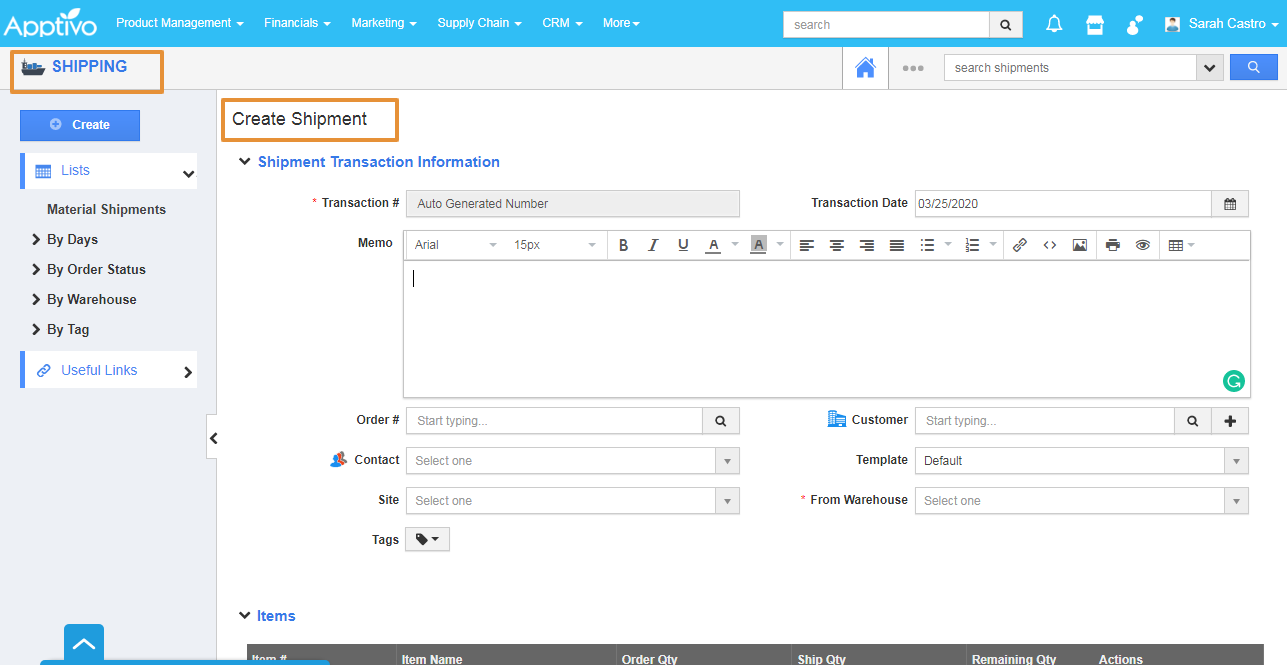Apptivo’s Inventory Management app allows you to store and manage the product information and process the order which automatically deducts the product from the inventory. It is set up between five different application that works together with Inventory management application. Shipment creation is also a part of inventory management, you can create a shipment from the inventory management app. Once the shipment is completed, the items will be reduced automatically if the Inventory Tracking is enabled.
Let's consider creating a shipment from the inventory Management app and how its tracked.
Steps to follow
- Log in and access the Inventory Management from Universal Menu.
- Click on the Create button.
- You will be navigated to the create shipment page in the Shipping app.
- In the Create shipment page, search and select the order number against which you want to ship.
Note: Orders can be shipped only the orders which are Pick released from the orders app. Click here to know how to pick release the order.
- Select the Order from the list.
- By selecting the Order number, it will auto-populate the order details.
- You can edit the ship quantity if you want to partially ship the order.
- Then, click on the create button.
- Your shipment will get created.
- You can view the created shipment in the Material shipment list.