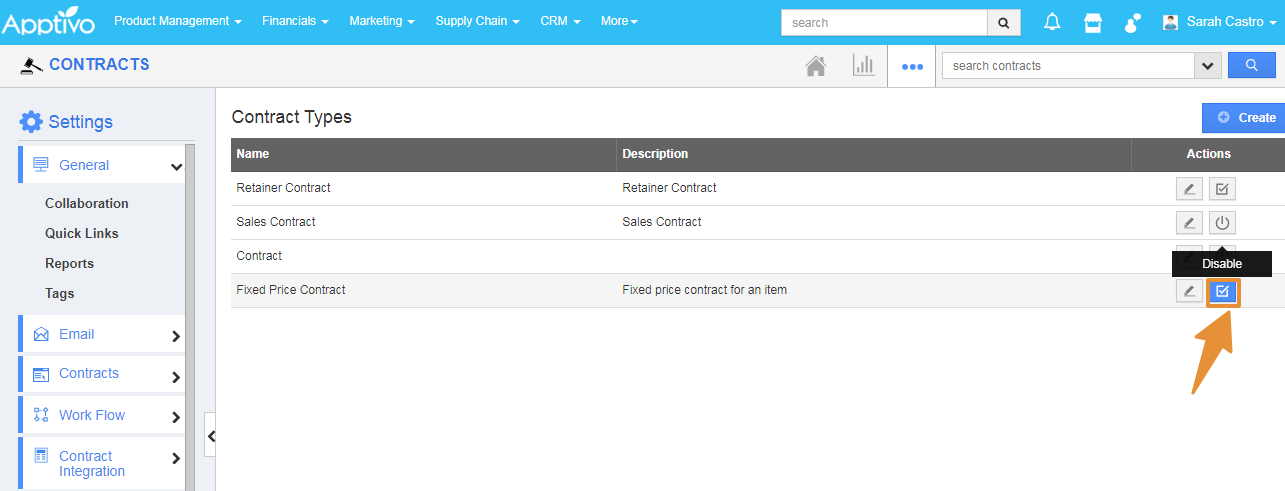Apptivo’s Contracts App provides you a simple contract management tool. It will allow you to customize your contracts and store your information very effectively. You can create multiple types of contracts as per your business need. In addition, it allows you to search your contract and identify upcoming expiration dates.
Let's consider creating a new contract type in the Contracts App.
Steps to follow
- Login and access the Contracts App from the Universal Menu.
- Click on the More(...) icon and select Settings.
- Click on the Contracts from the left panel and select Contract Types.
- Click on the Create button.
- In the Create Contract Type, enter the name of the Contract. For example, “Fixed-Price Contract”.
- In the Description, you can describe the contract as per your preferences.
- In the Lines, you can define the Contract lines wheater it is for Items or the Retainer Services & Retainer Items.
- Then, click on the create button
- You can view created contract in the list.
- By clicking on the pencil icon you can edit the Contract Type.
- You can Enable/Disable the Contract by clicking on the icon next to the edit option.
- You can view the Created contract type at the time of clicking on the create button.
- You can Disable the Contract Type by clicking on the Disable icon.
- By disabling the Contract type, it will not be available at the time of creating the Contract.