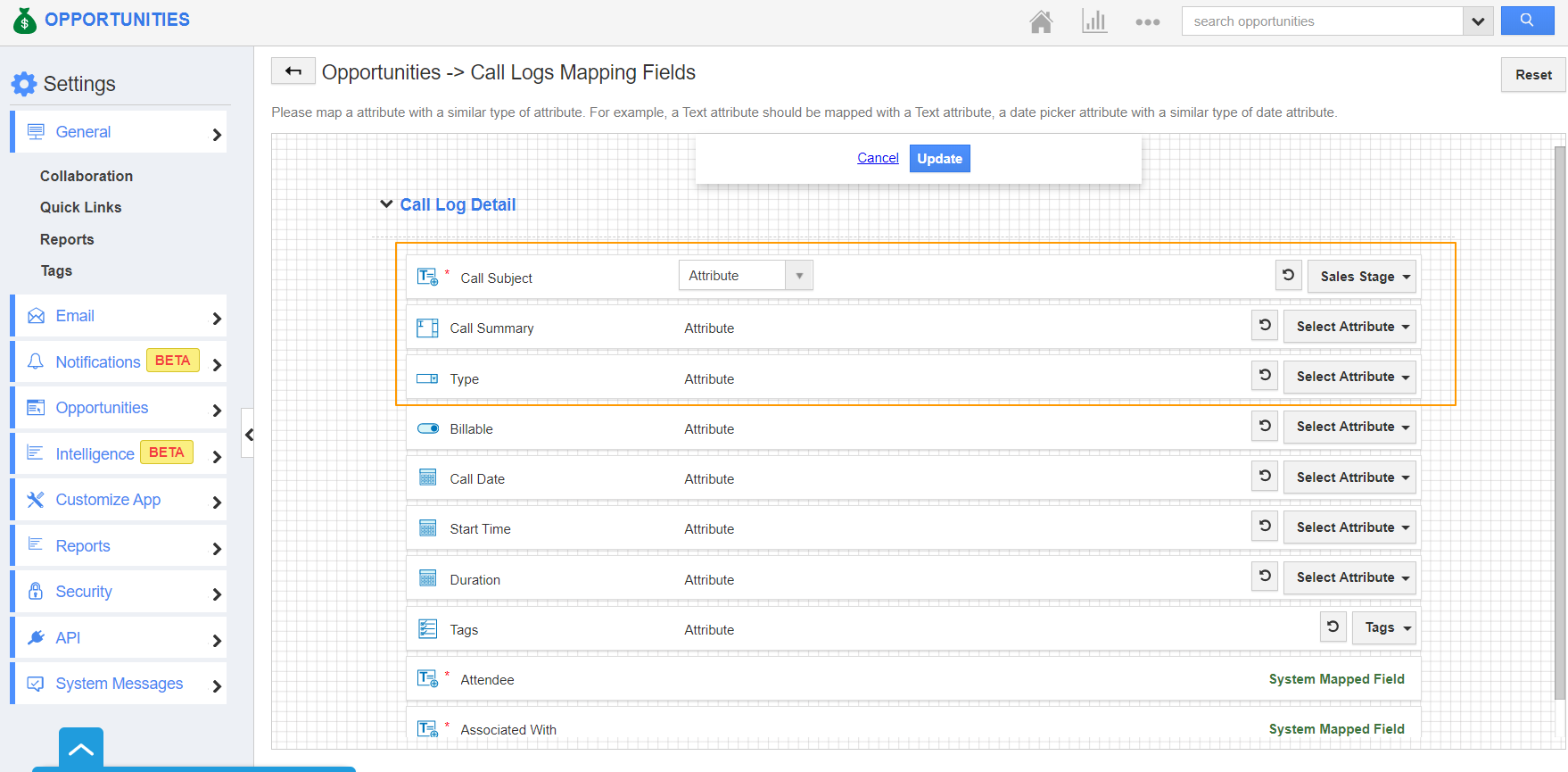Interaction via phone forms a major part in Customer Relationship Management. Keeping track of these call logs becomes much simplified and organized with Apptivo Call Log Activity. Also, you can log calls related to each customer effectively with Apptivo as each record has an Activity section to record all activities related to a record.
The Sales Manager of your business, Alfred is in charge of reaching out to different Opportunities. Once he makes a call, he makes use of Call Log activity to record the call details. Mostly the call type involved is Outgoing calls. He has two requirements.
- He wants the call type to be set Outgoing by default for all calls.
- He wants the Call logs to have the Call Subject to be the same as the Opportunity’s Sales Stage as it will save his time.
Step 1: Setting default value in the Master Layout of Call Log
- Go to Settings → Customize App → Master Layout in the Call Log activity.
- In the Master Layout, click on Type. It will load the Inspector tab in the right pane.
- Scroll down to the default value and click on the dropdown. You can select a default value. Here, Outgoing.
- Finally, save the changes.
- This will ensure that the Call Type is marked as Outgoing across all Apps by default. You can also change it when required while logging calls.
Step 2: Mapping Attributes of Call Logs in Opportunities
To have the call logs to have values from that particular Opportunity, it is necessary to map the Opportunity’s attributes with Call Log’s attribute. Apptivo has a dedicated section to map the activities.
- In the Opportunities App, go to Settings → Collaboration. Here, scroll down to Call Logs.
- Here, enable Map and set your own pre-defined values while creating Call Logs toggle. Now, select Mapping.
- You will be redirected to Opportunities → Call Logs Mapping Fields. Here, map the required fields. As you can see, the Sales Stage of Opportunities App is mapped with Call Subject of Call Log.
- Since the call type is already configured in the Master Layout, do not map it with any attribute. If it is mapped with any other attribute, then the mapped attributes will be added.
- Click Update once the mapping is complete.
Step 3: Logging Calls in Opportunities
- Create a new Opportunity in the Opportunities App. Here, you can see the Sales Stage is denoted as Needs Analysis.
- Select the Call Log tab and select Log Call. You can see the Log Call popup. Here, the Call Subject is the Sales stage i.e Needs Analysis.
- Also, the call type is denoted as Outgoing.