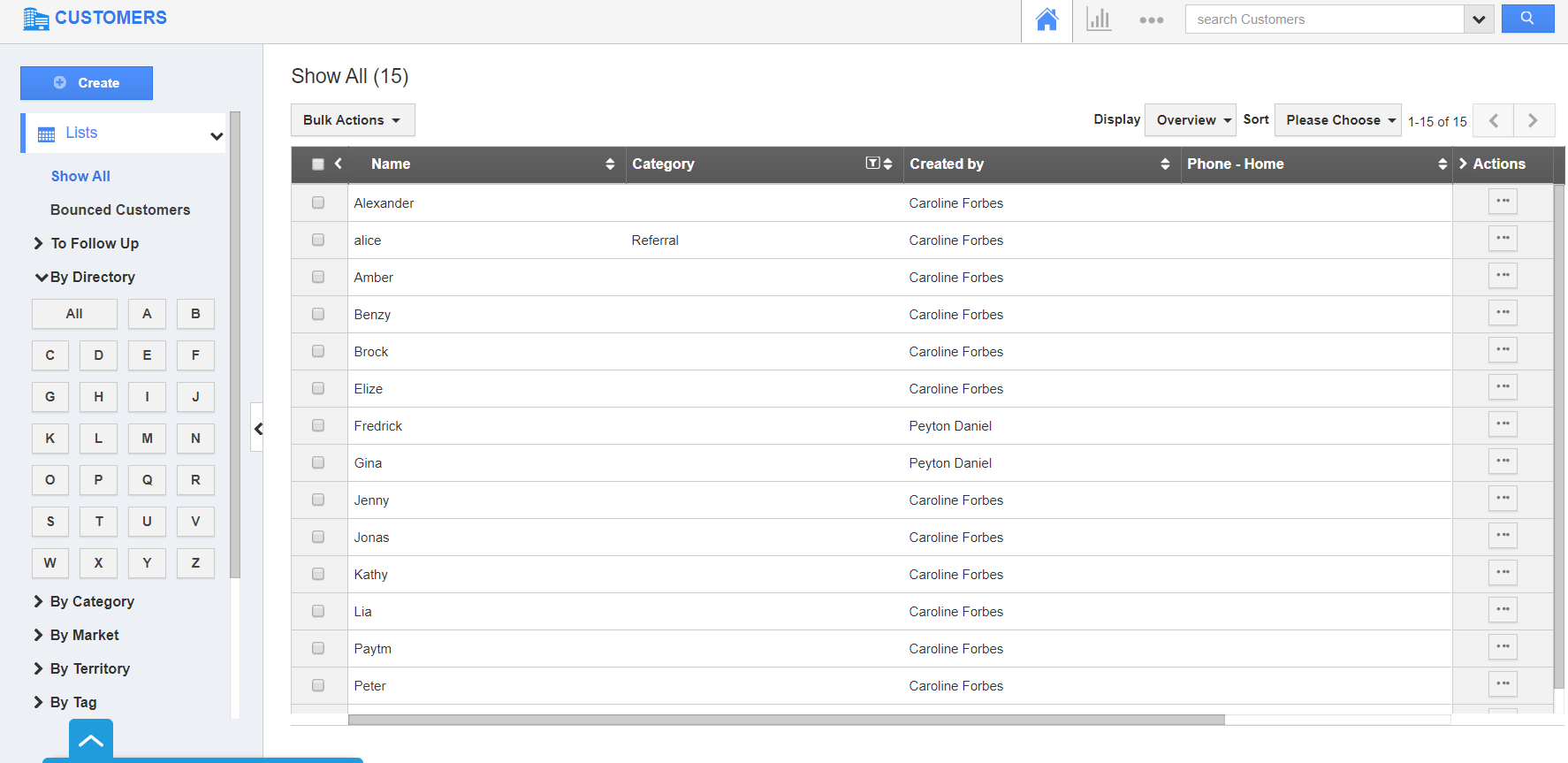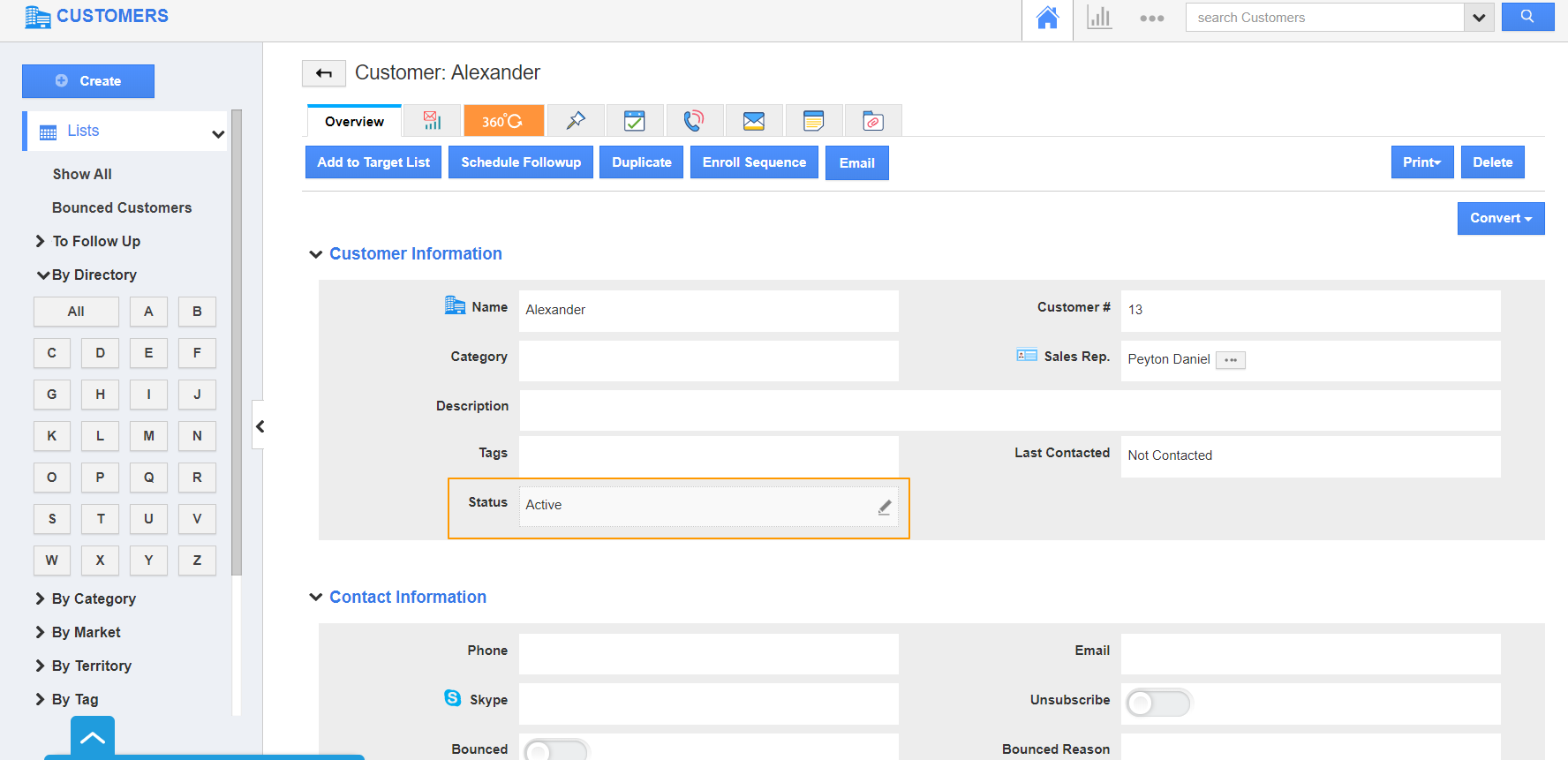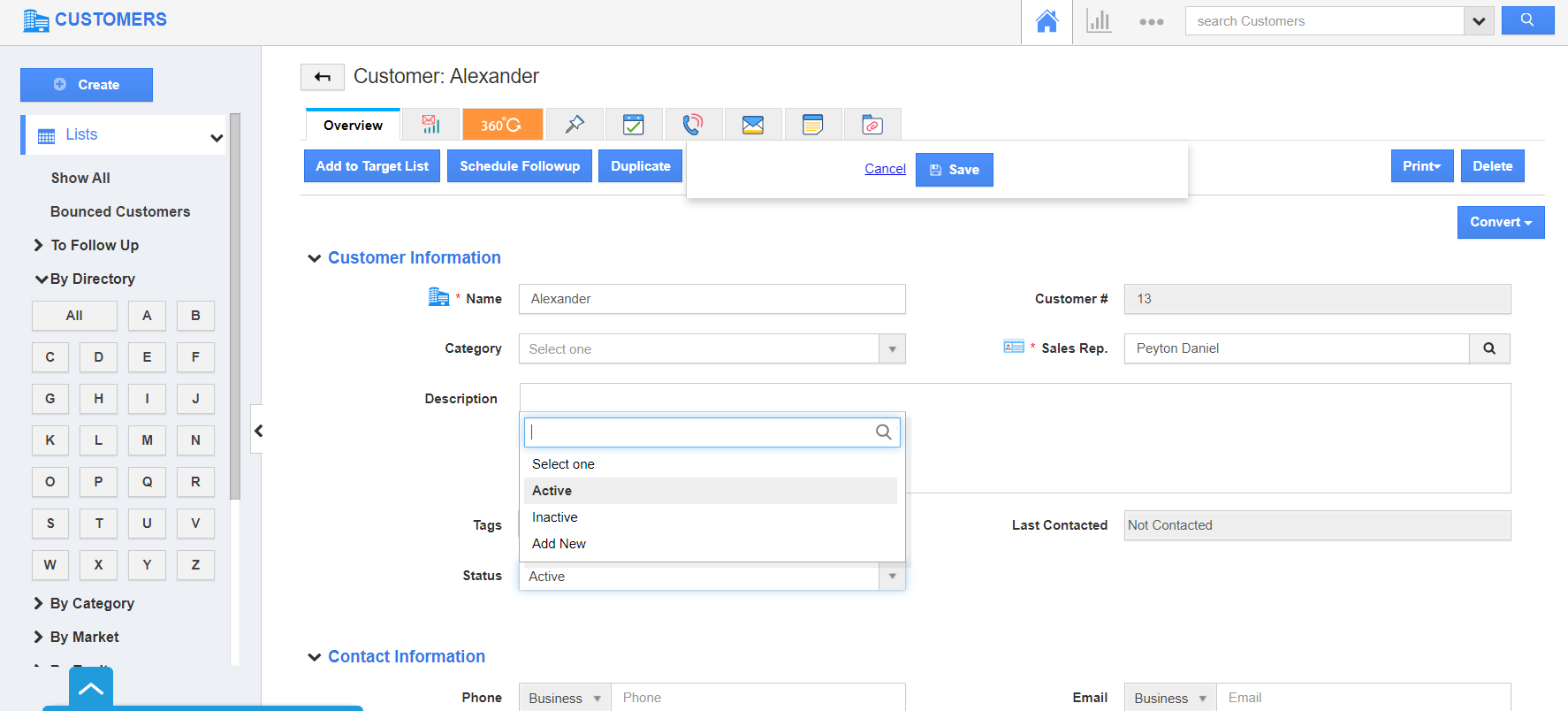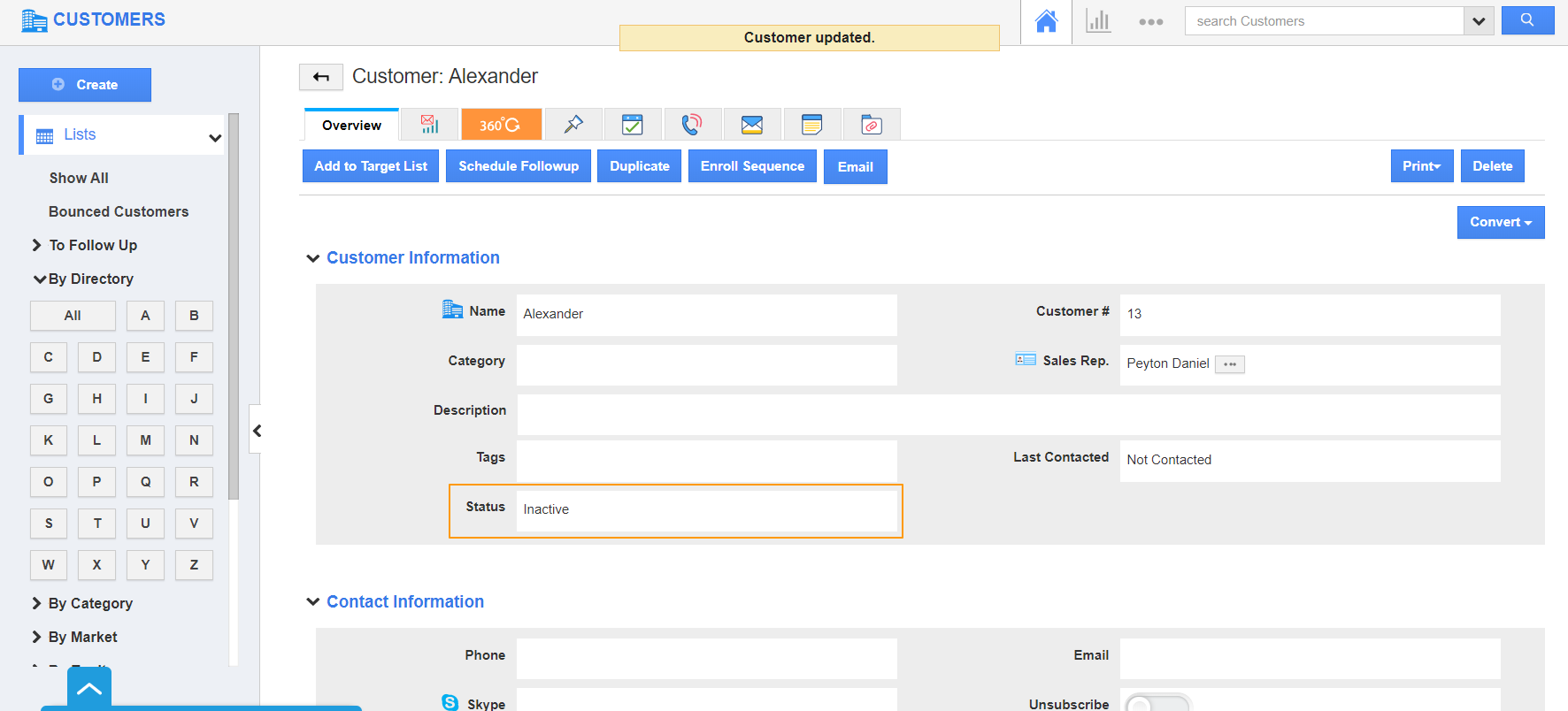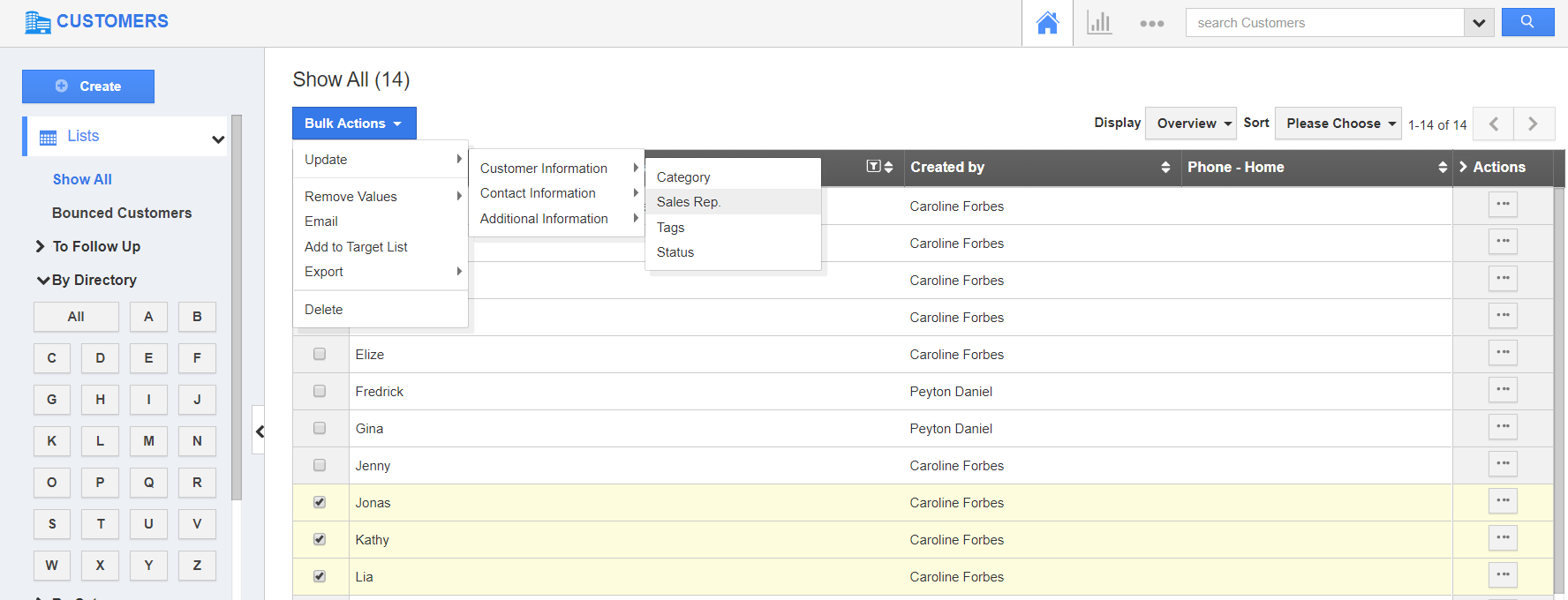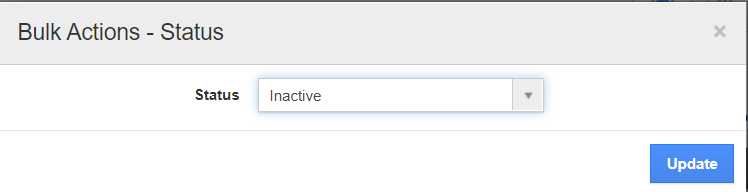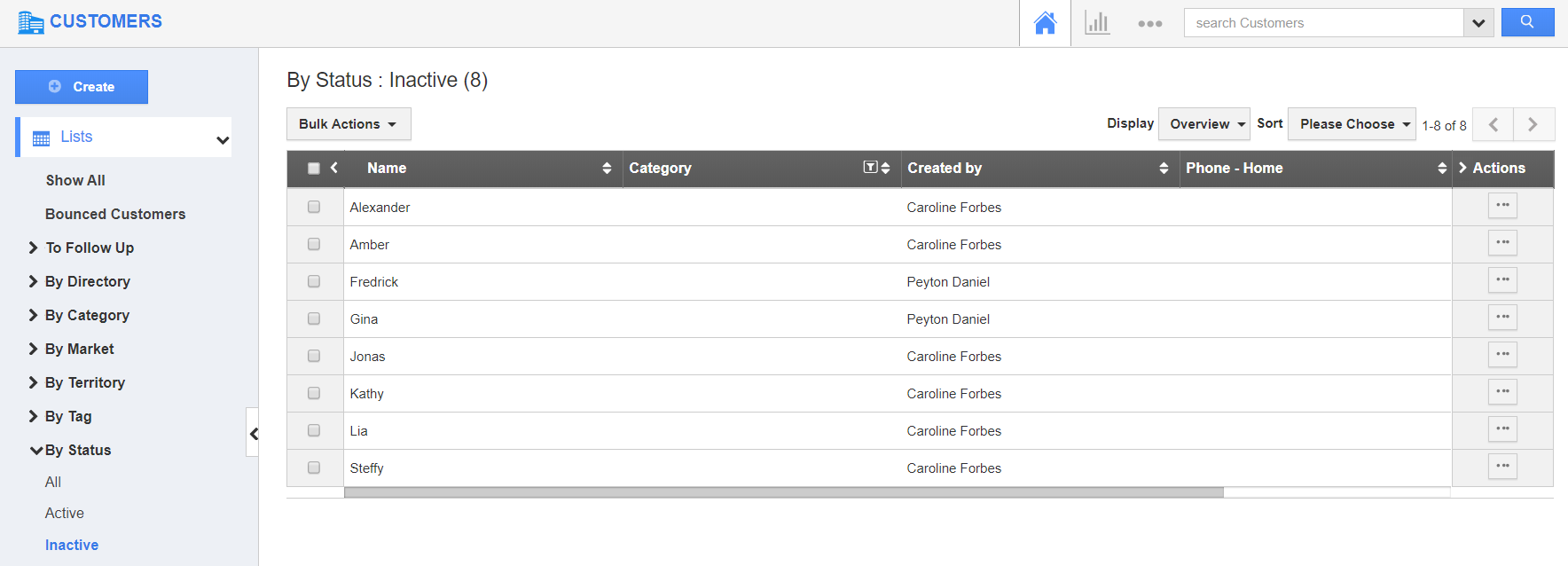Customers App are well designed when it is about the efficient management of data. With time, the customers’ database also expands. It is important to be very cautious when choosing the right CRM tool. Apptivo’s Customers App provides the necessary tools needed to manage your customer database exceptionally.
Philip, the Sales Representative of Leyton Fabrics has an assignment to reach out to the old customers and update the information. In due course, he came to the realization that most of the customers are not active customers. So, he makes use of Apptivo’s Customers App and changes the status. He can change the status individually of each customer or update it in bulk.
Steps to update the Customer record
Individual Update of Customer Profile
- Go to the Customers App of Apptivo. Select the Customer Profile whose status has to be changed.
- You will be redirected to the Overview page of the selected customer. Hover over the status attribute. A pencil icon will appear.
- Click on the pencil icon. The overview page will change into editable fields. Here, you can change the status of the customer.
- Once the changes are made, select Save. The record will be updated.
Bulk Update of Customers’ Profiles
- Go to the Customers App of Apptivo. In the Show All page, select the customers whose status has to be updated.
- Select Bulk Actions. Here, select Update → Customer Information → Status.
- In the Bulk Actions - Status pop up window, change the status to Inactive.
- You can see the status is changed in the selected records. These records are listed under By Status → Inactive view.