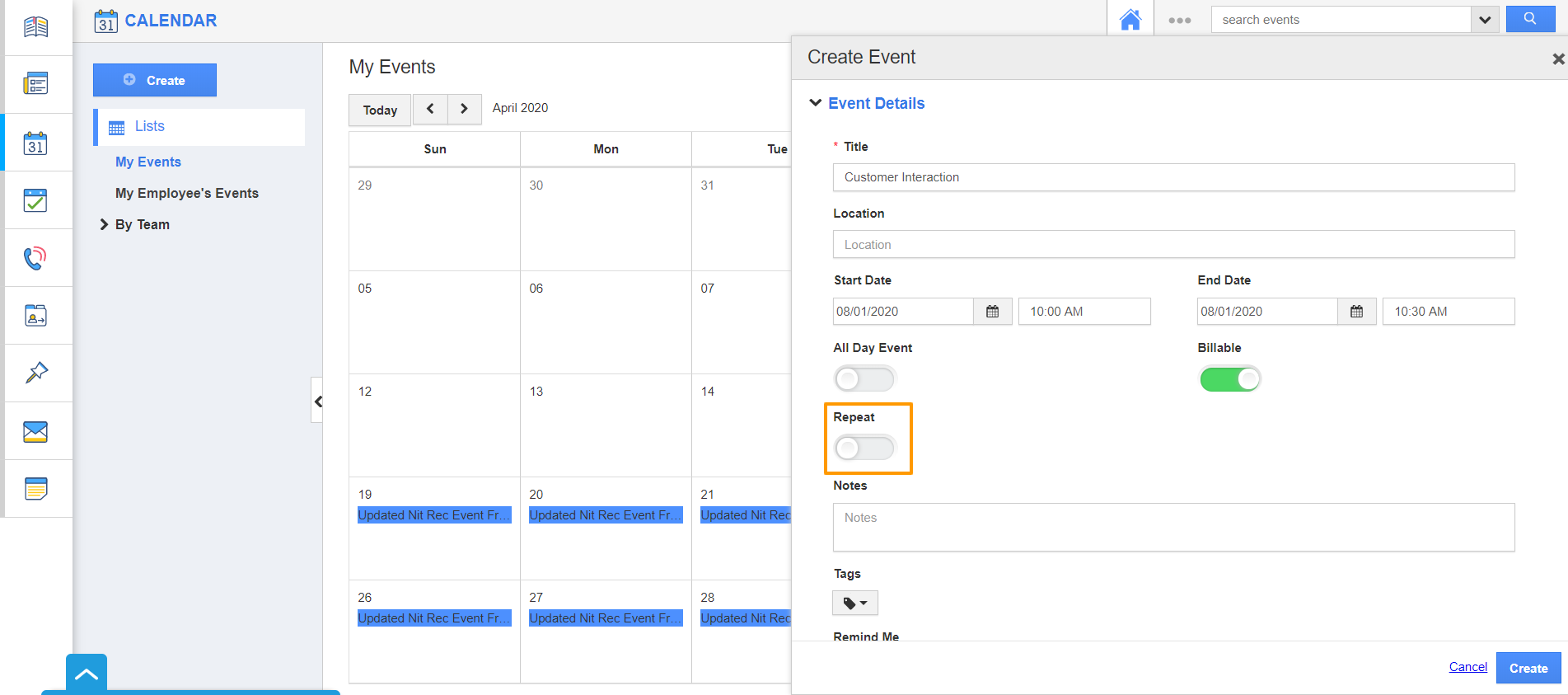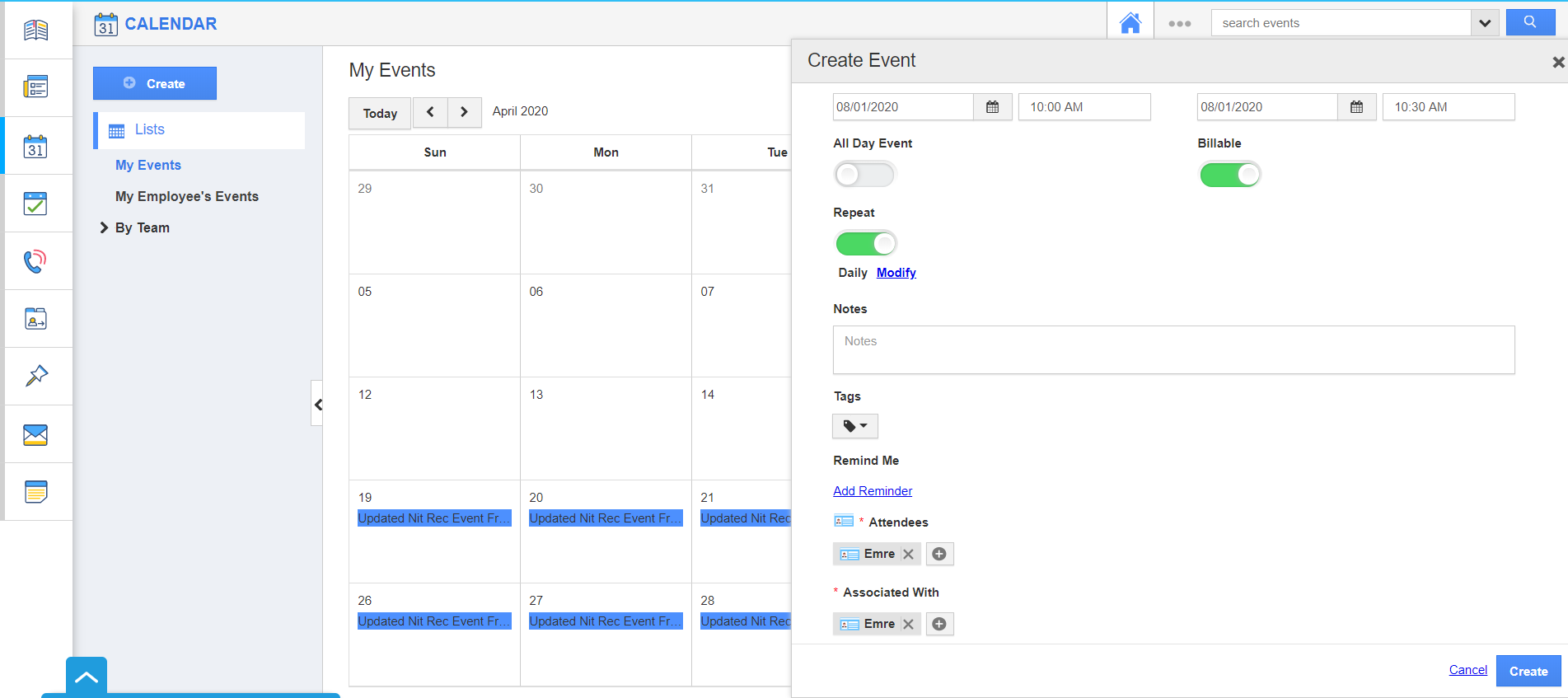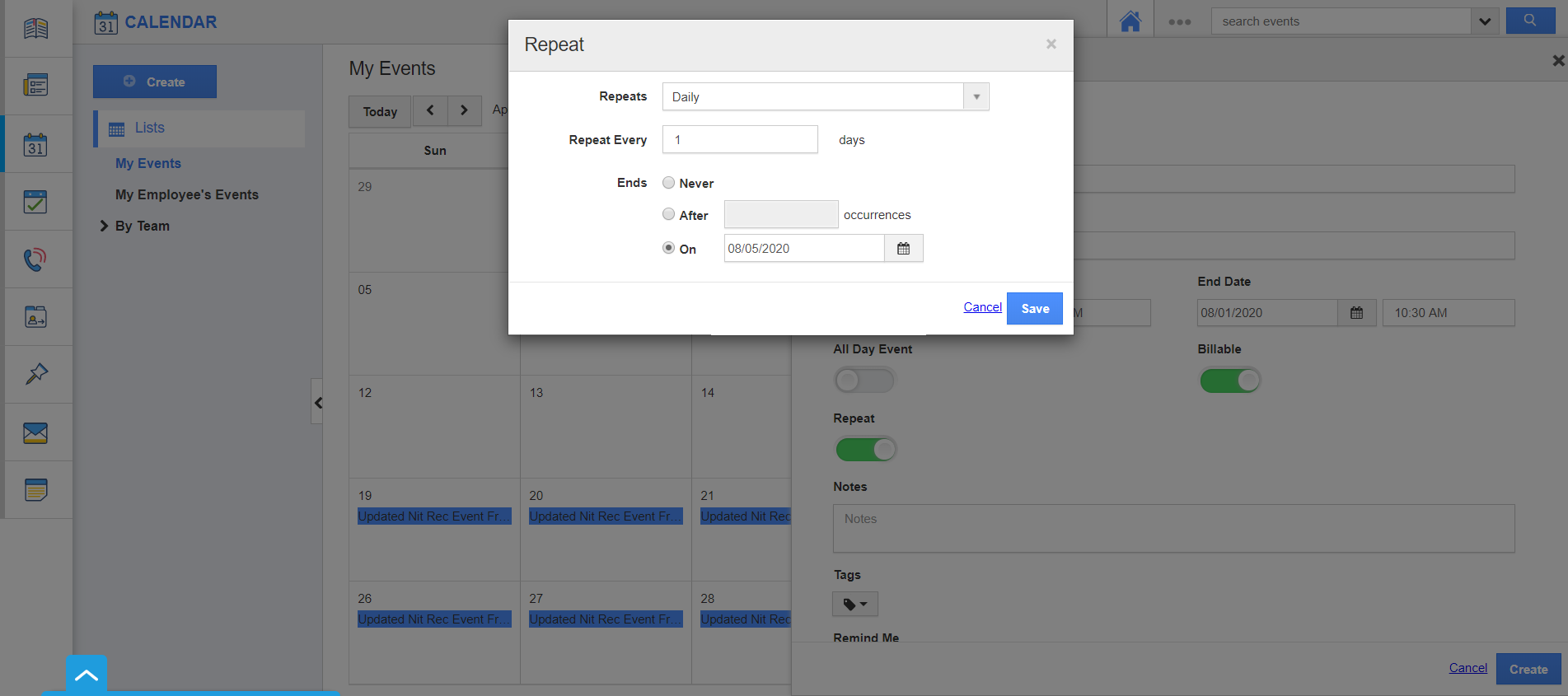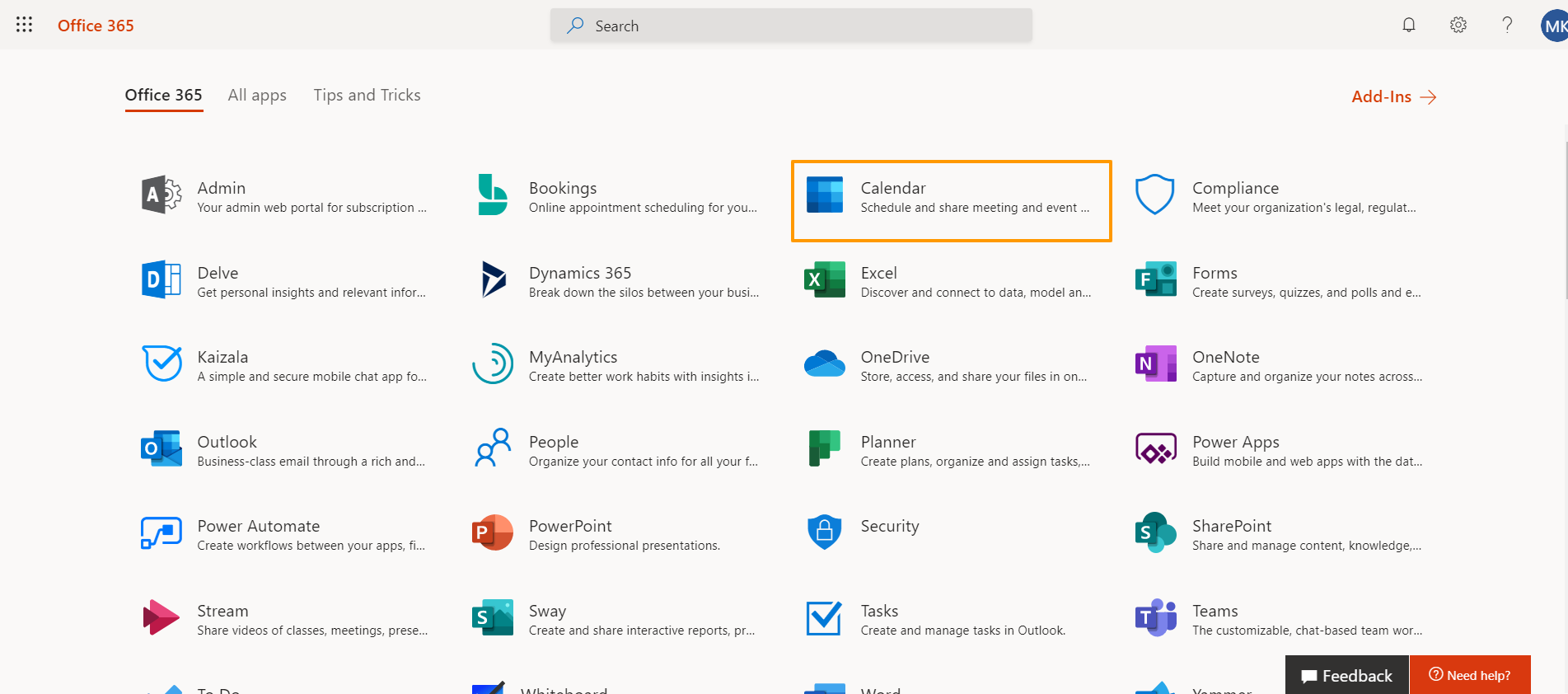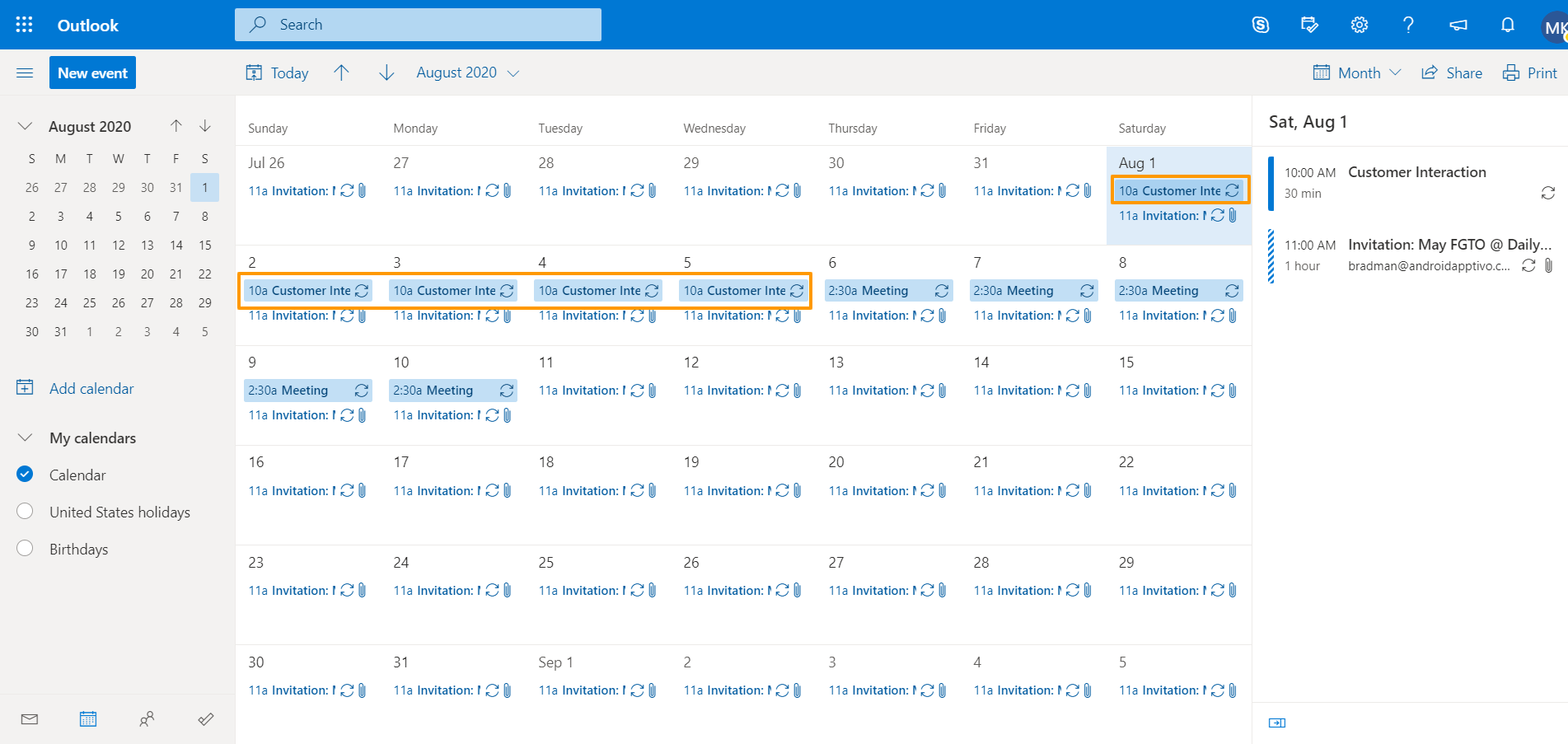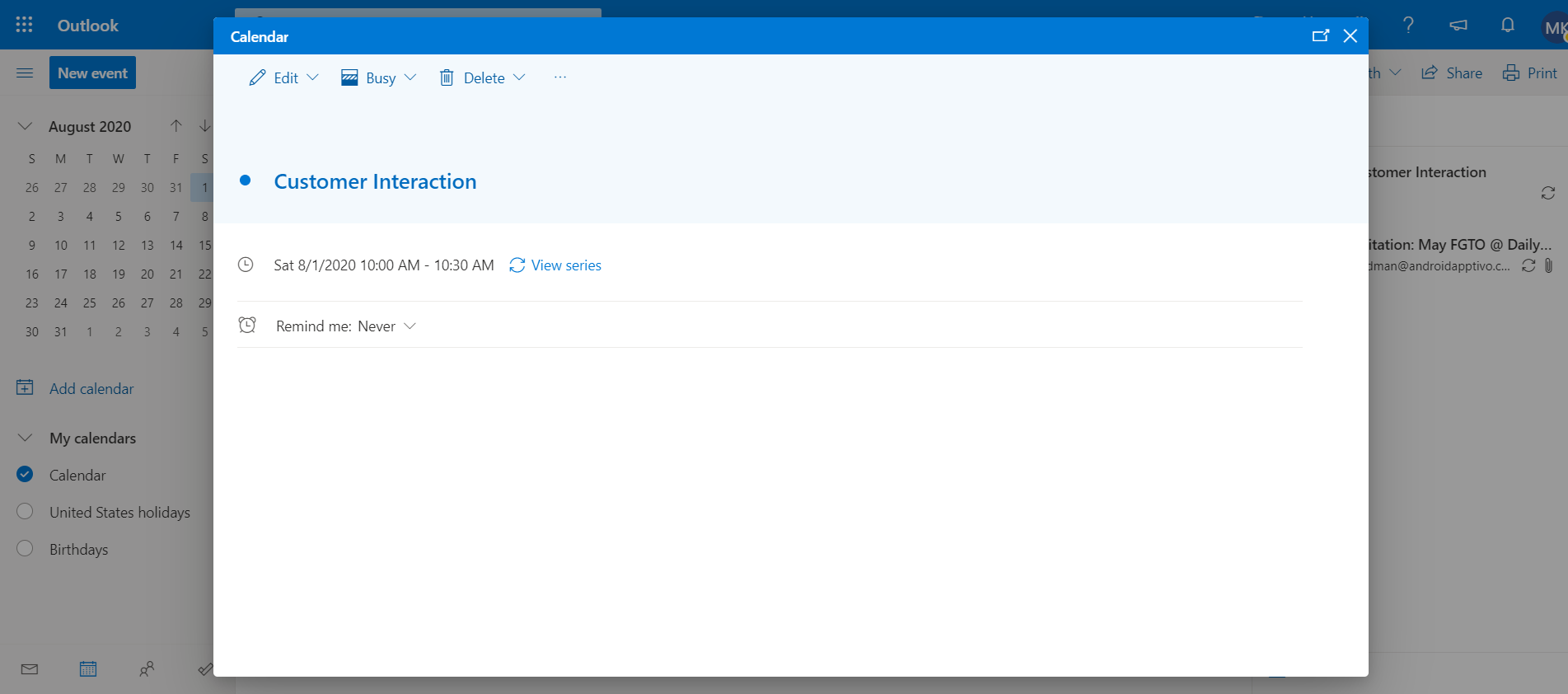- Log into your Apptivo Account from Office 365.
- Go to the Calendar Activity. Here, select Create to create a new Event.
- In the Create Event Side panel, add the information related to the event. To create a recurring event, enable the Repeat toggle.
- In the Repeat popup, set the recurring period.
Repeat - You can use this feature to set the repeats to be Daily, Weekly, Monthly, and Yearly.
Repeat Every - You can set the frequency of the repeat.
Repeat On - Based on the repeat duration, you can set the event to repeat every day, week, month, or year.
Ends - In the Repeat tab, you can set when the recurring of a particular event ends.
- If the event is to repeat forever, you can set it as never.
- If the event is to repeat for a particular number of times, you can see the number of occurrences.
- If the recurring event has to end after a particular date, you can set the date.
- Here, the repeat is configured to create a recurring event daily from August 1 to August 5.
- Once the event is configured, select Create. You can see the event is added to the Calendar for the selected dates.
Sync in Office 365
- Now, log into your Office 365 account and navigate to the Calendar App.
- When you navigate to the August Month in the Calendar, you can see the recurring event is added here.
- You can click on it to view a detailed description of the event.
Related Links: