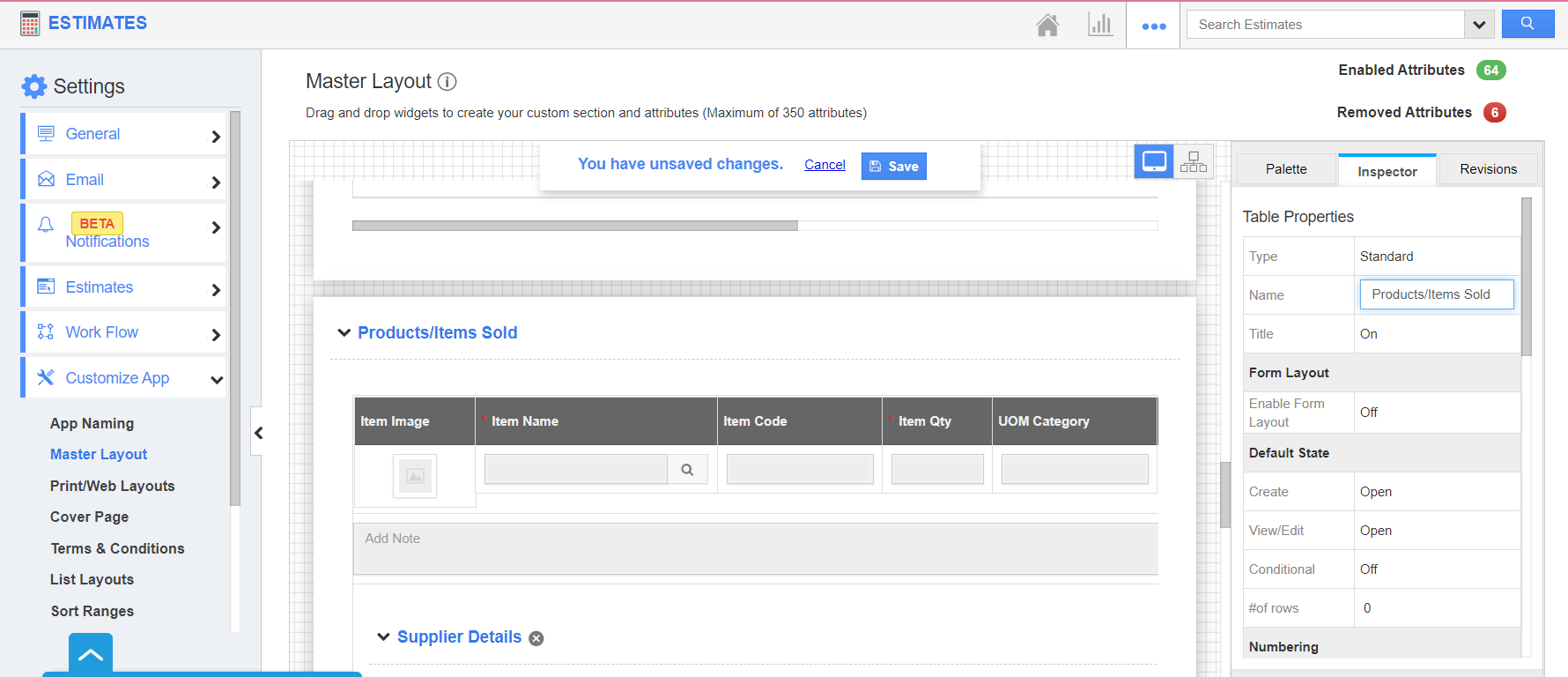Estimates App of Apptivo allows you to generate quotes for your customers on the products or services offered. The Finance section of Apptivo is a chained process. You can provide the estimate to the Opportunity and have it converted into an Invoice or Work Order. You can add notes directly to the Items or Services section while creating an estimate.
Aaron is an employee of the Finance Team. He uses the Estimates App of Apptivo to provide an estimate to the customers on the products sold. However, the specifications of customers differ. To keep the information in the paper, Aaron makes use of the Notes feature available in the Estimates App.
Steps to show the description
- Log into your Apptivo account and navigate to the Estimates App. Here, go to Settings → Customize App → Master Layout.
- In the Master Layout, scroll down to the Products/Items Sold. Click on it to view the Inspector tab.
- In the Inspector tab, go to Actions → Add Notes. Ensure that the toggle is enabled. The toggle has to be enabled for the notes to appear while creating or updating an Invoice.
- Once the changes are made, save the changes. The Notes feature will appear while creating an Invoice.
- On clicking the Add Notes icon, you can add notes to the Products/Items sold.
- Estimates App offers two types of Display Types in Master Layout. They are Inline and Popup.
- When Inline is selected, the Notes will appear as mentioned in the above example.
- If Popup is selected, the Notes will appear as mentioned below.