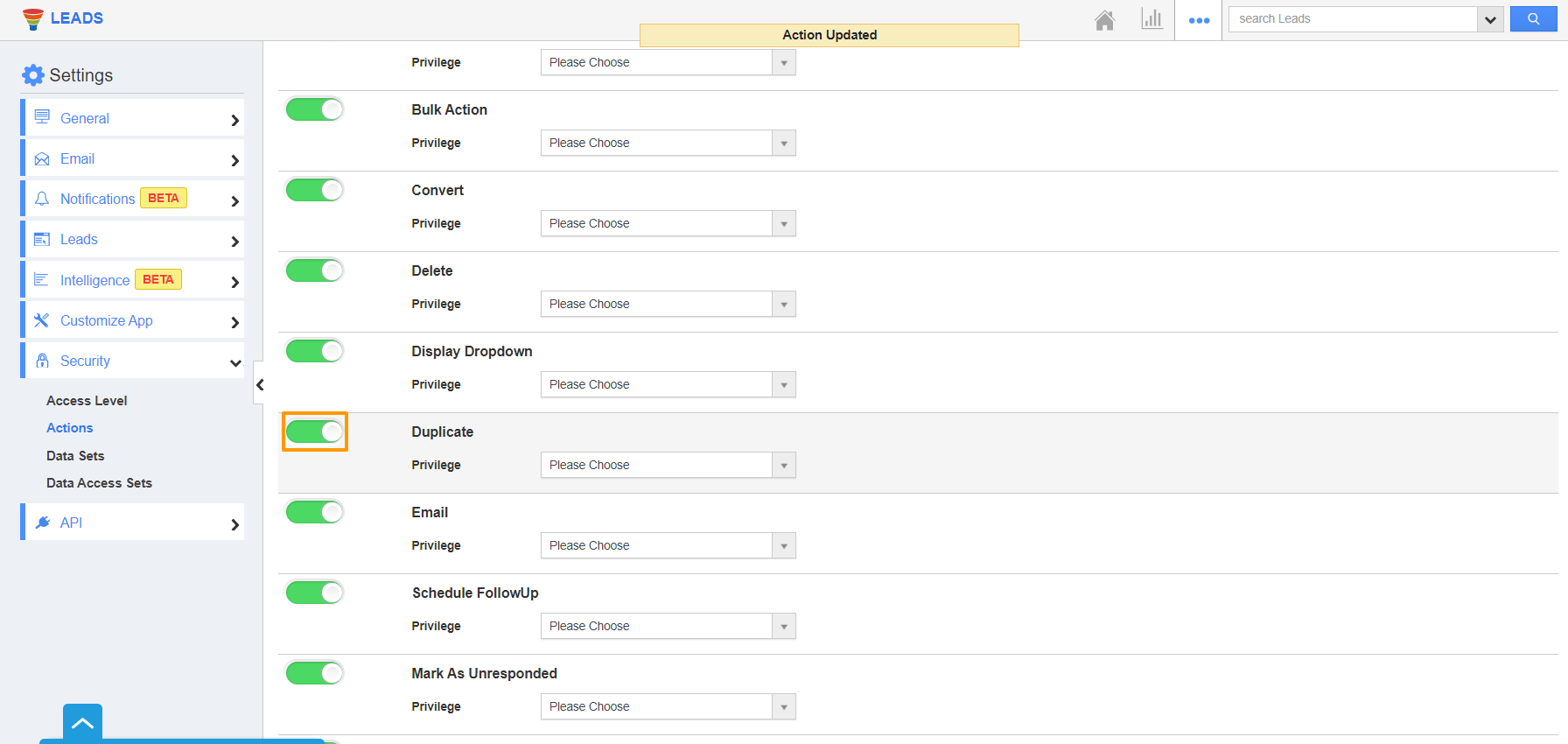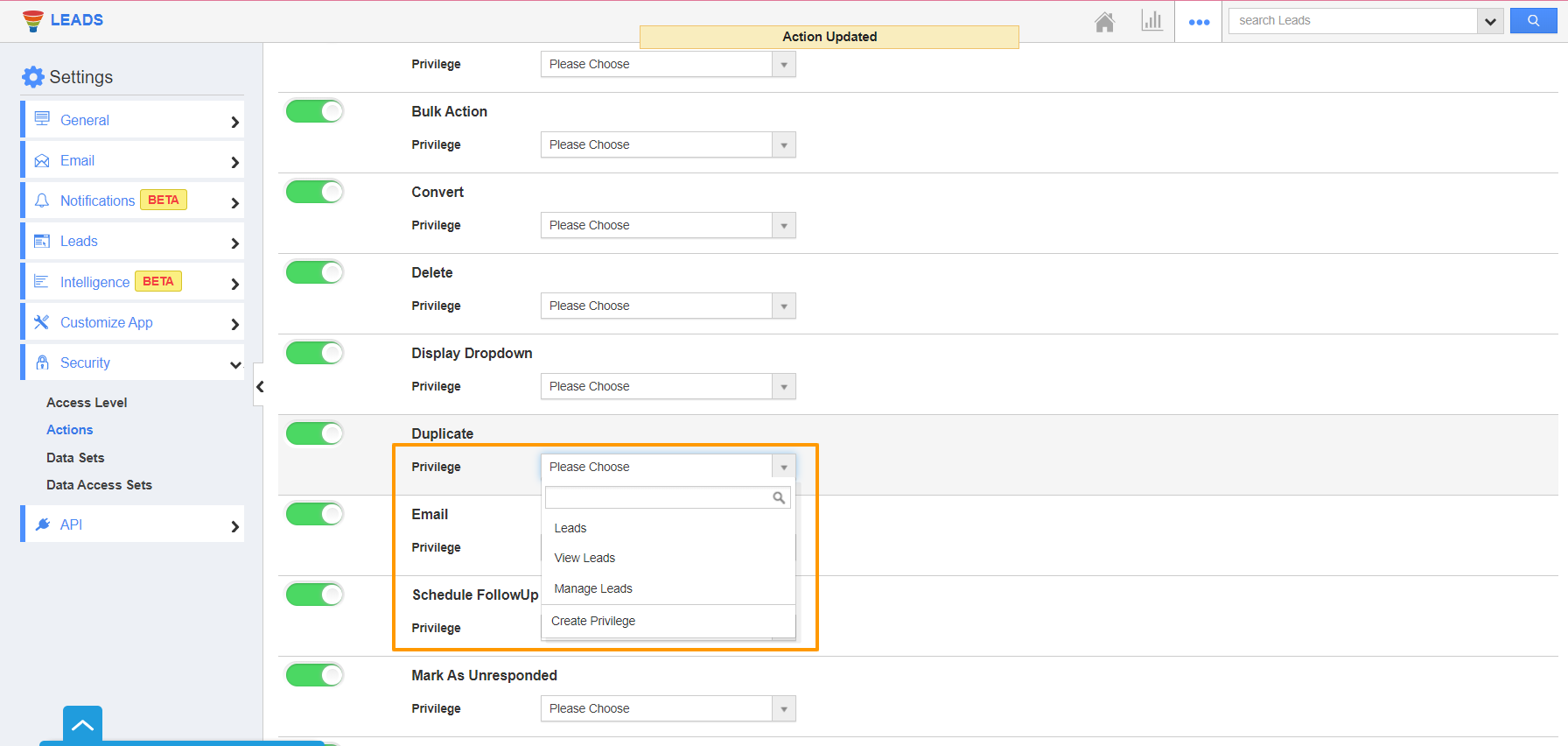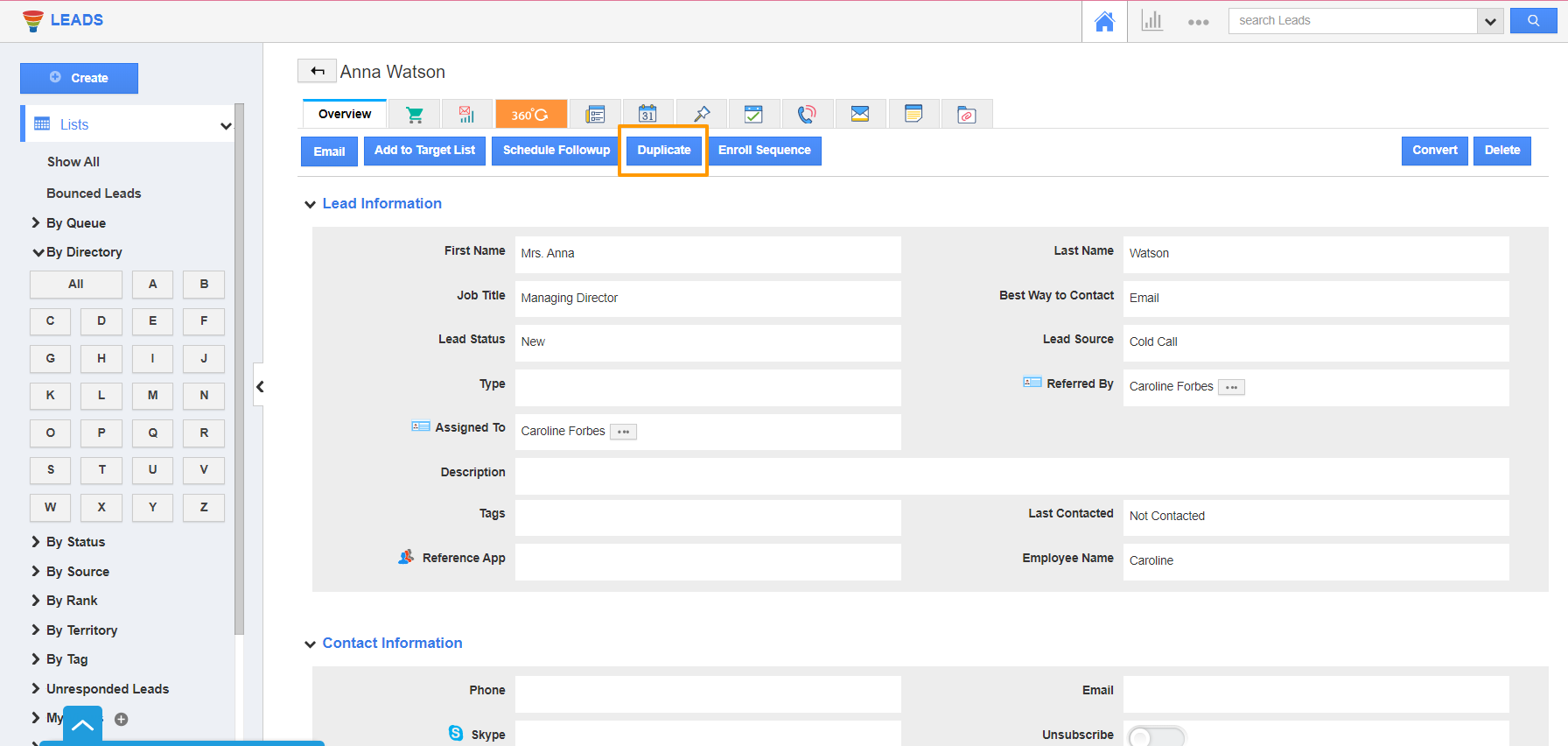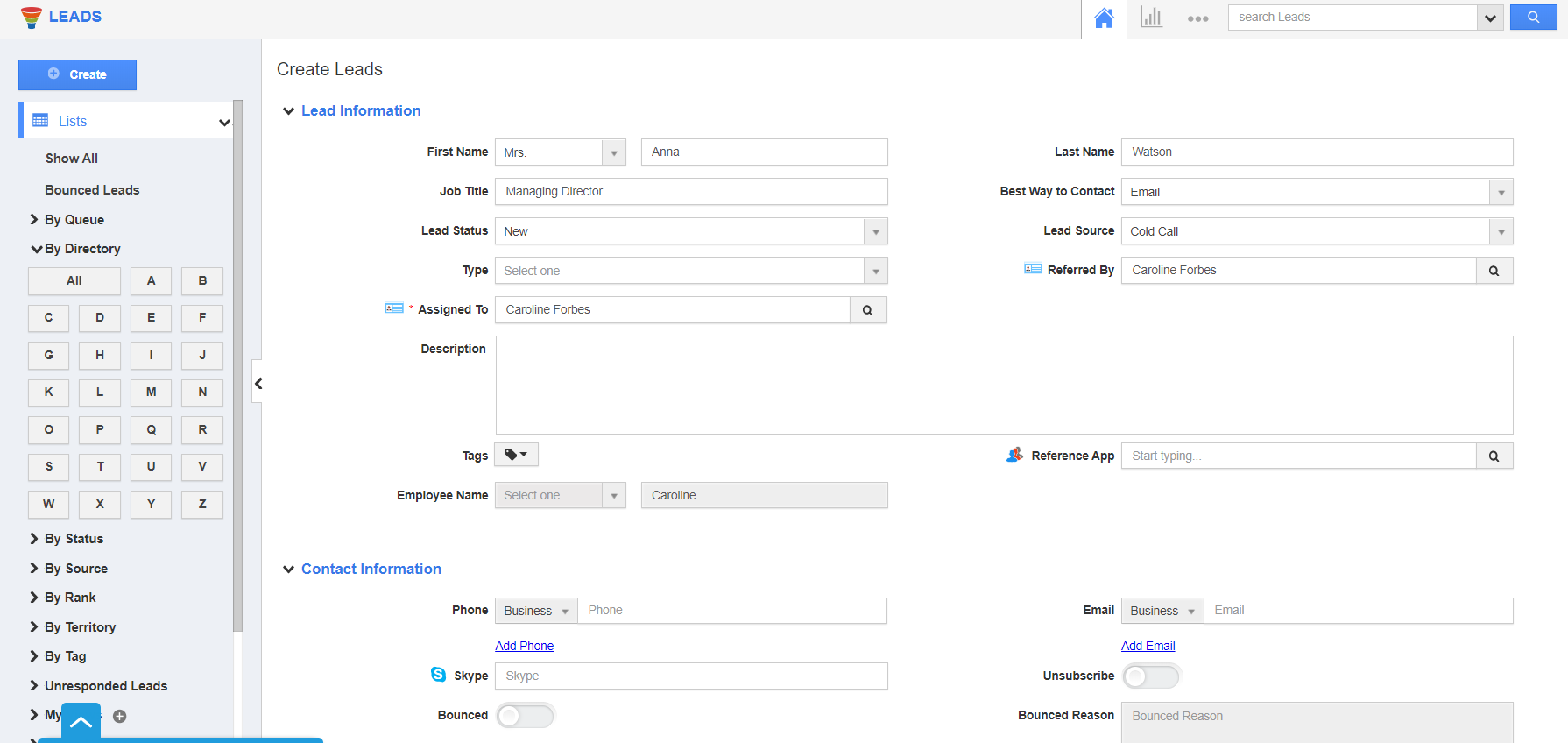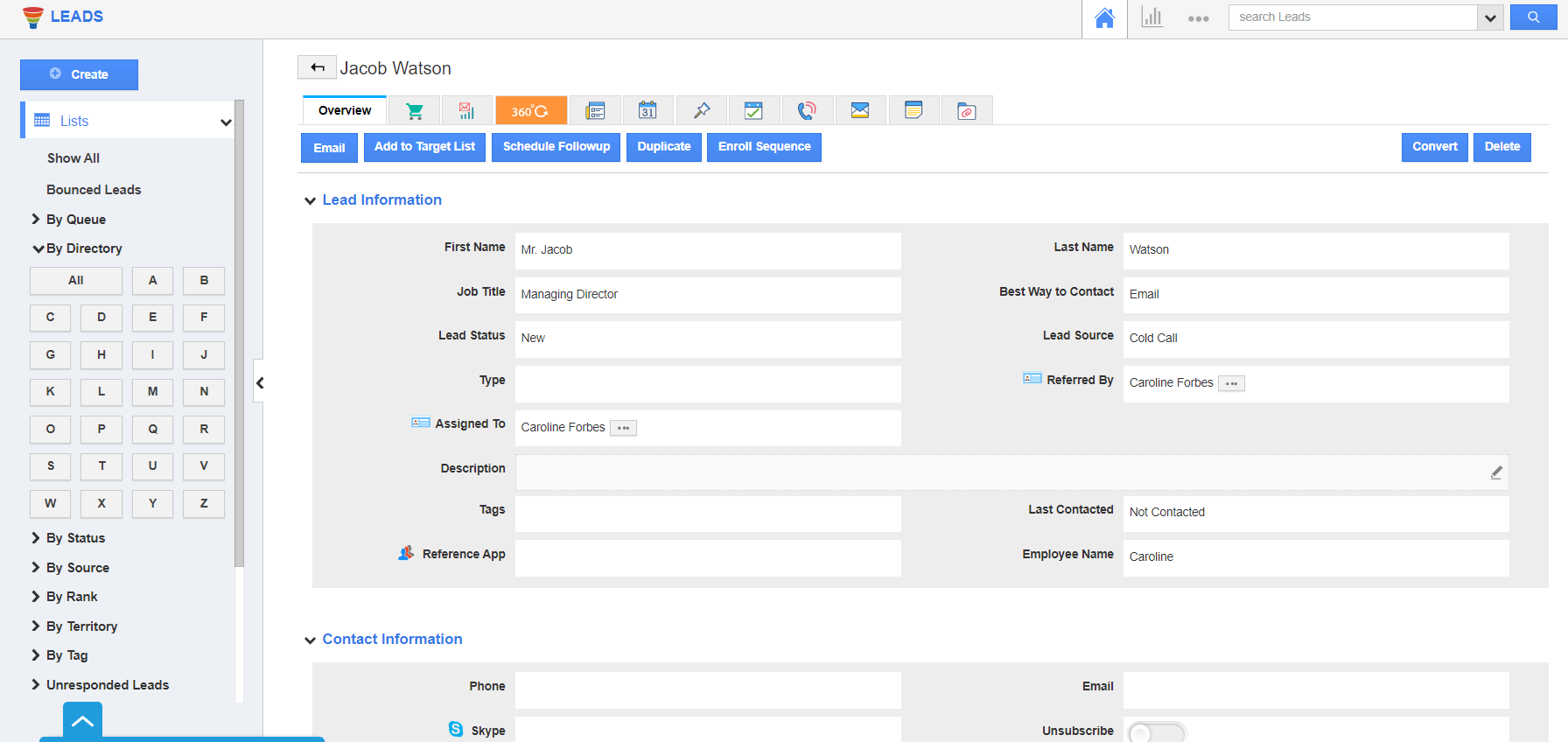Leads App ensures that your database on leads is managed effectively. Our team of engineers has done thorough research on the various outcomes that are possible while creating a lead. One such sorted feature is the ability to create a new lead from an existing lead. This can be achieved easily with Apptivo.
Ross is an employee of Dream Capital Enterprise. He recently attended a conference in New York. During the course of events, he came across people who belonged to the same businesses. They were potential leads for their business. So, he adds the information in the Leads App. It is time-consuming to add the same information again. He uses the duplicate feature to create a new lead from the existing lead. This way he needs to make only minimal changes.
Steps to create a new lead from an existing lead
- Before duplicating the lead, ensure the Duplicate button is enabled from Settings → Security → Actions → Duplicate.
- You can also set the privileges on who can access the duplicate feature. Only those employees who have the selected privilege configured in the Employees App can utilize this feature.
- Go to the Overview page of a Lead. Select the Duplicate button from the top.
- The Create Leads page will load with the information present in the Overview Page. Make changes in the specific attributes whose value changes.
- Select Create. A new lead is created as a duplicate of the original lead information with the modifications made.