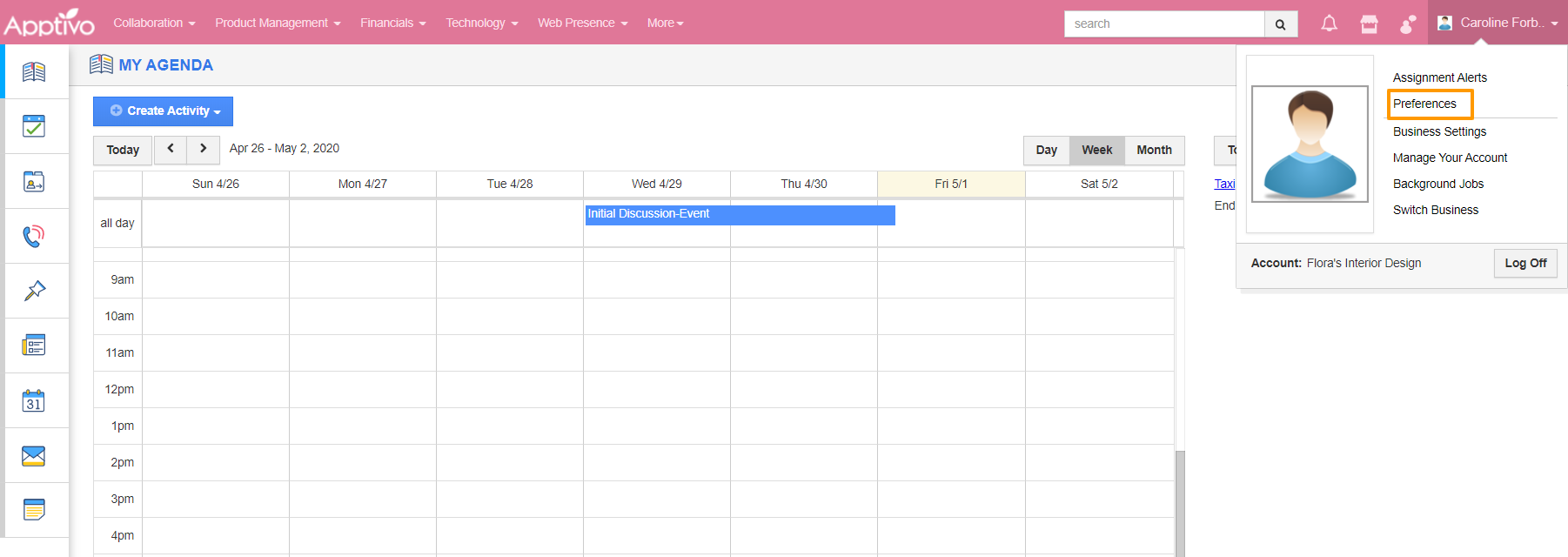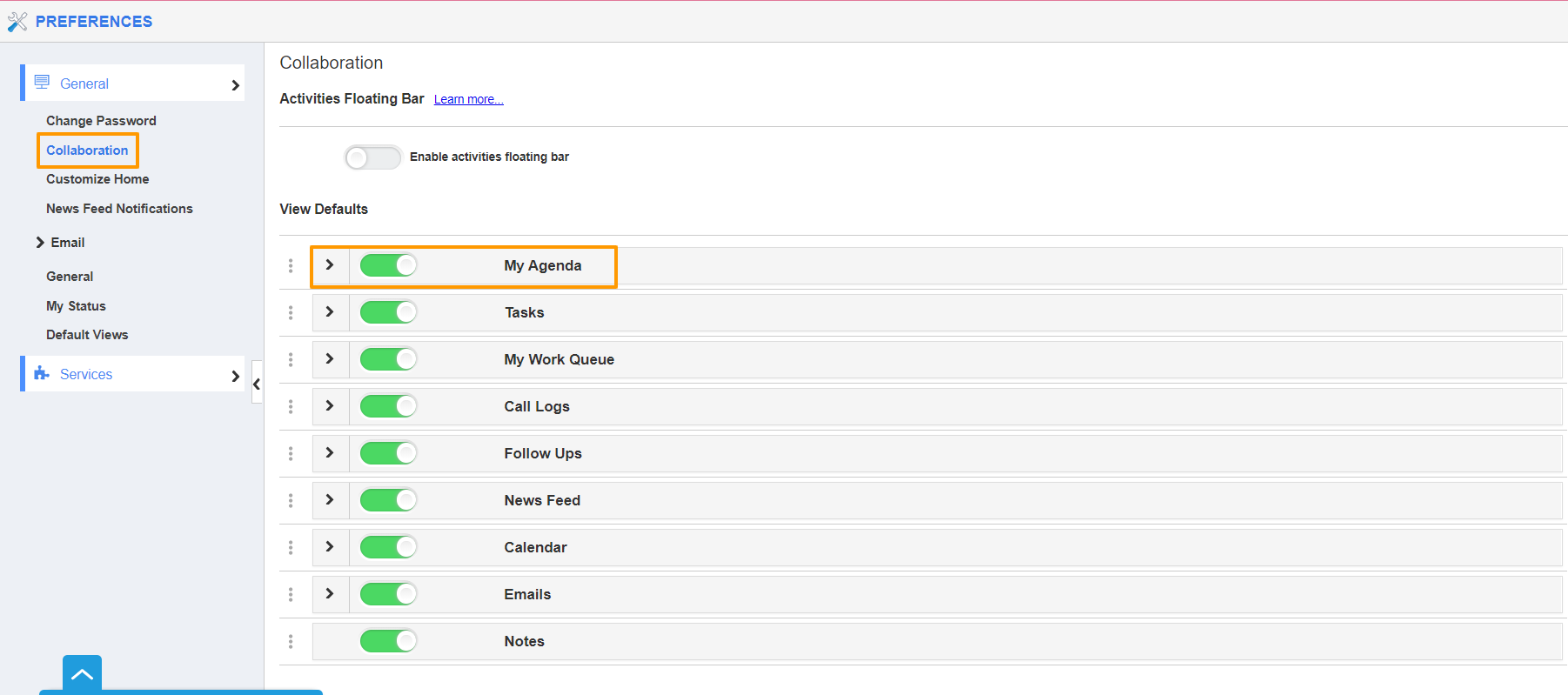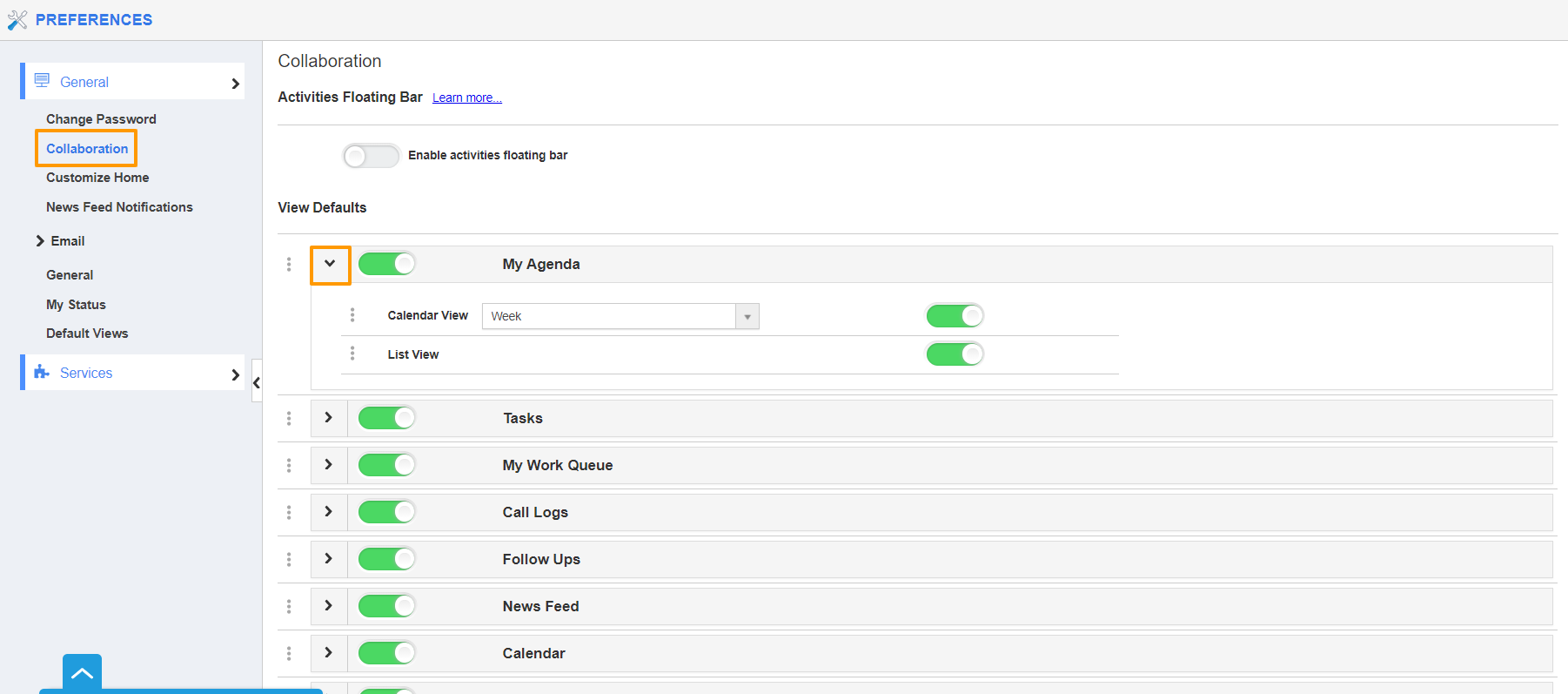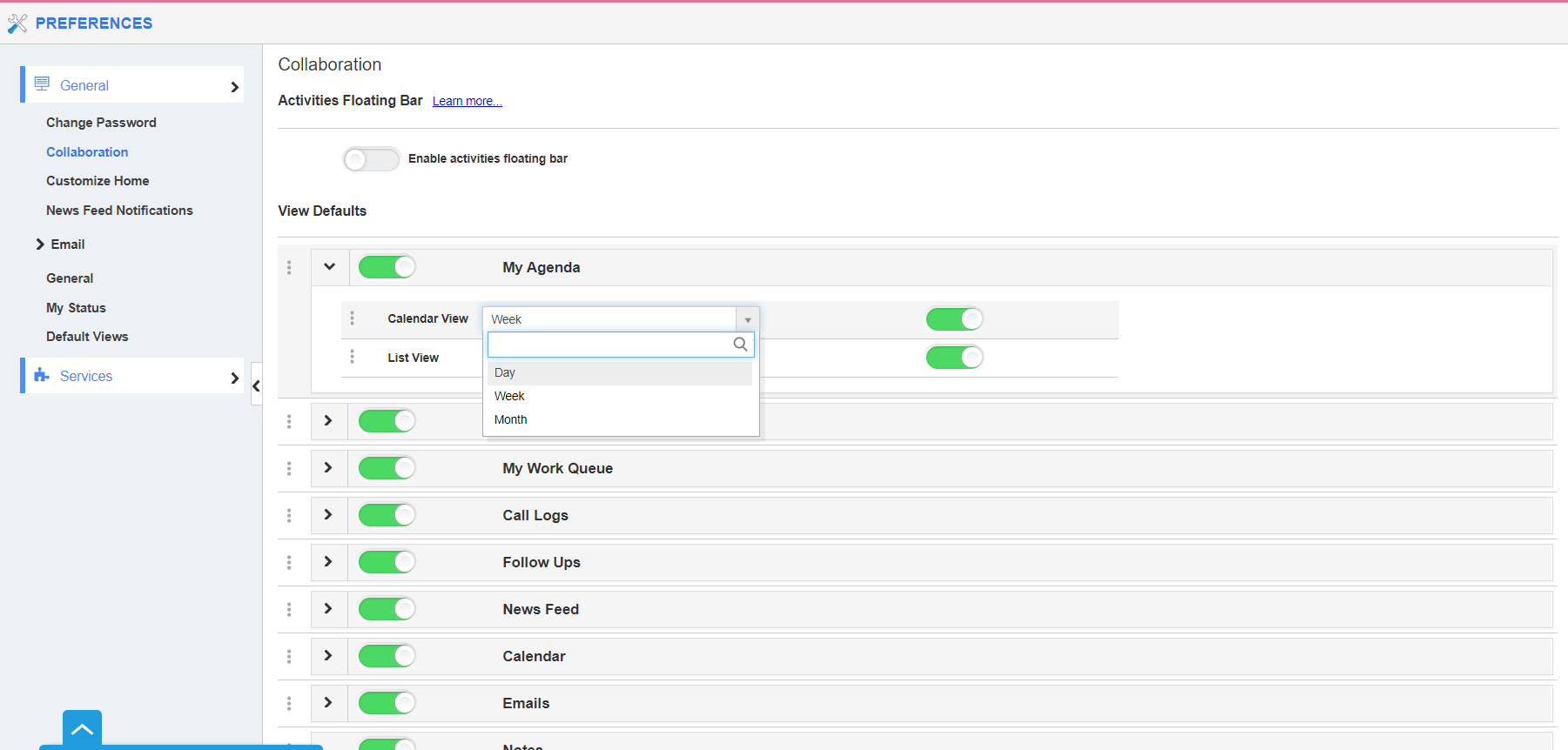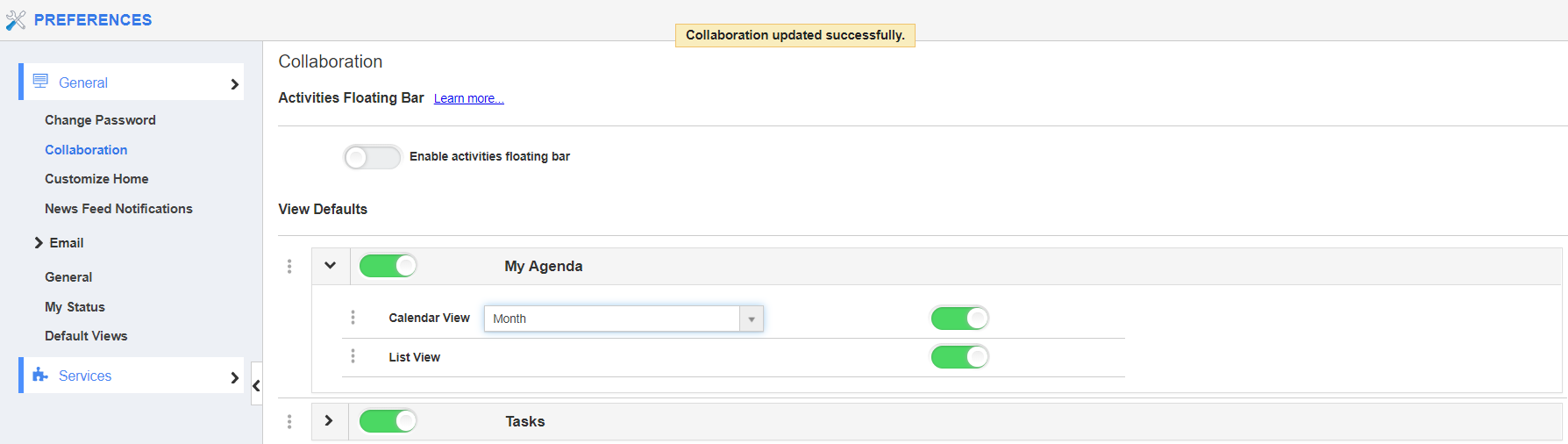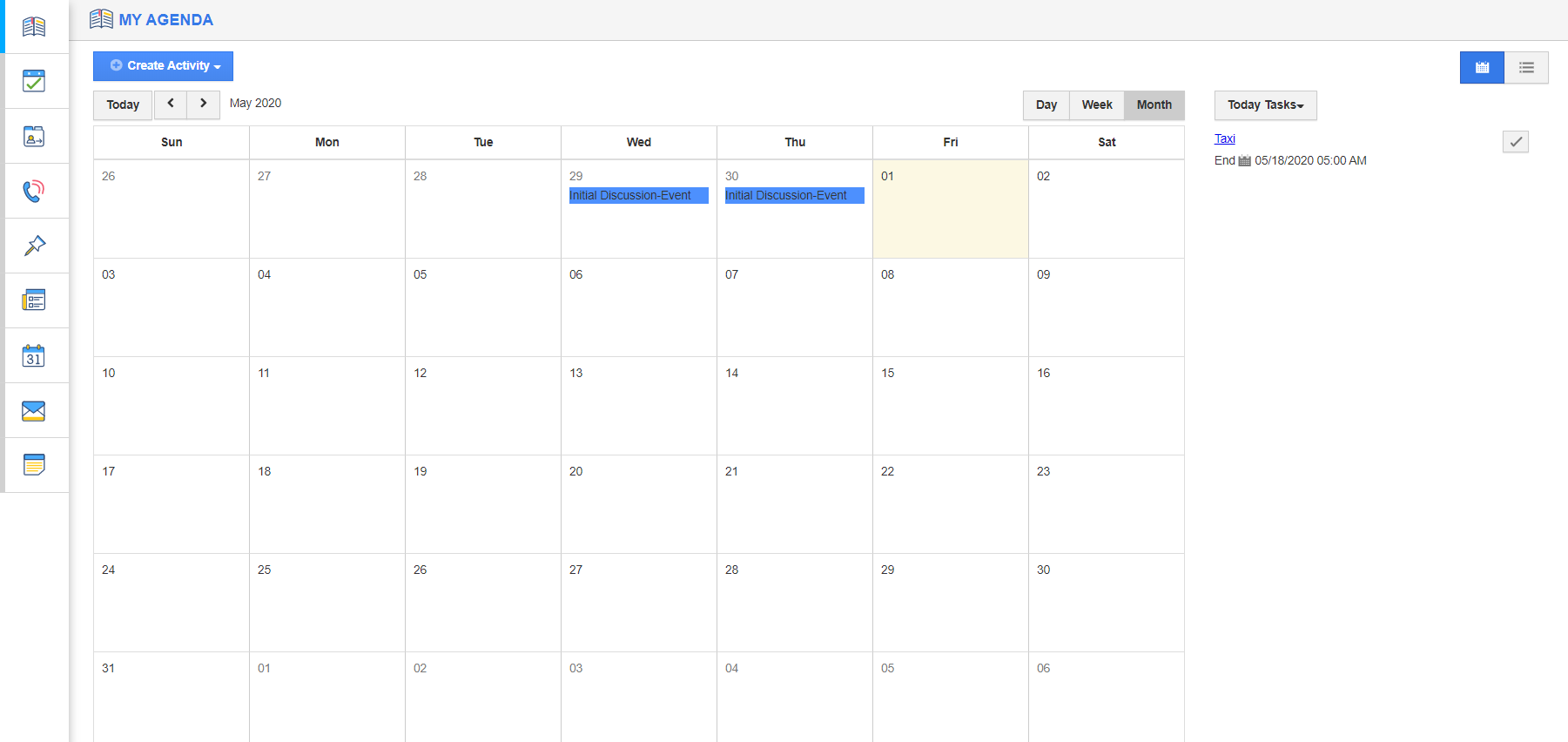My Agenda page of Apptivo is a daily planner that has all the information related to your activities. You can plan your activities for any day of the year and easily retrieve the data. You can also configure the view of your calendar. You can set it to be monthly, weekly, or daily.
Chase is an employee in the Sales Department. He handles multiple calls every day that needs multiple follow-ups and proper planning. In some cases, the follow up is after two weeks’ time. It is not viable for him to be able to view only the weekly activities. He prefers viewing the calendar for the entire month. He quickly configures the monthly view from the Preferences page of Apptivo.
Steps to Customize Calendar View of My Agenda
- Log in to your account and select the User Menu from the top right corner. In the User Menu, select Preferences.
- In the Preferences page, click on the Collaboration from the left panel in the General section. Here, select My Agenda in the Collaboration page.
- Expand the My Agenda section, to manage the different views available. You can view two options Calendar view and List view.
- There is a dropdown menu to change the configuration in the Calendar View. In the Calendar View, you can choose either Weekly, Monthly, or daily view.
- Here, the Monthly view is set as the default configuration for Calendar View.
- When you navigate to the Apptivo Home Page, My Agenda can be seen in the Monthly view.
Note: You cannot disable both the calendar and list view simultaneously. At least, one should be enabled.