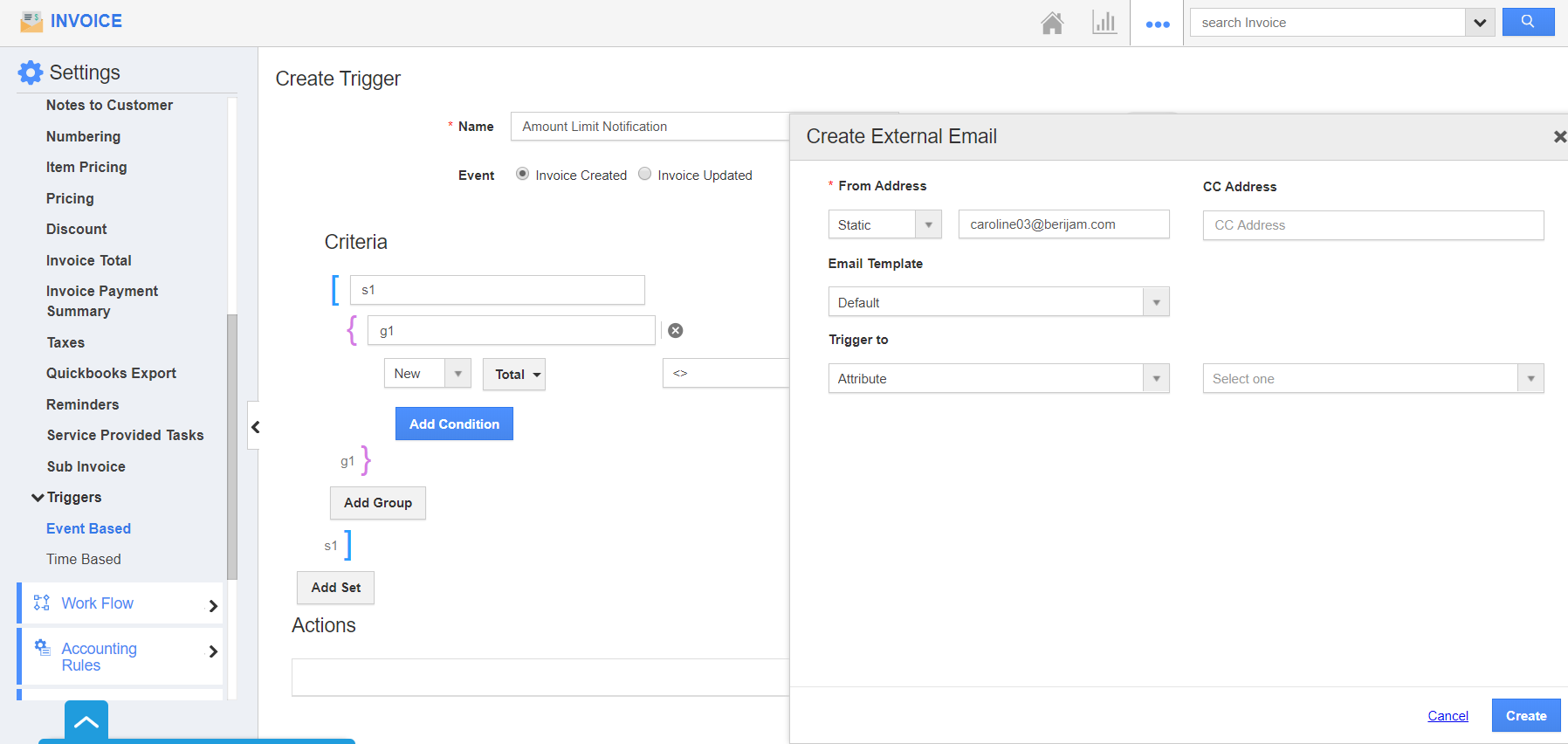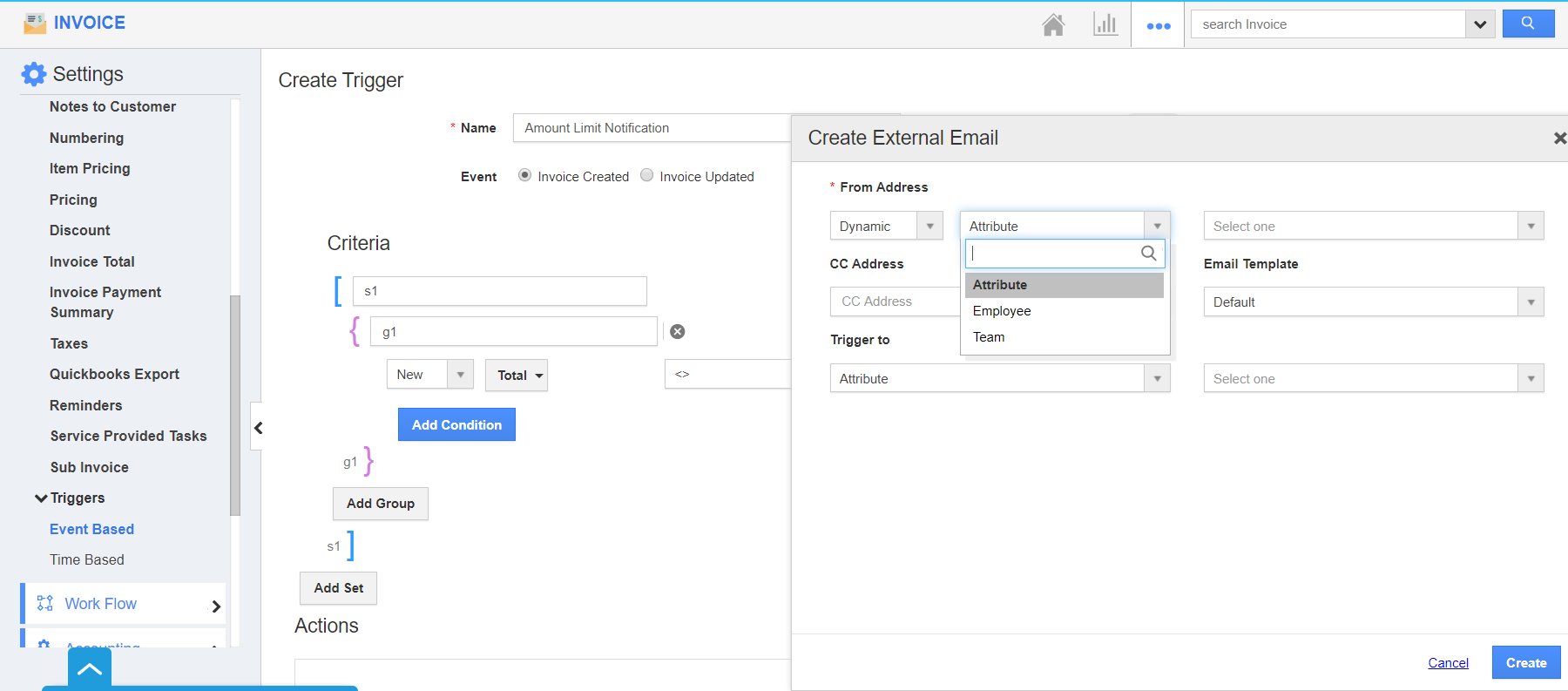Triggers are automation tools used to get instant information on the changes made to the records in Apptivo. Invoices App of Apptivo allows you to take an automatic action while setting the function attributes as criteria. This function attribute includes both standard and custom attributes.
Jason is an employee of Dream Corps. He wants to receive an email automatically whenever an invoice amount does not meet the required value. So, he makes use of the triggers feature to automatically receive an email whenever the function attribute does not meet the criteria.
Steps to set Function Attributes as Criteria
Consider creating an Event Based trigger in the Invoices App.
- Go to Settings → Invoices→ Triggers → Event Based Trigger.
- In the Create Trigger page, add a name for the trigger. Along with this, you can set the event during which an action is to take place. Here, the event chosen is Invoice Created.
- In the Criteria section, add the condition during which the action has to occur. Here, an email is to be sent whenever the total amount is not equal to 10000.
- You can make use of the Actions to set the type of trigger. Since an email is to be sent, the action chosen is Send Email.
- In the Create External Email popup, you can configure the sender and recipient of the Email.
- You can send from two types of Email → Static and Dynamic.
In Static, you can enter an email address manually.
In Dynamic, you can set the email address to be either an attribute, an employee or a team.
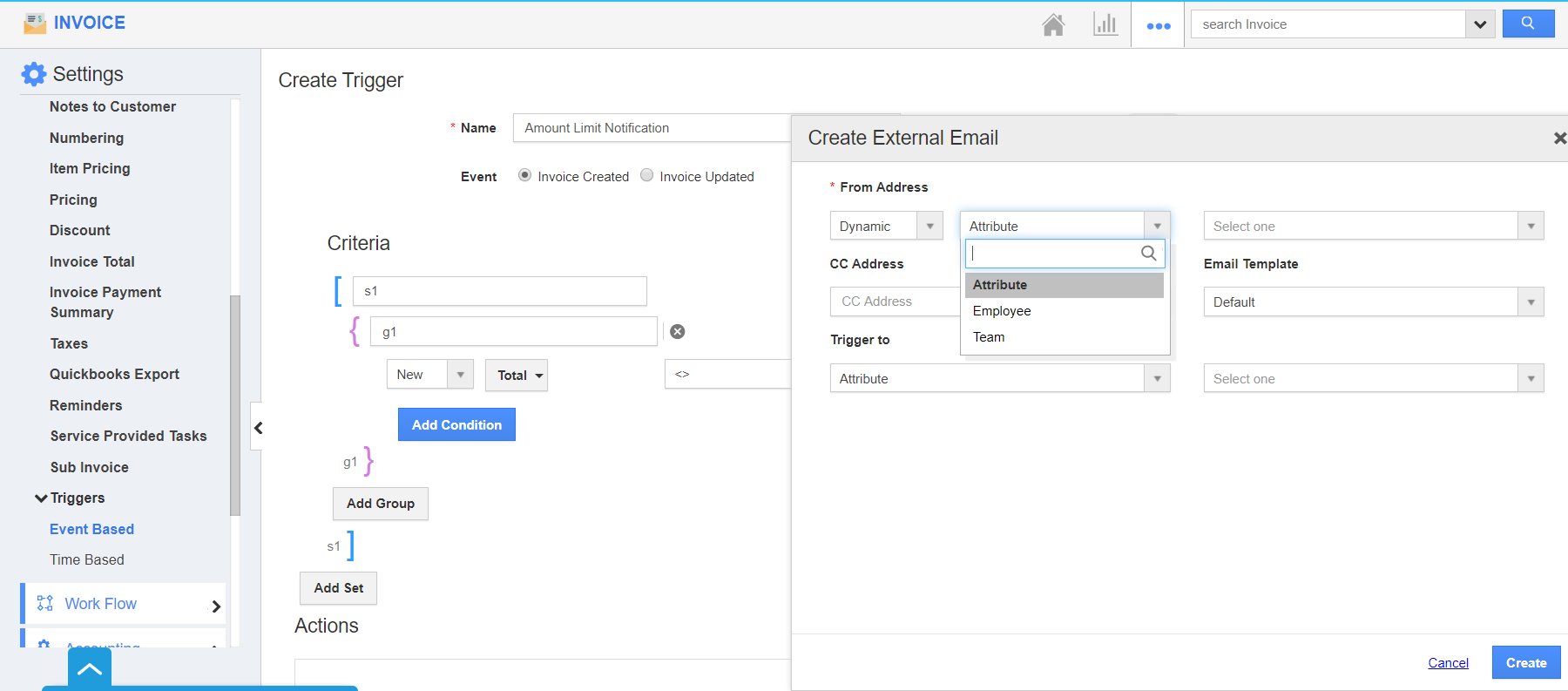
- Here, the From Address is chosen as the Static Email Address. Along with this, select the CC address and Email Template.
- The Recipient can be either an attribute, an employee, or a team. Here, the receiver is an employee.
- Once the configuration is complete, select Create.
- You can see a trigger is created. Now, whenever an invoice is created in the Invoices App whose total amount is not equal to 10000, an email will be generated.
- An email is sent to the Sales Rep according to the configuration.