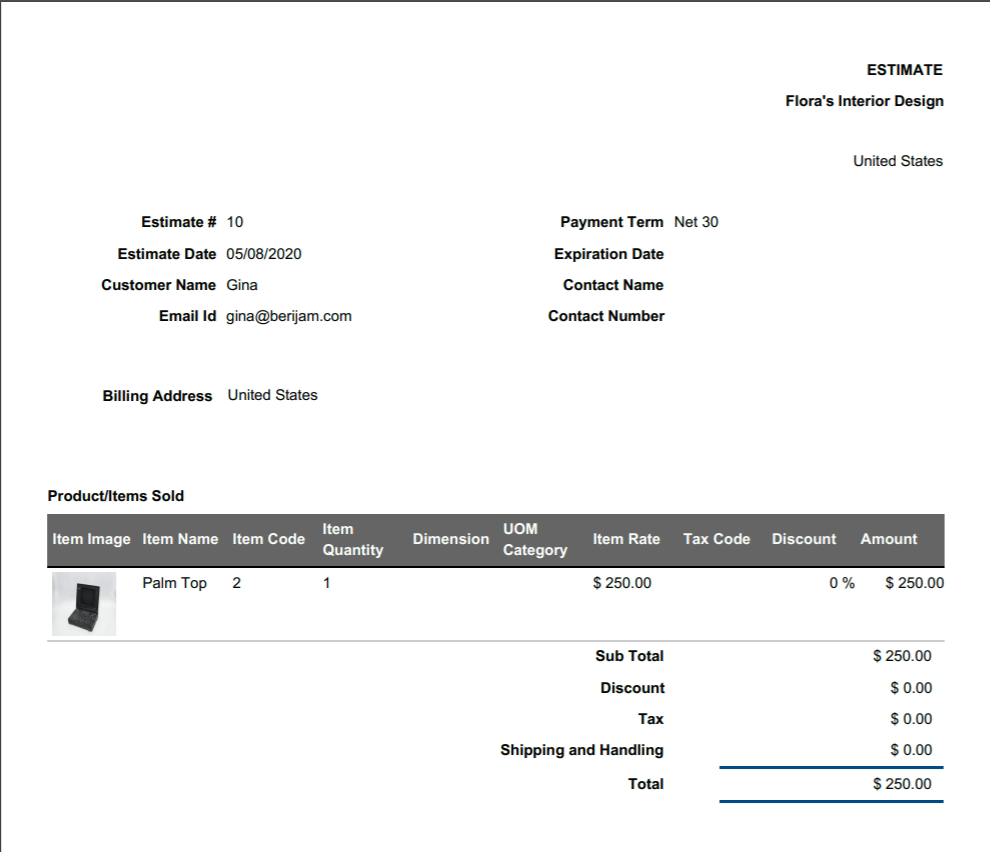When you print an estimate or an invoice from Apptivo, there might be an instance where the item image is not visible in the PDF. This might occur if the Item Image feature is not configured in the Settings page.
In order to print an estimate or an invoice with the Item image, it is important to check that the Item Image field is enabled in the Settings Page.
Consider performing the configuration in the Estimates App.
Configuring in the Master Layout
- In the Estimates App, go to Settings → Customize App → Master Layout.
- In the Master Layout, Scroll down to the Products/Items Sold table. Please check if the Item Image attribute is added to the table.
- If it is not present, switch from Tablet View to Hierarchical View.
- Scroll down to the Products/Items Sold section and enable the Item Image toggle and save the changes.
- Now, switch to the Tablet View. Scroll down to the Product/Items Sold table. Item Image attribute is added to the Products/Items Sold table.
Configuring in the Print/Web Layouts
- In the Estimates App, go to Settings → Customize App → Print/Web Layouts.
- You can either create a new layout for Print PDF or modify the existing layout. Here, the default layout is modified.
- In the Default Layout page, scroll down the Product/Items Sold table. Check if the Item Image attribute is added to the table.
- If it is not added, then select the Display dropdown and tick the Item image attribute. The Item Image attribute is added to the table.
- Once the changes are made, save the template. If you want this template to be the default template while printing estimates, you can configure them accordingly in the Default dropdown.
Printing an Estimate in Estimates App
- Consider creating an estimate in the Estimates App for an Item or open an estimate of an item that is to be printed.
- In order for the printed estimate to have the item image, select the appropriate template with the Item Image. Here, Default.
- Select Print PDF, the PDF copy will have the item image.