Browse by Solutions
Browse by Solutions
How to add News Feed as Notes in Cases App?
Updated on May 16, 2020 06:27AM by Admin
- Log into your Apptivo account and navigate to the Cases App. In the Cases App, select Settings.
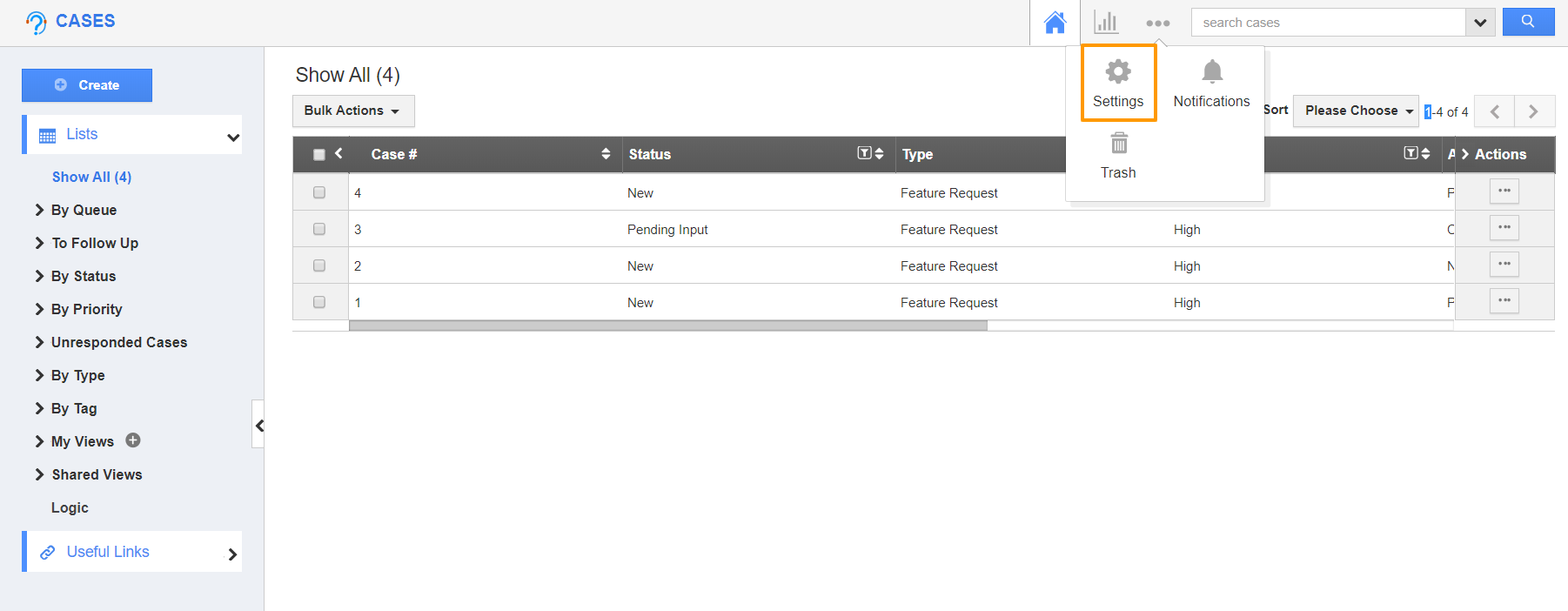 |
- In the Settings page, select Collaboration. The Collaboration page will appear in the right pane. Here, you can see there is a toggle to Add News feed messages to notes in the News Feed section.
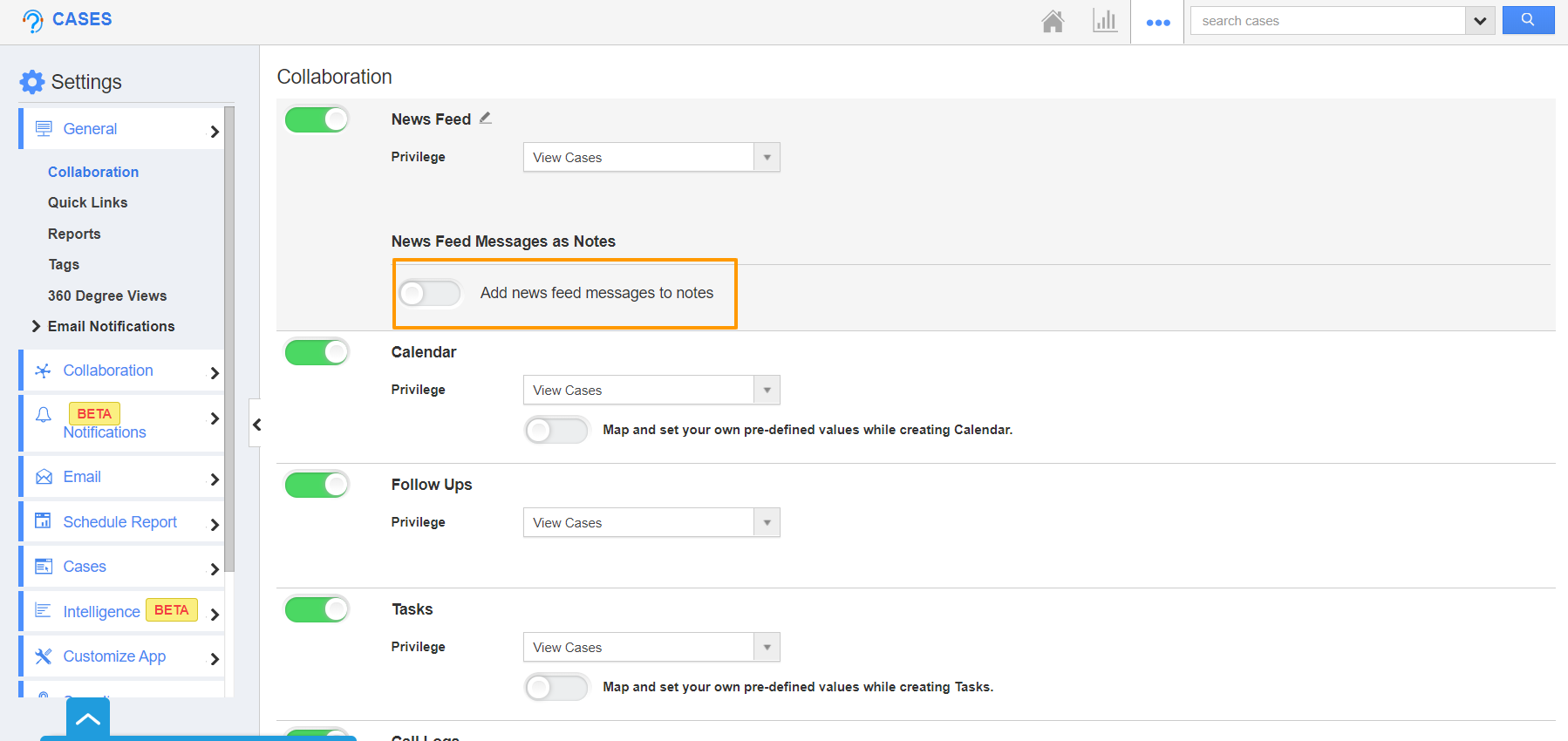 |
- Enable the Add News Feed messages to notes toggle.
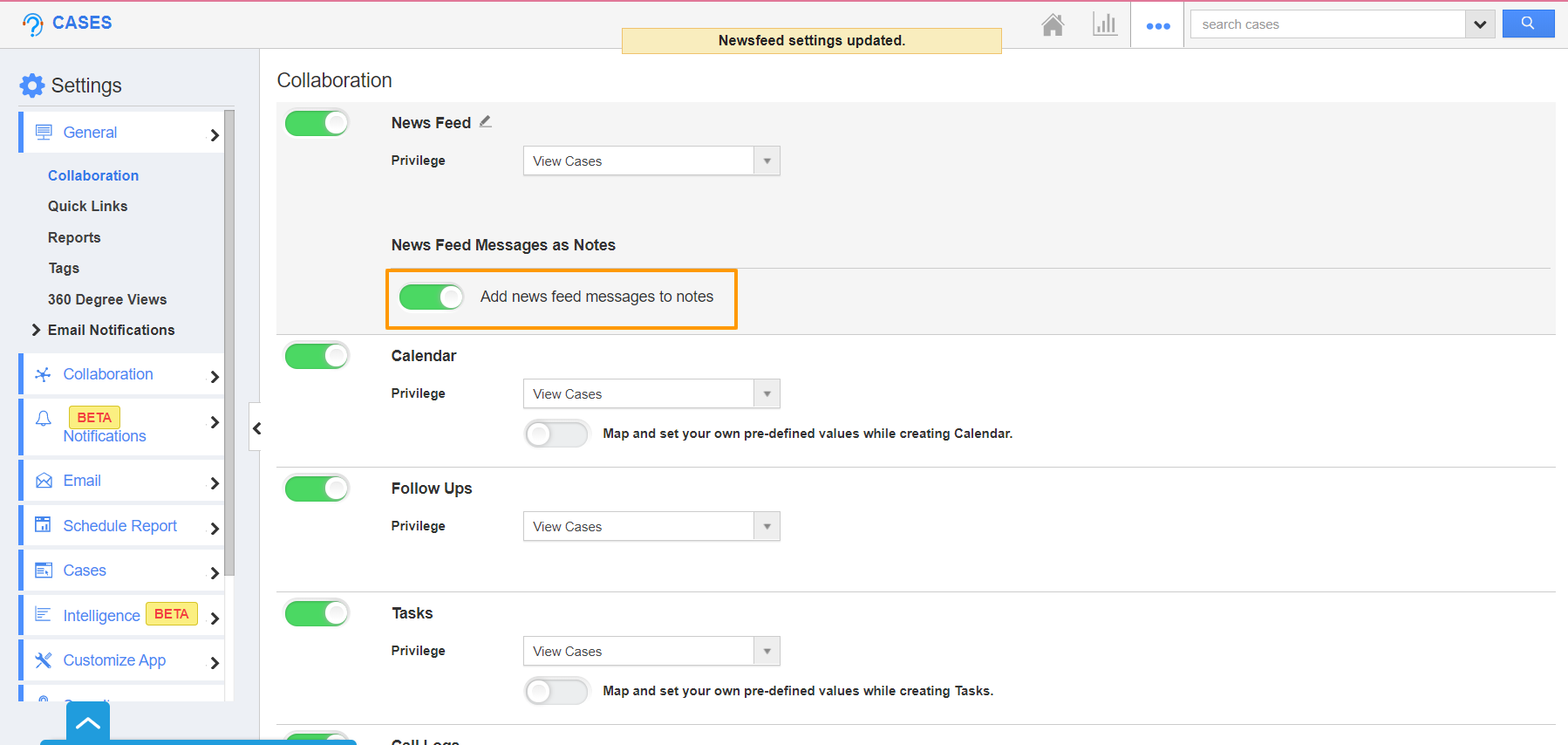 |
- Now, create or open an existing case in the Cases App. Move to the News Feed tab and add a News Feed.
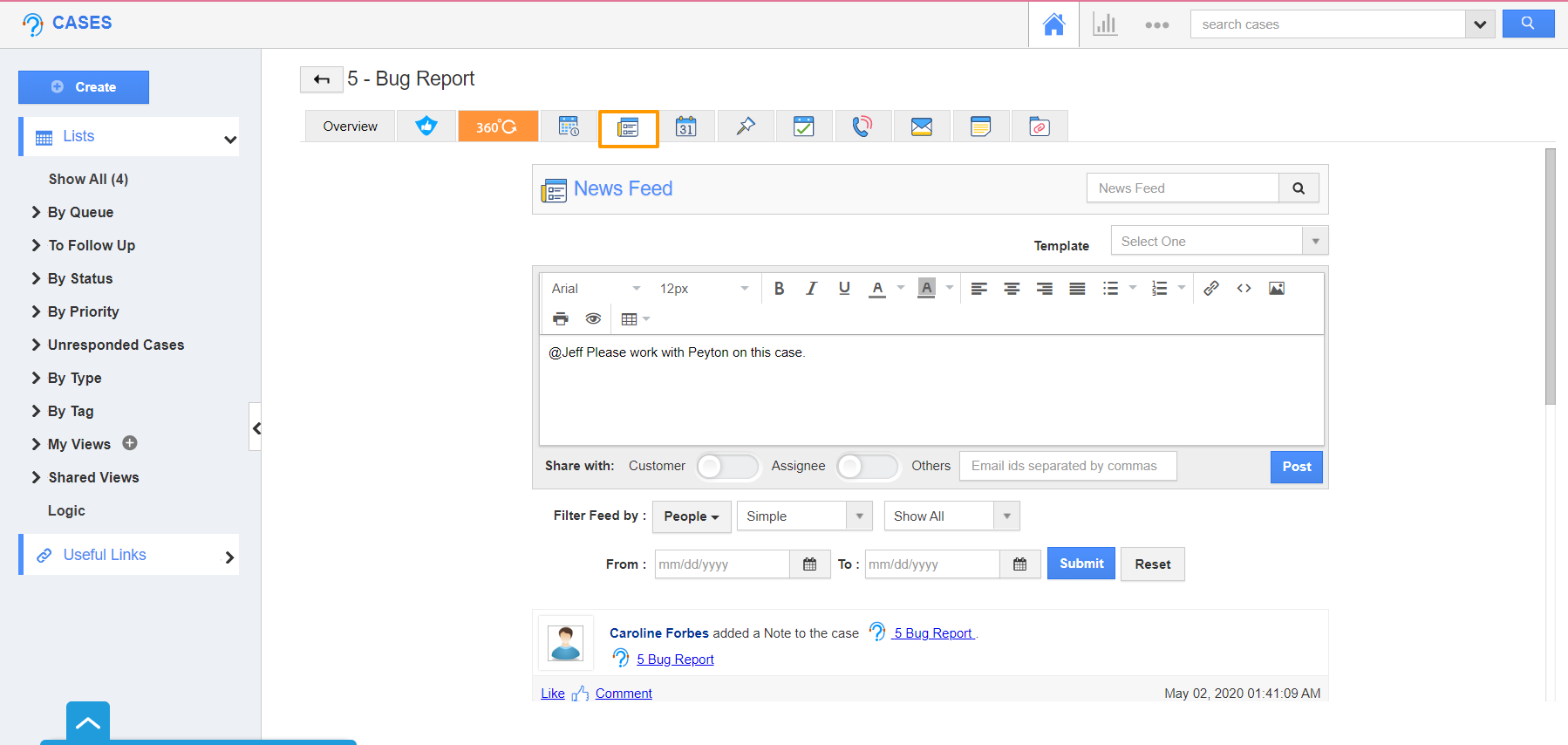 |
- This News Feed is added automatically to the Notes tab of the selected case.
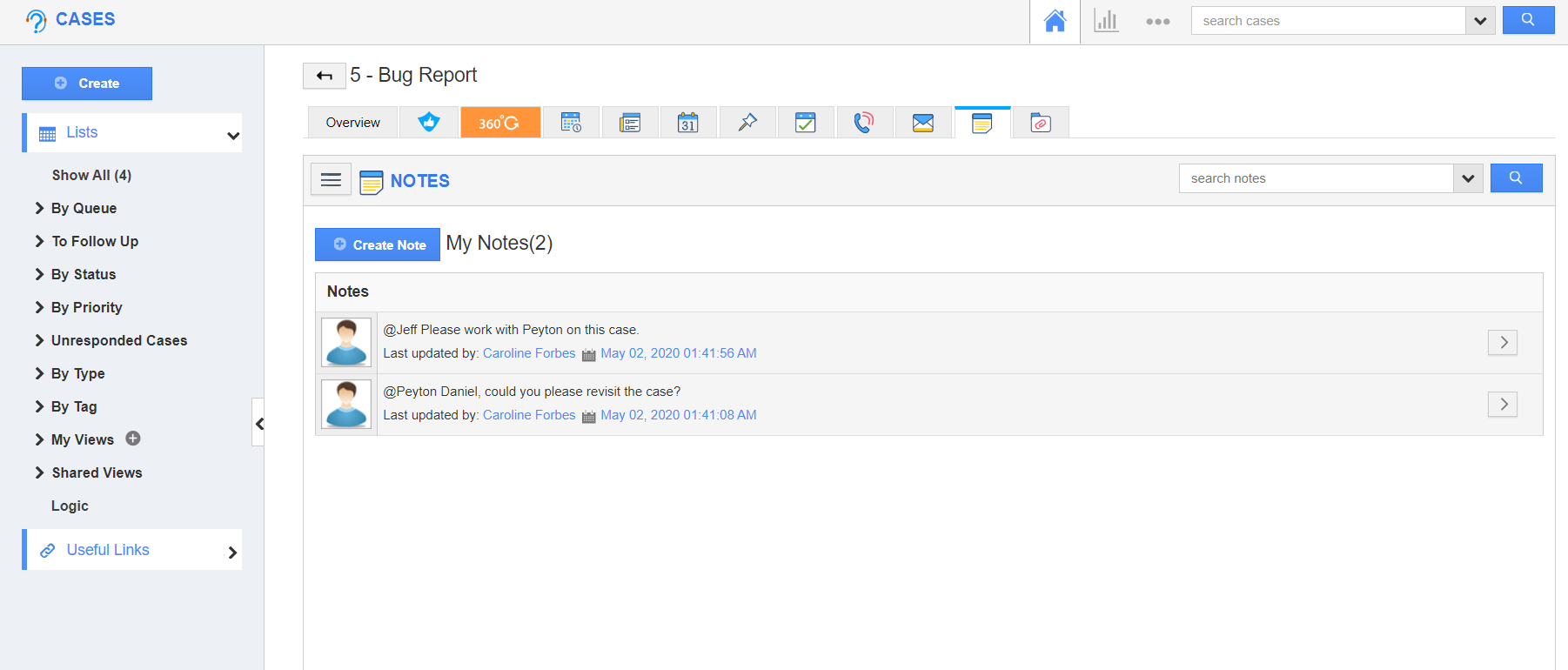 |
Flag Question
Please explain why you are flagging this content (spam, duplicate question, inappropriate language, etc):

