Browse by Solutions
Browse by Solutions
How do I enable the Repeat feature in the Tasks Activity?
Updated on May 22, 2020 04:25AM by Admin
- Log into your Apptivo account and click the Tasks activity from your Apptivo Home Page.
 |
- Select Settings from the App Header of the Tasks Activity.
 |
- You will be redirected to the Settings page. Select Customize App → Master Layout from the left panel.
- The Master Layout page will appear. Switch to Hierarchical View from the default Table View.
 |
- In the Hierarchical View, scroll down to the Repeat toggle. It is disabled by default.
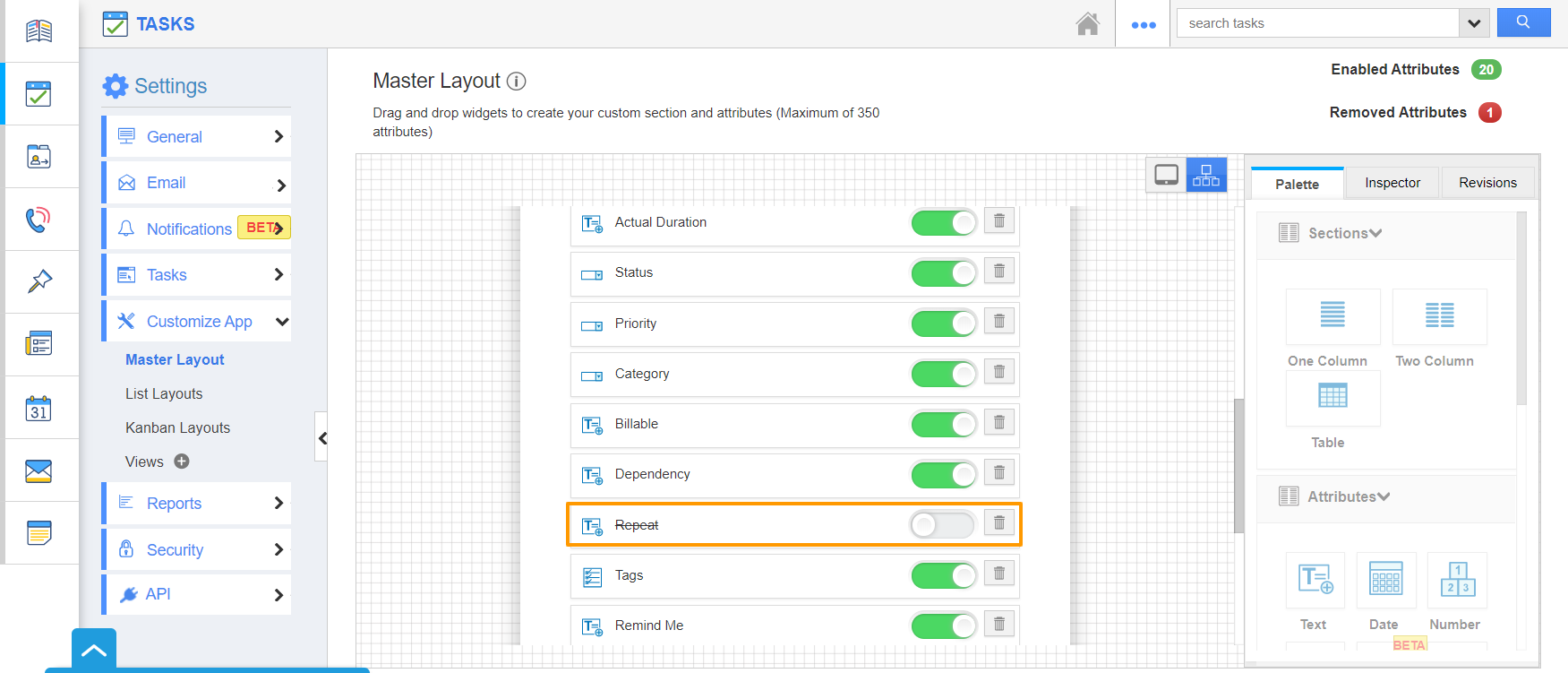 |
- Enable the toggle and save the changes. You can now create recurring tasks in the Tasks Activity. .
 |
- You can see the Repeat attribute is added to the Master Layout by switching back to the tablet view.
- Click on the attribute to view its Inspector tab to configure the attribute.
 |
- Create a task in the Tasks Activity. The Repeat toggle will be listed under Additional Information in the Create Task Page. It is disabled by default.
- Enable it to create recurring tasks.
 |
Flag Question
Please explain why you are flagging this content (spam, duplicate question, inappropriate language, etc):

