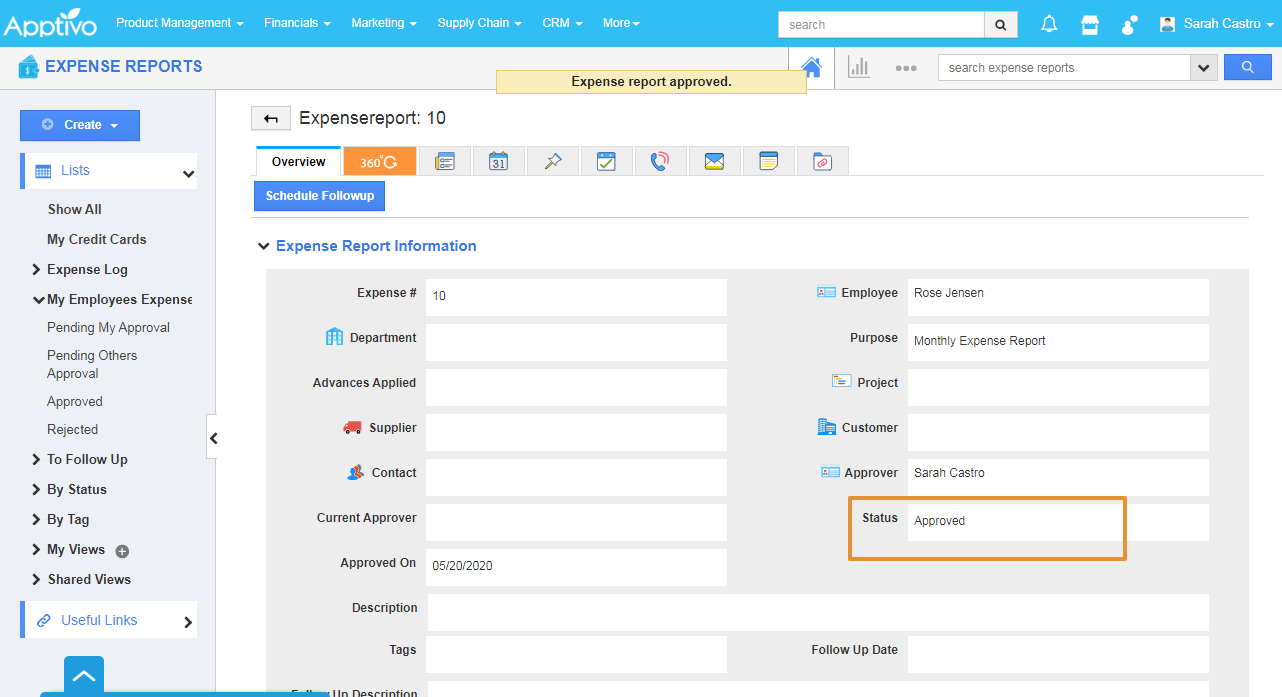Employees can easily create their expense reports and submit them for approval. At the same time, the manager can eliminate the costly process of reimbursing employees and approve the expenses securely. The Expenses are collectively submitted as the Expense Report for Approval.
Employee Login
- Go to Expense Reports → Create Expense Report.
- In the Create Expense, enter the Purpose of the Expense Report.
- Scroll down to view the Expense Details section.
- Click on the Seach icon to add the Expenses in the list.
- The Unreported Expenses pop up will appear, you can view all the Unreported expenses in the list
- select the expenses that are added to the report.
- The selected expensed will be added to the list.
- Then, click on the create& submit button.
- The Expense report will get created and submitted for approval.
- The Status will get changed to submitted.
Manager Login
- Once the Expense Report is submitted from the Employee login.
- The Manager can view the submitted expense report in the Pending My Approval.
- In the Expense report overview page, you can view the Reject or Approve button.
- Click on the Approve.
- The Expense Report will get approved and the status will get changed to the Approved.
- You can view all Approved Expense Reports in the Approved section.