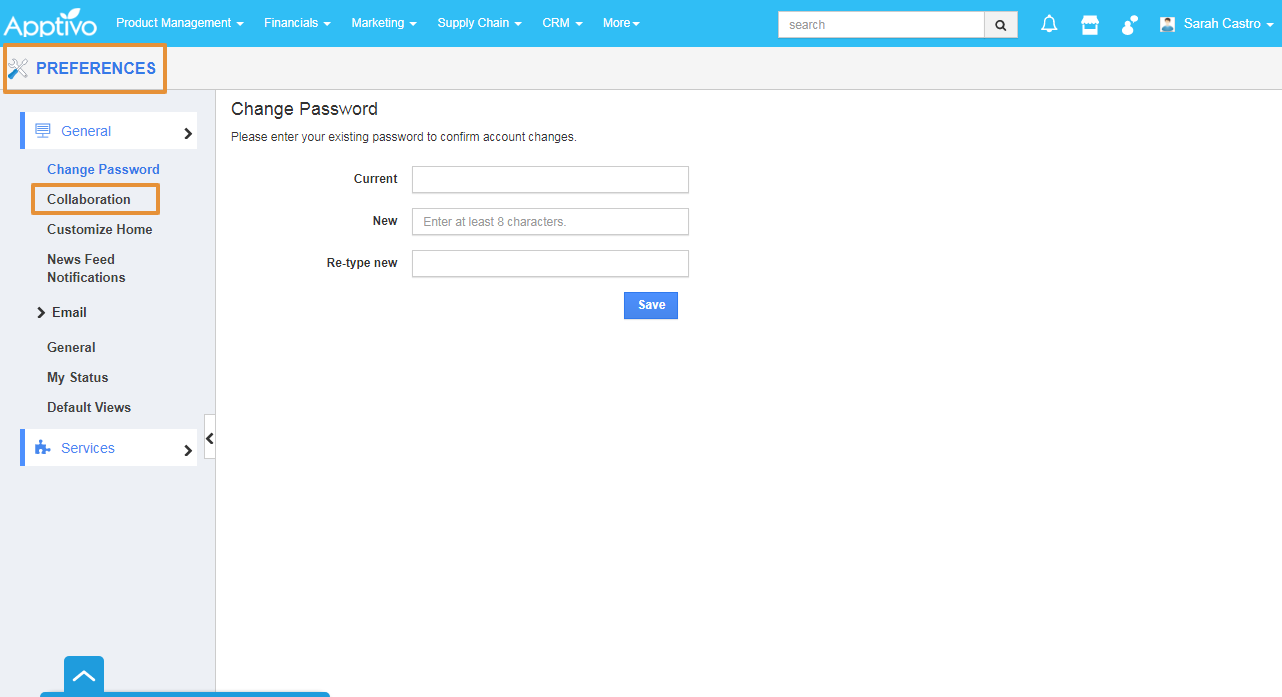To Download the collaboration Reports, you have to enable the reports and set the preferences to make it visible on the home page.
Note: If you are a Non-Superuser, you have to enable the Reports toggle from the Preference's page after it is enabled by your Admin in the Business Settings page and this feature is available only for the enterprise edition.
Steps to Enable Reports
- Login to your Apptivo account, click on the Account Name at the Top Right corner.
- Select the Bussines Settings.
- In the Bussiness Settings page, click on the Collaboration.
- You can view all the Collaboration activities toggles.
- Scroll down to view the Reports.
- Enable the Toggle.
- Activities will get updated.
Steps to set the Preferences
- Click on the Account Name at the Top Right corner.
- Select the Preferences.
- In the Preferences page, click on the Collaboration.
- Scroll down to view the Reports.
- Enable the Toggle.
- You will receive a notification once enabled.
- Go to the Home page, now you can view the Reports on the Collaboration Activities.
Related Links
Steps to generate Employee activity Reports.