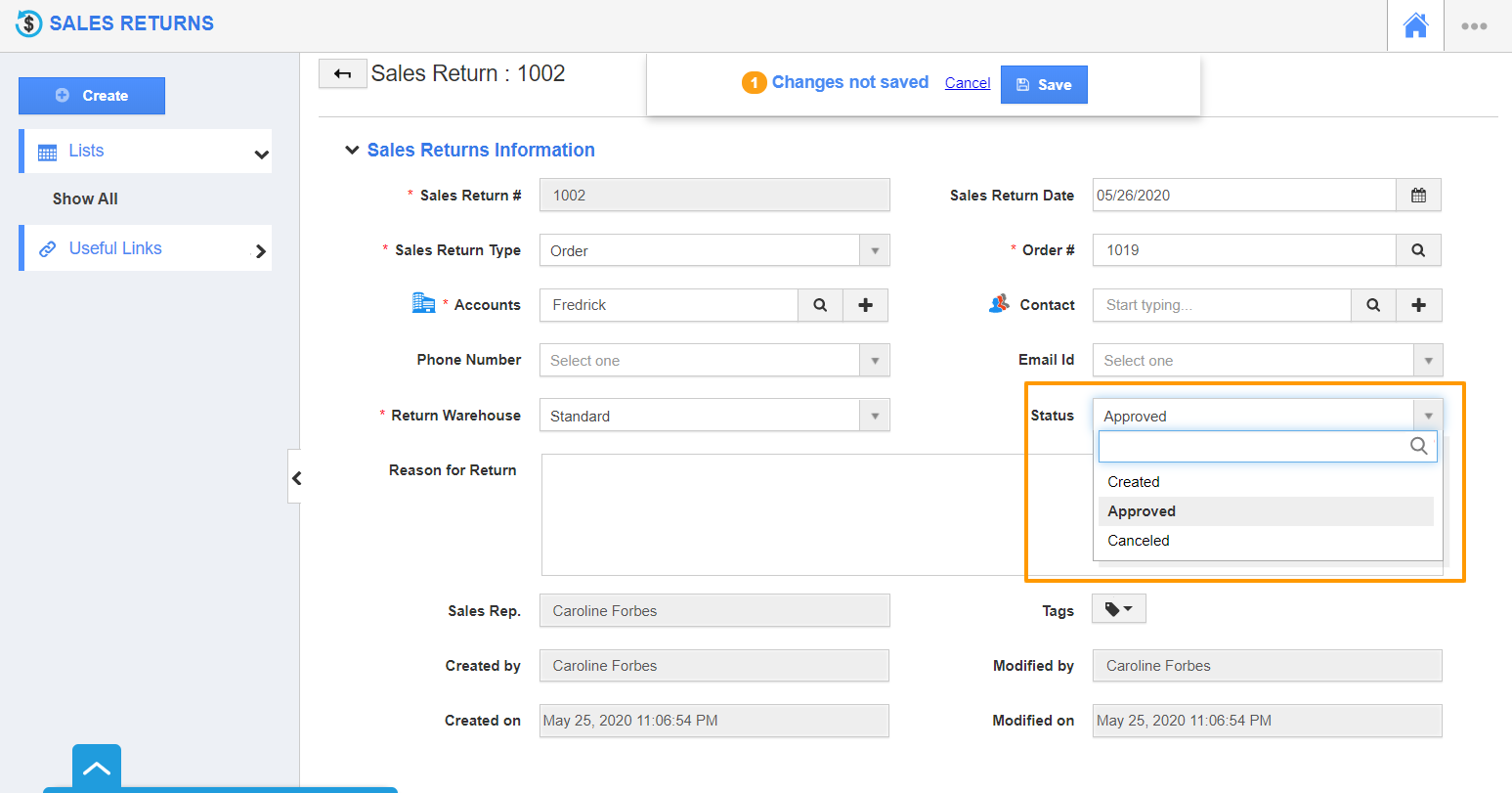Sales Returns App allows you to create a Sales Return for an Order only if the order is Backordered, Partially Shipped, or shipped.
When an item has been back-ordered, shipped, or partially shipped, immediately the Item quantity decreases in the Item’s Inventory.
After being shipped, the On Hand Quantity is 95 and Available Quantity is 84.
Consider an order has been placed for a product by your customer. The customer now wants to cancel the order due to some unforeseen situation. The canceled order can be recorded in the Sales Returns App.
- Go to the Sales Returns App from the Supply Chain category in the App Header.
- In the Sales Returns App. Select Create to add a new sales return.
- This page is divided into three sections:
- Sales Returns Information
- Products/Items Returns
- Summary Section
Sales Returns Information
- In the Create Sales Return page, record the Sales Return Date and Sales Return Type. The customer name is added automatically. Additionally, you can add other information related to the return like Reason for Return and status.
- In the Sales Return Type, select Order from the dropdown and add the Order # of the order to be canceled.
- It is also mandatory to choose to which warehouse the goods are to be returned.
Products/Items Returns
- On choosing an order, the item associated with the order is listed automatically in the Products/Items Returns table.
- You must also add the item quantity for the return. It can be either the complete items or a part of the total quantity.
- The price will be calculated automatically once the item quantity is added.
Summary Section
- In the Summary section, you can see the total price including the tax and discount rate. As one item alone is added for return, the summary table will calculate the price for that one item.
- On selecting create, a new sales return is created.
- Approve the Sales Return by changing the status to Approved.
- Only when a Sales Return is Approved, it will be recorded in the Inventory of the Item. Here, the available quantity and the On Hand Quantity is increased as 5 items are returned to the warehouse.