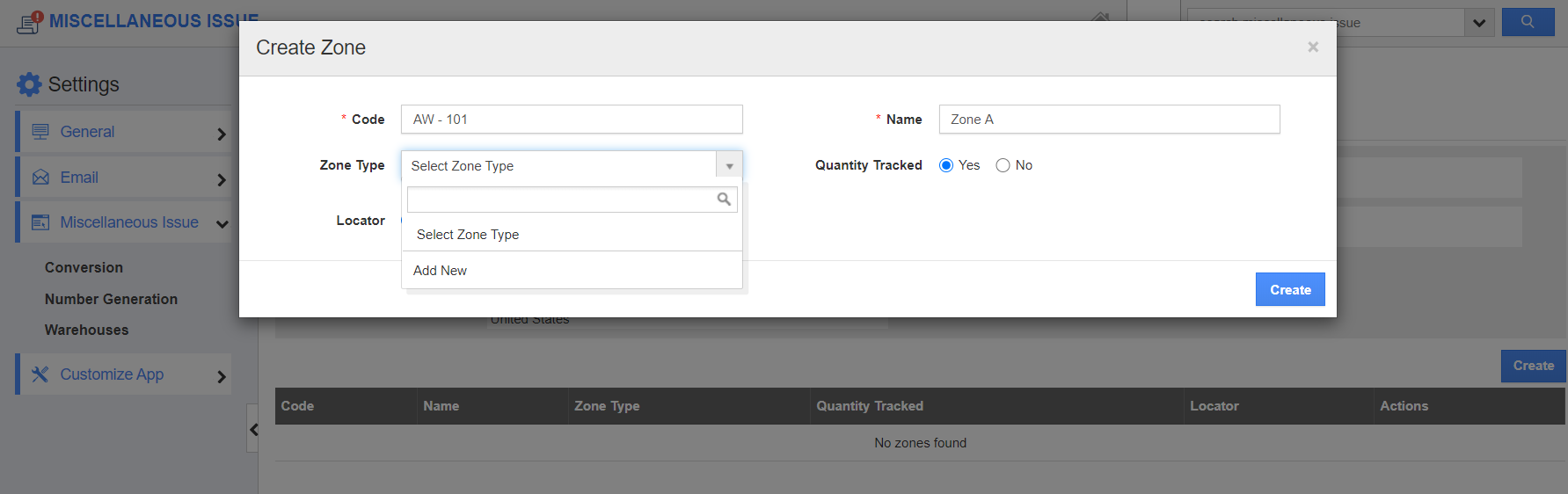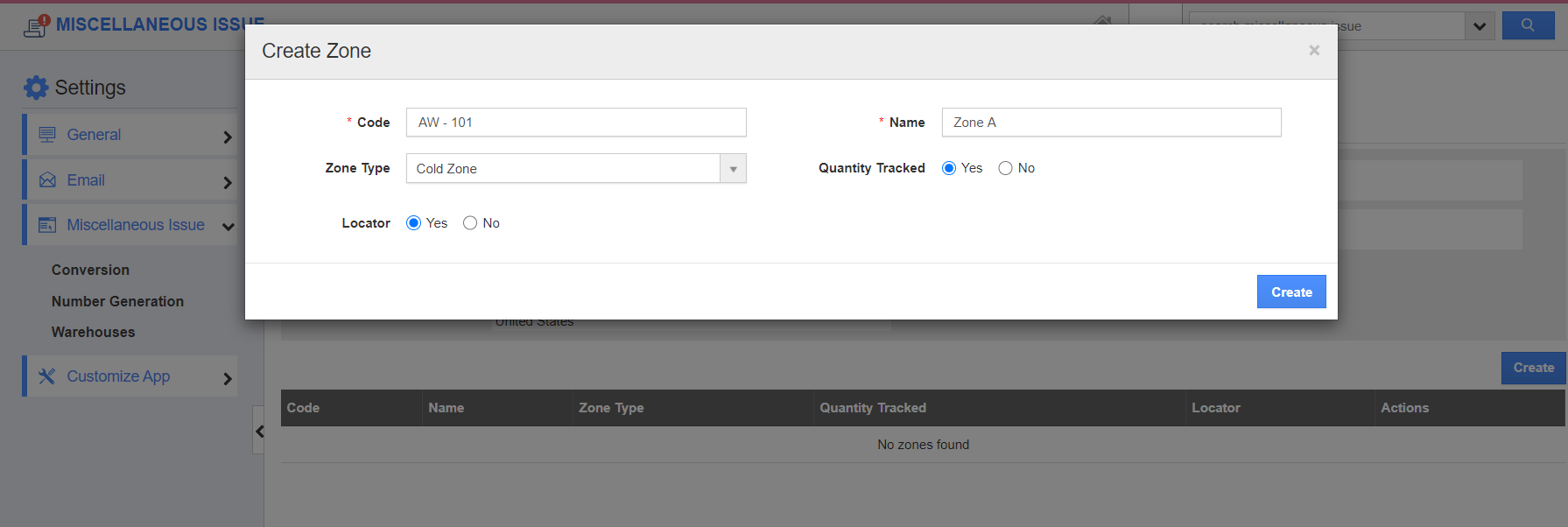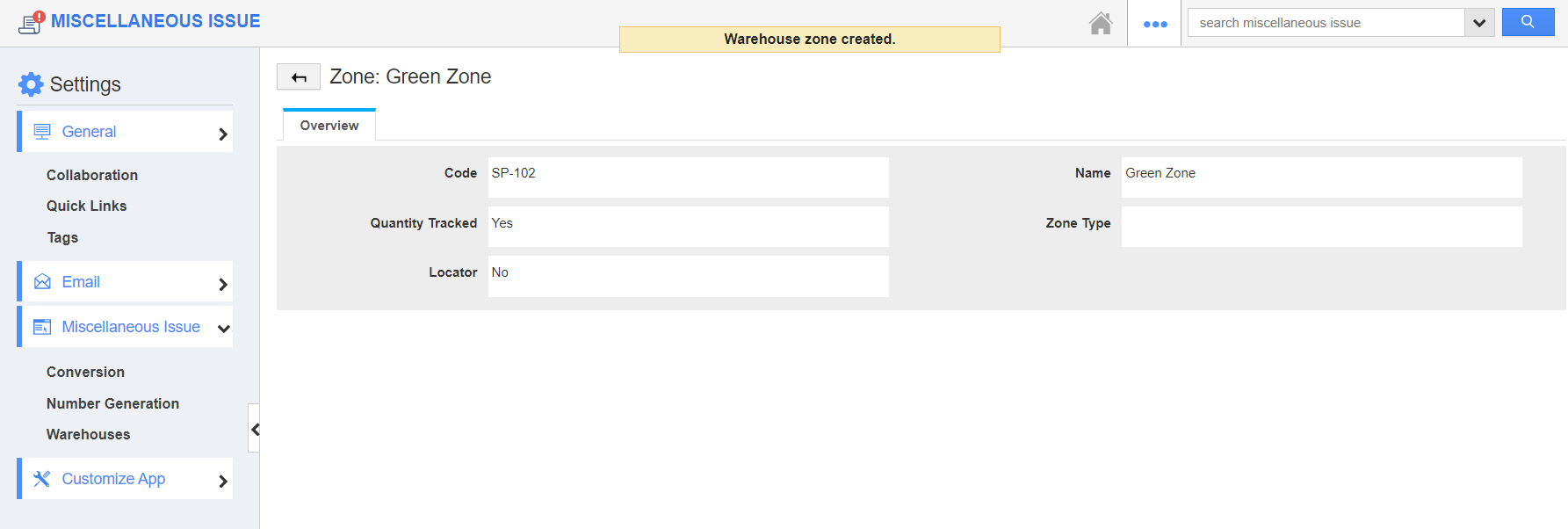- Go to Settings → Miscellaneous Issue → Warehouses in the Miscellaneous Issue App of Apptivo.
- Navigate to the Warehouse to which zones have to be added.
- Select Create in the Zones section on the Overview page of the Warehouse.
- Add the code and name of the Zone in the Create Zone popup. You can also select if the Quantity is to be tracked and if Locator is required.
- Create different Zone types by selecting Add New in the Zone Type dropdown.
- Once the Zone type is created, it gets added to the Create Zone section. Select Create to create a new Zone.
- You can create locators for the zone in the Zone Overview page.
- You can add a name for the locator in the Create Locator popup.
- The locator is added to the Zone.
- You can also create more than one locator for a zone and this while creating a new Miscellaneous Issue.
Note: If the locator is marked as not required while creating a Zone, then the Create Locator button will not appear in the View Zone page.