Browse by Solutions
Browse by Solutions
How to auto number Warehouses in the Miscellaneous Issue App?
Updated on June 13, 2020 06:56AM by Admin
- Go to Settings → Miscellaneous Issue → Number Generation → Warehouse Code Generation in the Miscellaneous Issue App.
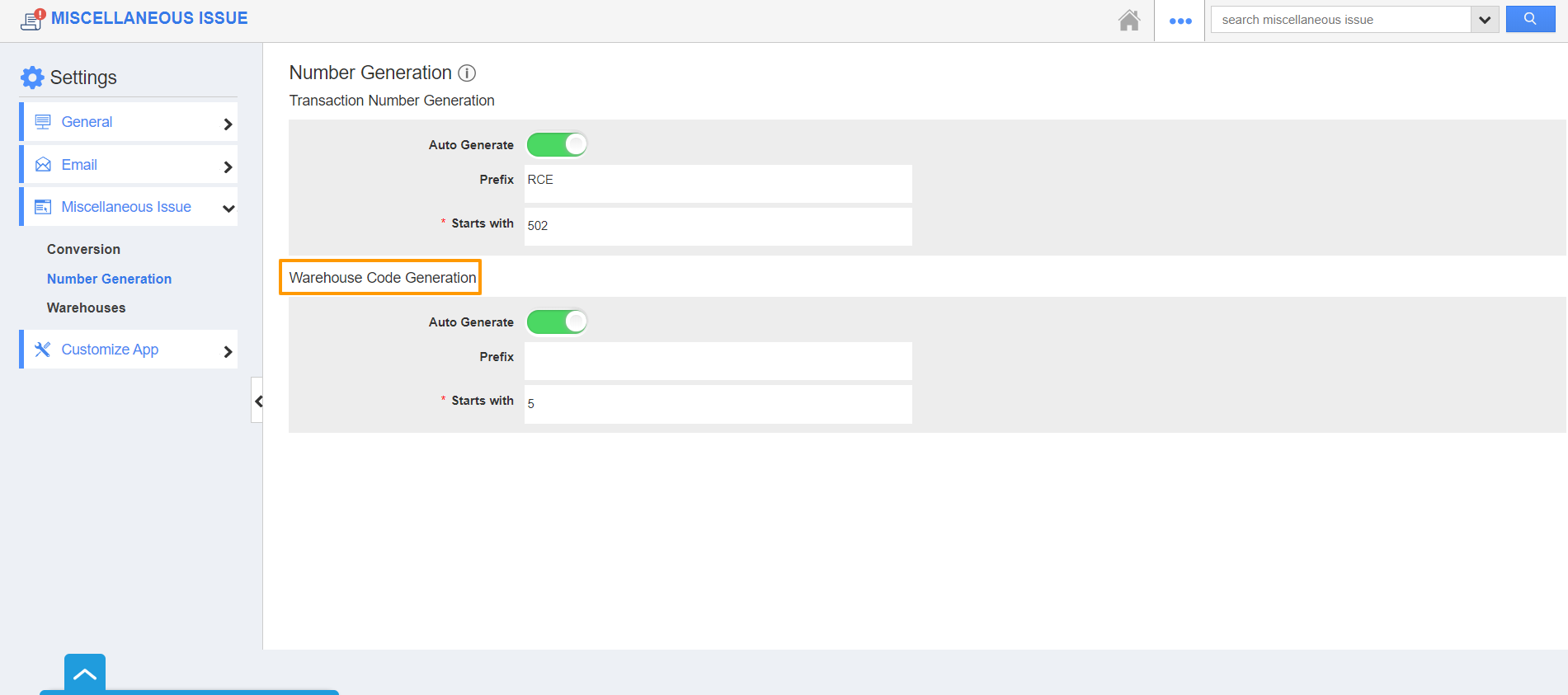 |
- Here, you can set the warehouse code. In the Prefix section, you can configure it to have a static text or the Year of Miscellaneous Issue.
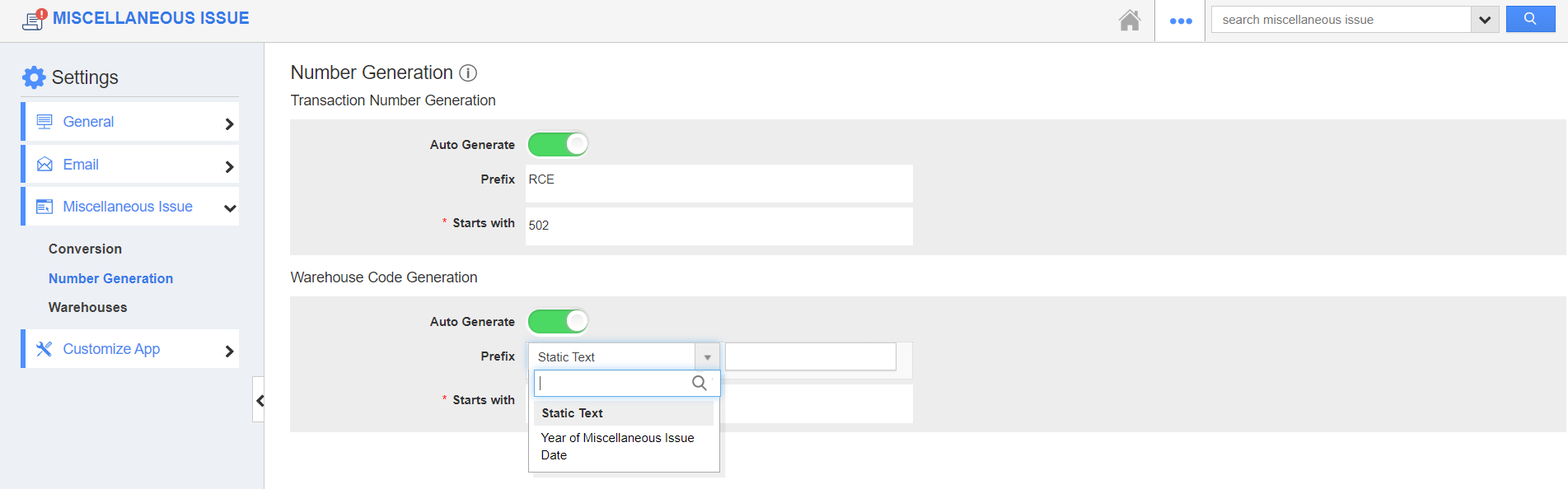 |
- Static Text: You can add a predefined text to the warehouse code.
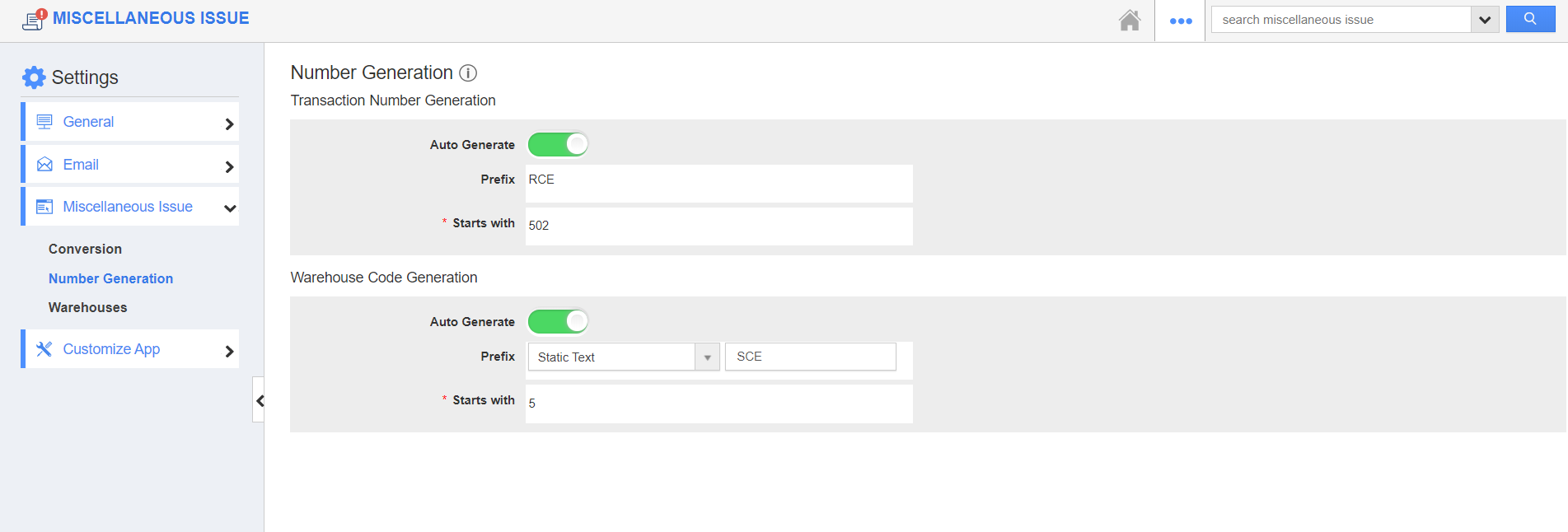 |
- Year of Miscellaneous Issue Date: The codes are added automatically based on the year of creation of the records in Apptivo. As the current year is 2020, the year will change to 2020 by default.
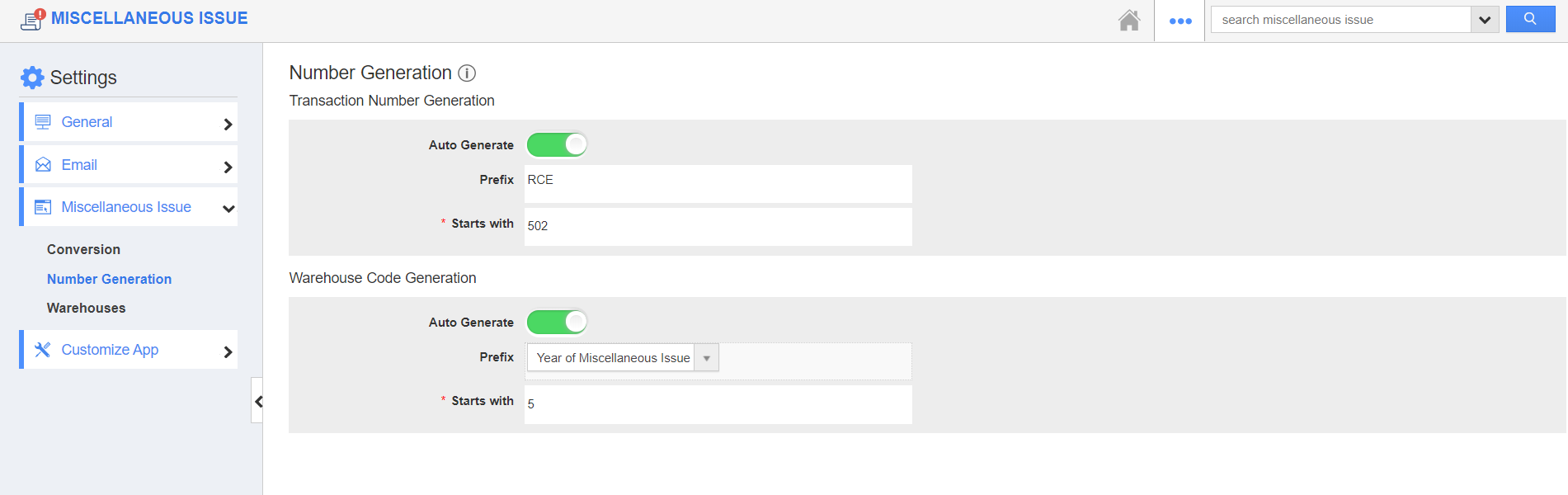 |
- In the below image, you can see the Year of Miscellaneous Issue Date is 2020 and the starts with value are changed as 1.
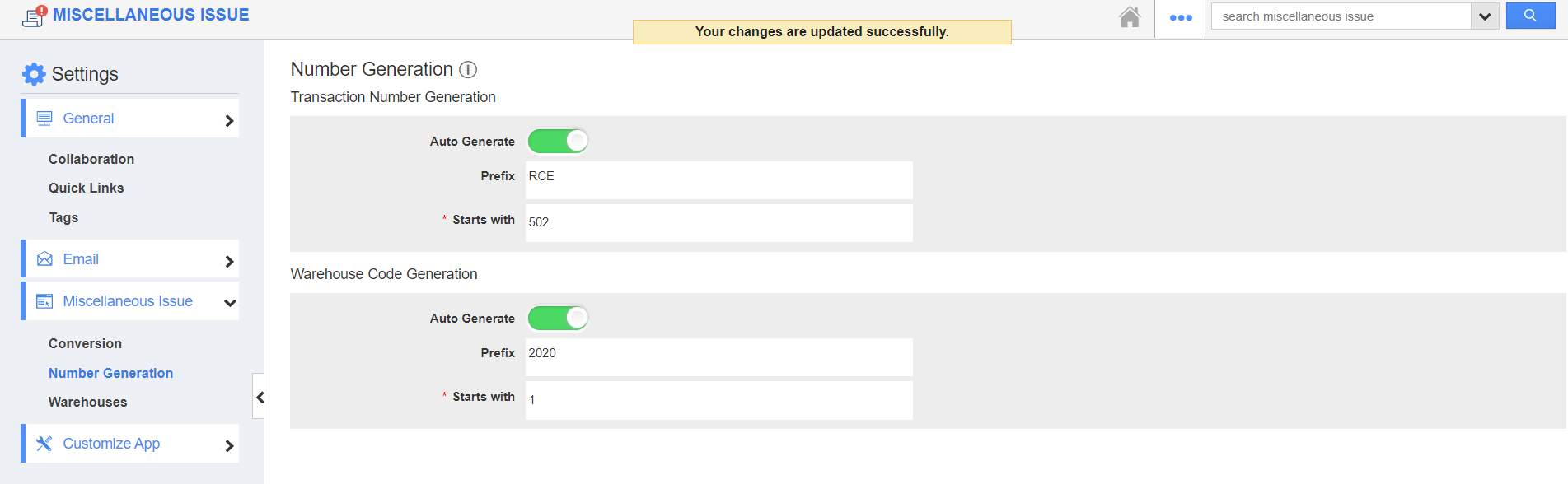 |
- Create a new warehouse in the Miscellaneous Issue App. Since the Auto Generate feature is enabled, the code # is marked as an Auto-generated number.
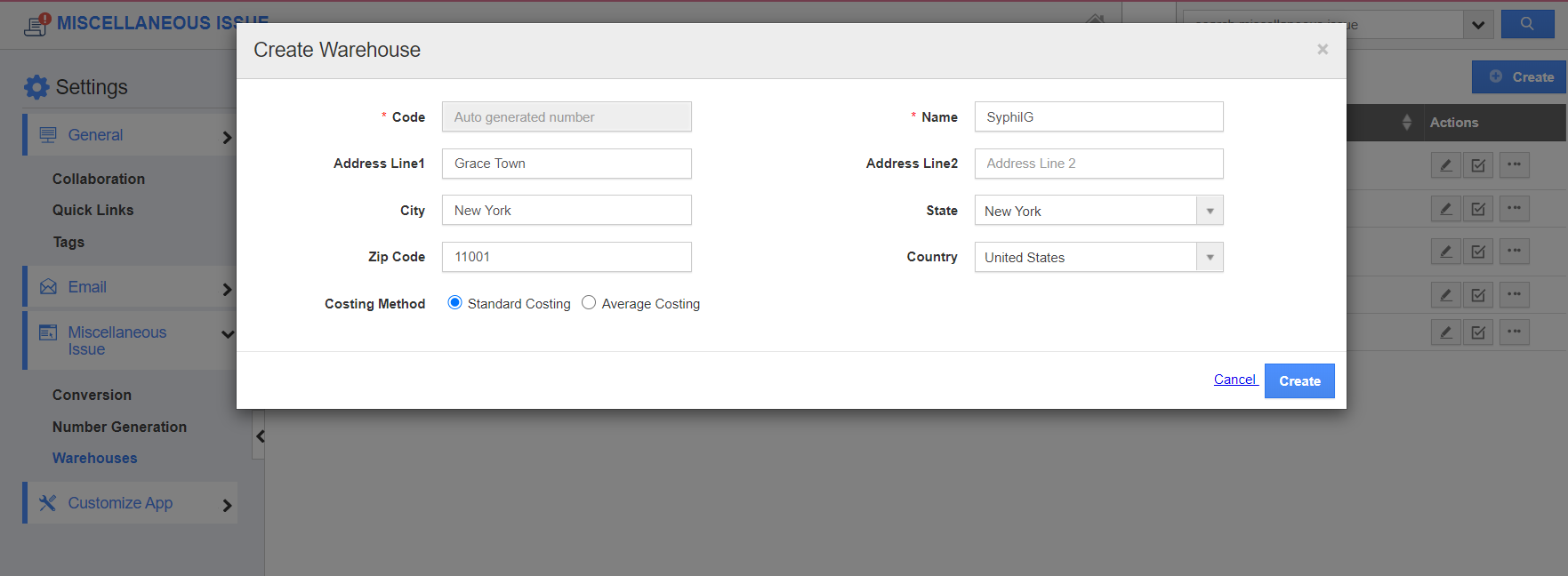 |
- Once the Warehouse is created, you can see the code number is generated according to the configuration.
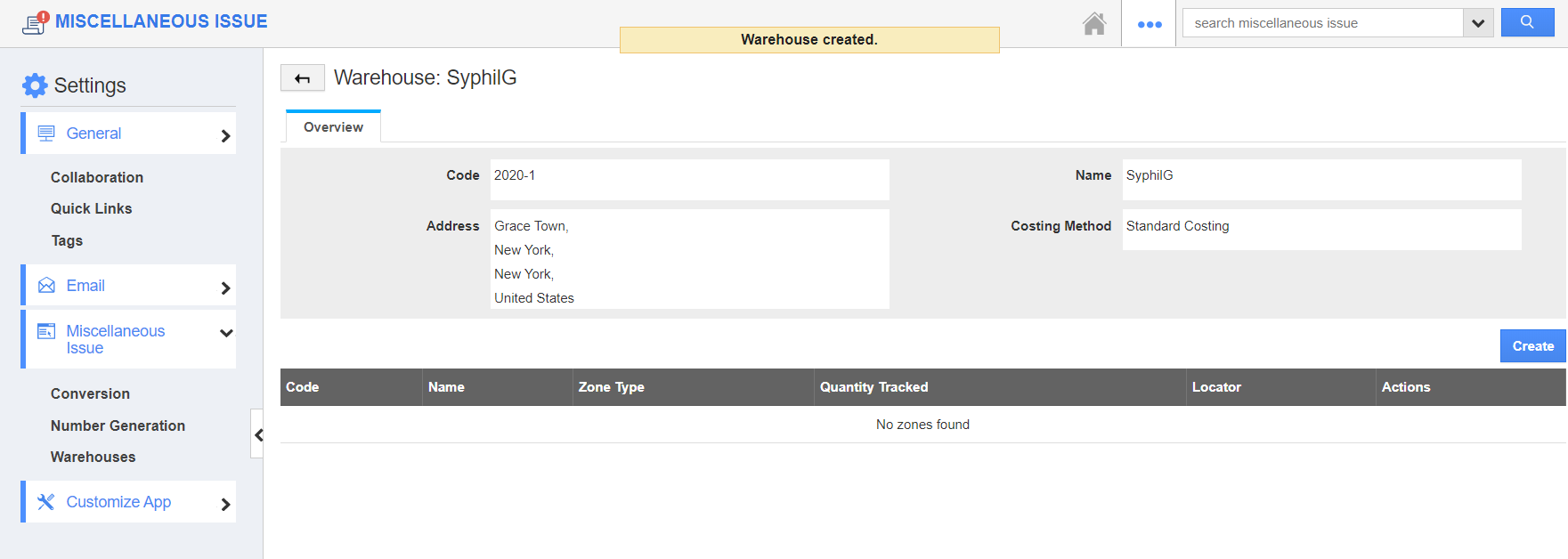 |
- Now, create another warehouse in the Miscellaneous Issue App. The code number will change according to the configured sequence.
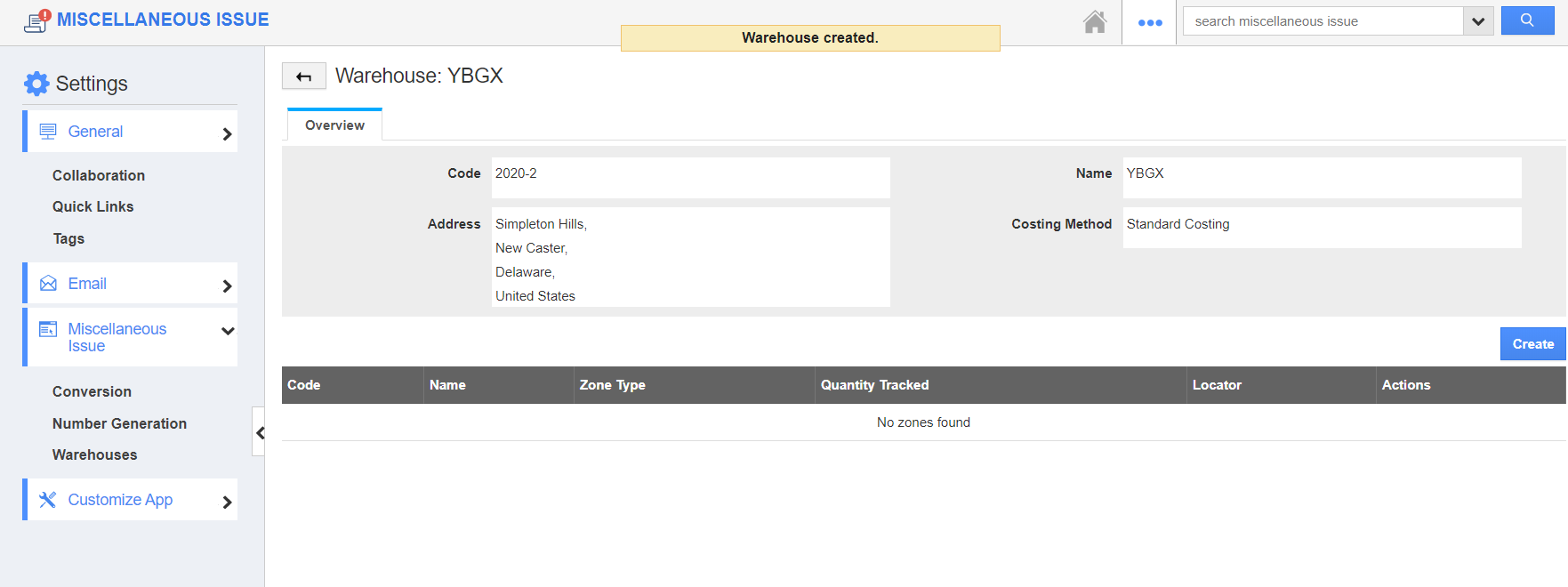 |
Flag Question
Please explain why you are flagging this content (spam, duplicate question, inappropriate language, etc):

