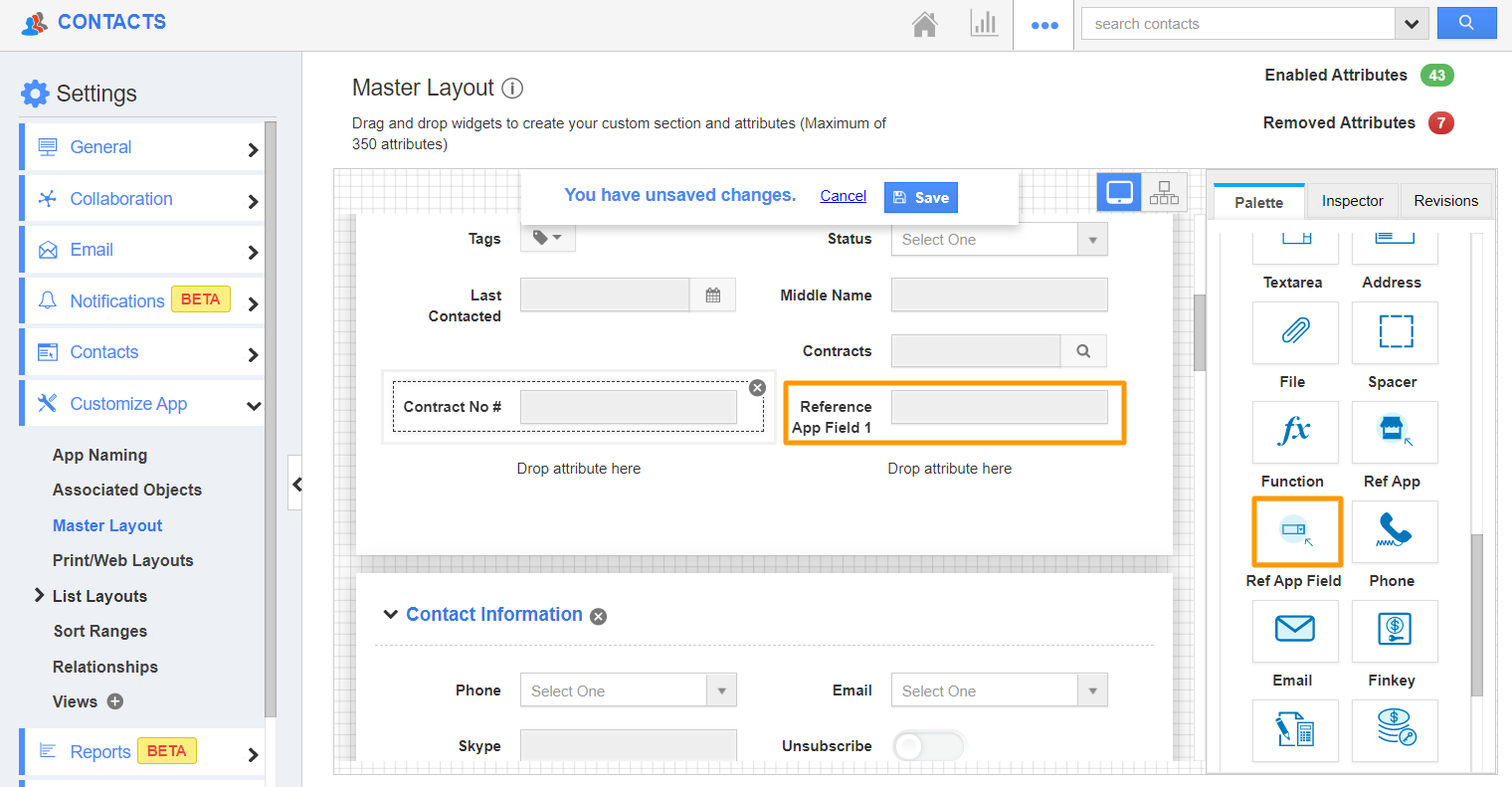The Master Layout of Apptivo can be used to customize your Overview page’s layout. It also has configurations to populate data from another app. The attribute used to achieve this is Ref App and Ref App Field attribute.
Ref App Attribute - This attribute helps to establish a link with another app in Apptivo. Say, Items App.
Ref App Field Attribute - This attribute enables you to select the field in the Ref App from which the data has to be populated.
In addition to creating custom Ref Apps in the Master Layout, Apptivo has already added some standard Ref App attributes by default in the design. Check out how to create a Ref App Field for a standard Ref App in the Contacts App.
Steps to create a Ref App Attribute
- Log into your Apptivo account and navigate to the Contacts App. Here, select Settings from the App Header.
- In the Settings page, go to Customize App → Master Layout.
- Drag and drog the Ref App Field attribute from the Palette. Add a name for it.
- In the Inspector tab of the Ref App field, scroll down to the Reference Field Details. In the Reference object dropdown, you can see the list of standard Reference Apps added in your Master Layout in addition to the custom Ref Apps added by you.
- Here, you can see the Customer field is marked as Reference App in the Inspector tab.
- To populate one field from your Customers App, select the Reference Field dropdown. The attributes available in the Customers App will be listed.
- Select an attribute and save the changes.
- Create a contact in the Contacts App. Add a customer on the Create Contact page.
- Once a customer is added, the value in the Ref App field will be populated automatically from the Customer’s profile.