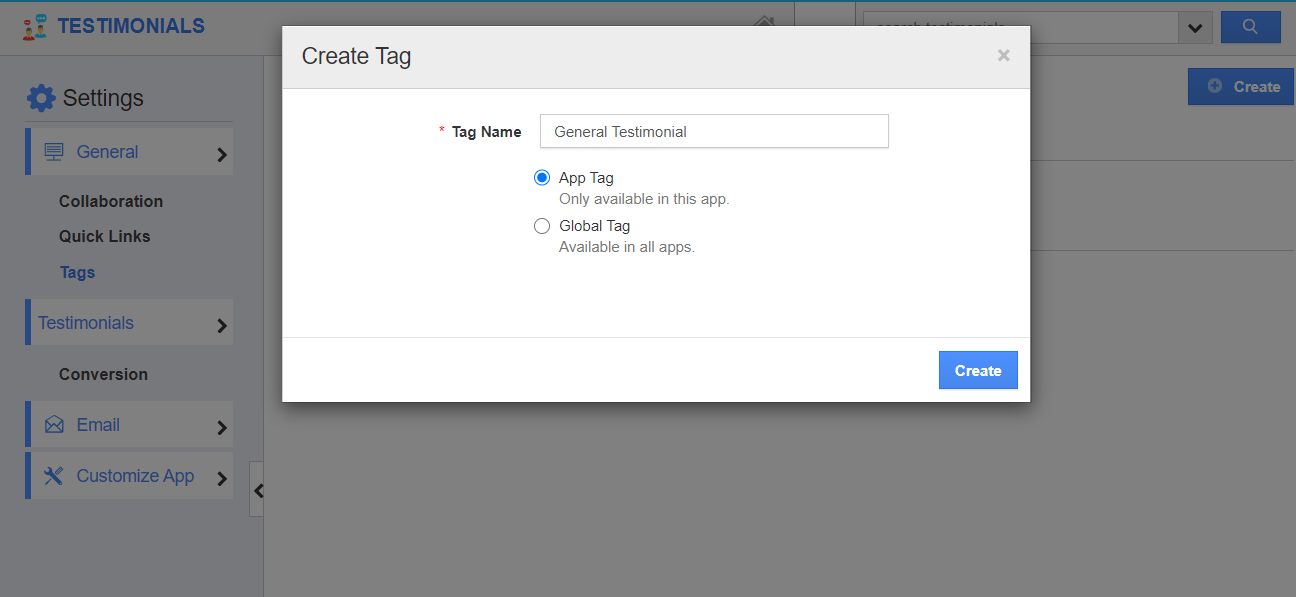In the Testimonials App, you can create two types of tags:
- App Tag - These tags are accessible only with the Testimonials App.
- Global Tag - These tags are available across all applications in Apptivo.
- In your Testimonials App, click on the “More” icon and select “Settings” from the App header bar.
- Click on “Tags” from the left navigation panel in the Settings page. The Tags page will appear.
- Click on the “Add” button.
- In the Create Tag popup, add a name for the tag and specify the tag type. Here, App Tag.
- On selecting create, the tag is listed under App Tag.
- You can also create a Global Tag by selecting Global Tag in the Create Tag popup.
- A Global tag is created and listed under the Global Tags list.
- The created tags will be listed while creating a testimonial.