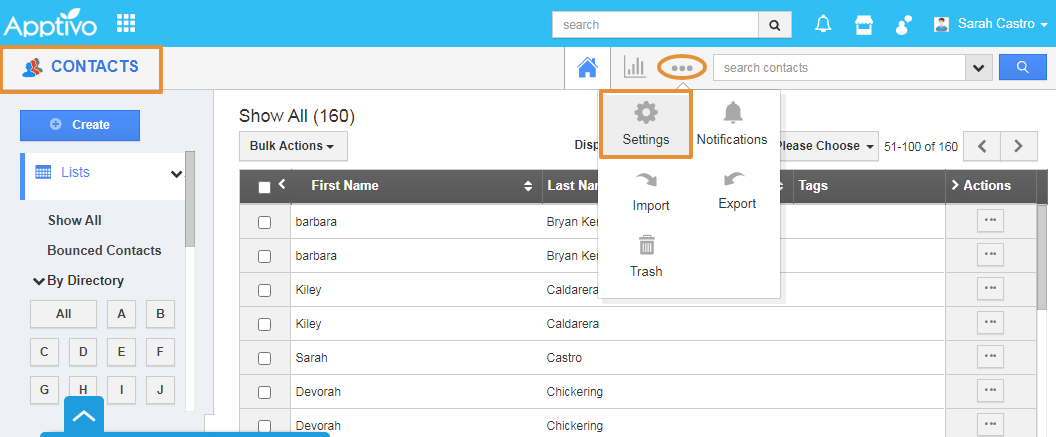Consider displaying the radio button as a toggle in the Contacts App of Apptivo.
Steps to add the Radio button
- Login and access the Contacts app from the universal menu.
- Click on the More(...) icon and select the Settings.
- In the Settings page, click on the Customize app and select the Master Layout.
- From the Master Layout, drag and drop the Radio attribute from the Palette on the Contact Information section.
- Click on the Radio button, you will be redirected to the Inspector Tab.
- Change the Name of the Radio button.
- Click on the Display as dropdown and select as Toggle.
- Scroll down in the inspector tab to add the value for the Radio button.
- Enter the Value name and click on the + icon to add.
- Here the Value is Added as Opted in, Not opted in or out, and Opted out.
- Once the value is added, click on the Save button.
- Now, go to the Contacts Create Page from your android device.
- You can view the added Subscription Radio button display as the Toggle.