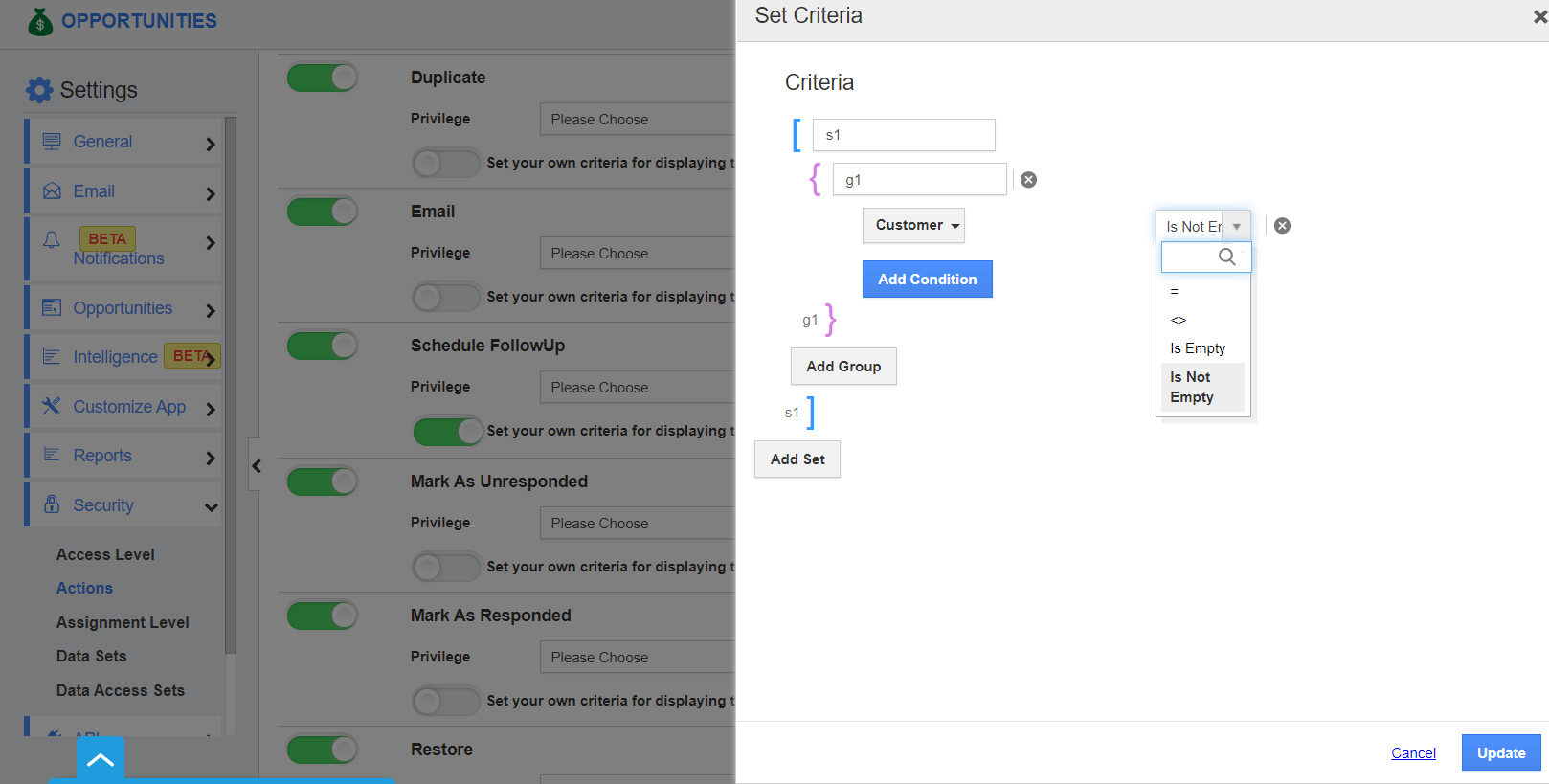The Opportunities App of Apptivo enables users to set their own criteria to send emails. Consider setting your own criteria to schedule a follow up for an opportunity in the Opportunities App.
- In the Opportunities App of Apptivo, select Settings from the App Header.
- Select Security → Actions from the left navigation panel of the Settings page.
- The Schedule Followup action is listed in the Objects category. You can set your own criteria to access the action. If the criteria match in an opportunity, the action will appear.
- Enable the toggle to set your own criteria for displaying the action.
- Select the set criteria button to set the condition for the schedule followup button to be visible.
- Here, the condition is set to display the button only when the customer field is not empty.
- On clicking update, the changes are saved.
- When the customer field is empty, the schedule followup button will not appear in the opportunity.
- When the customer field is not empty, the schedule followup button will appear in the opportunity.