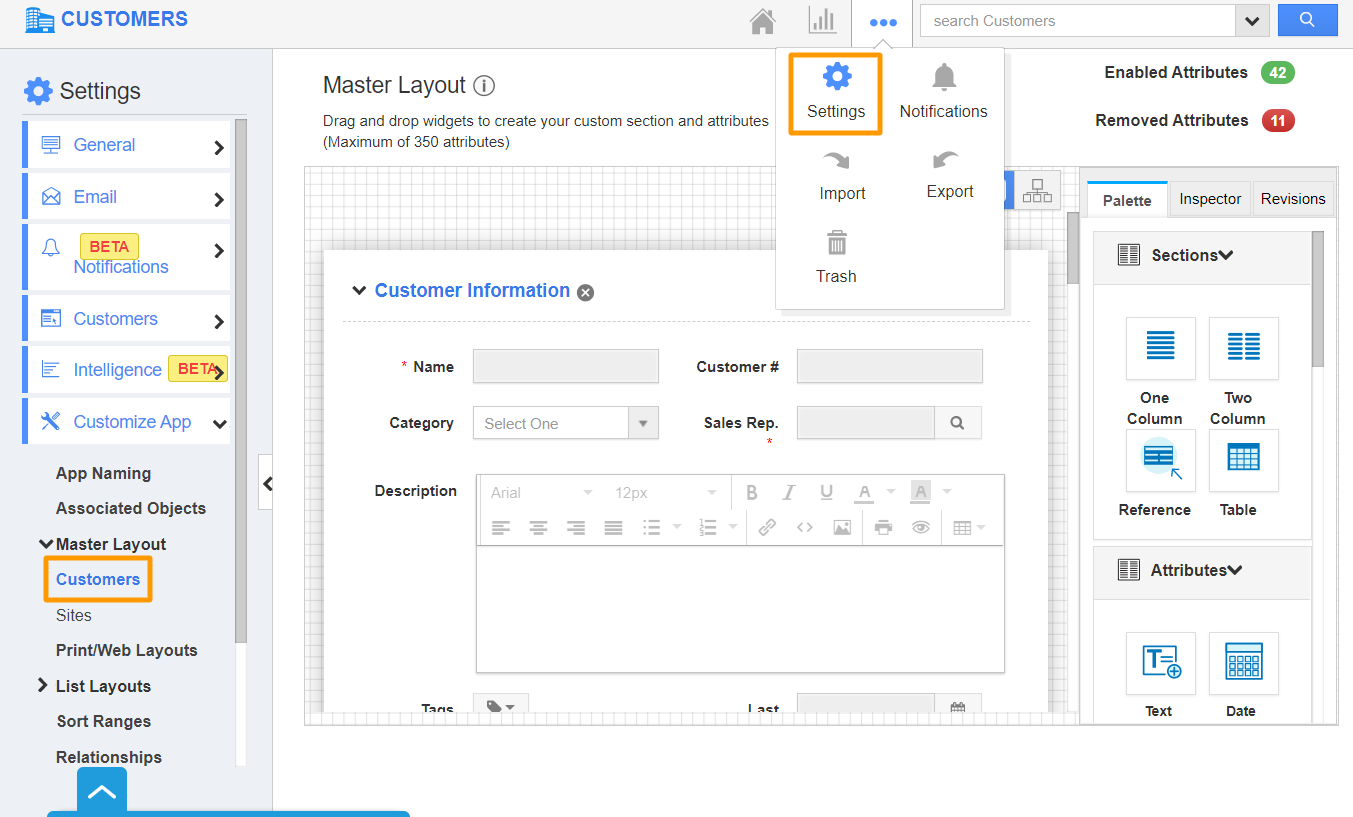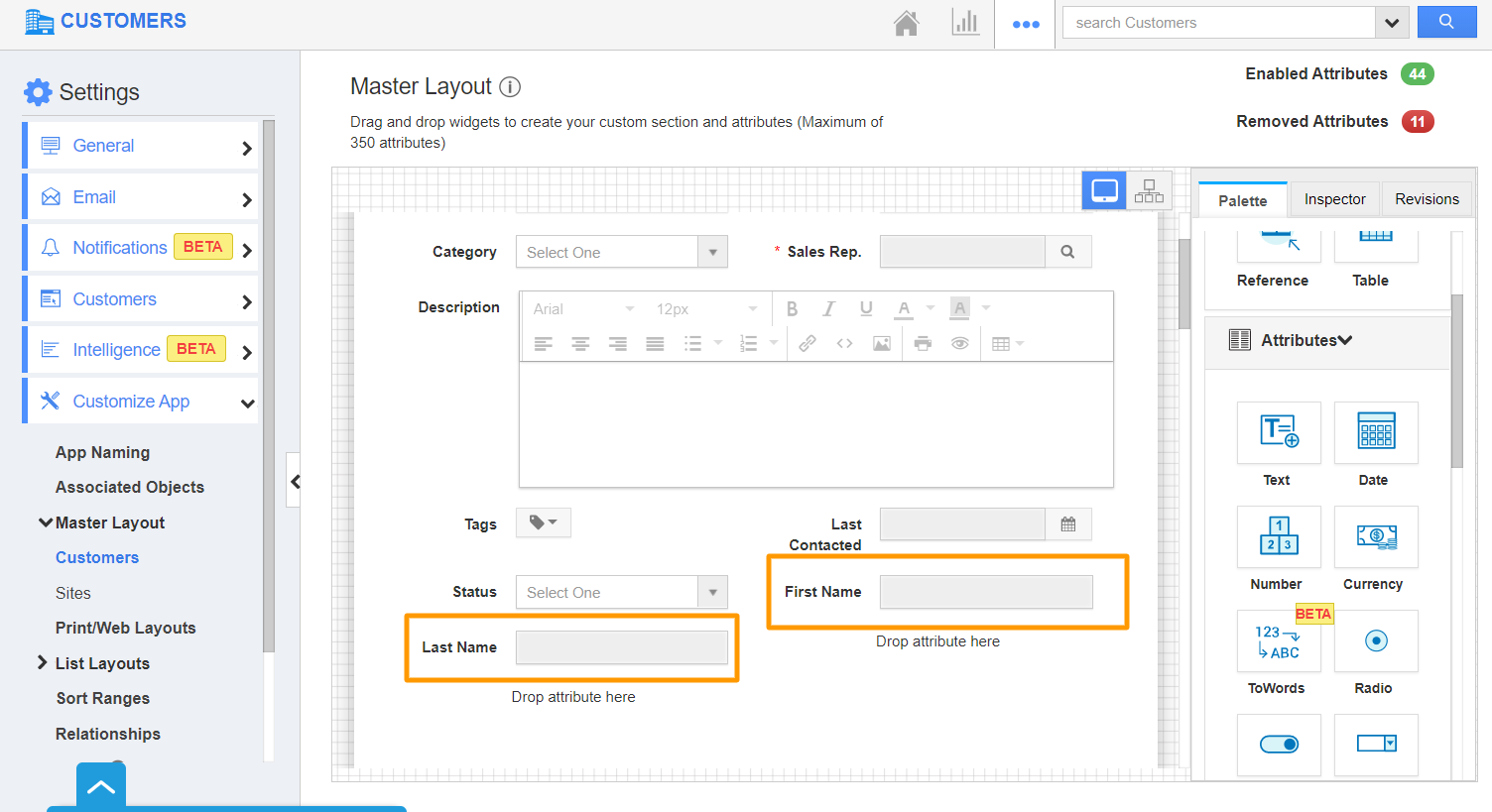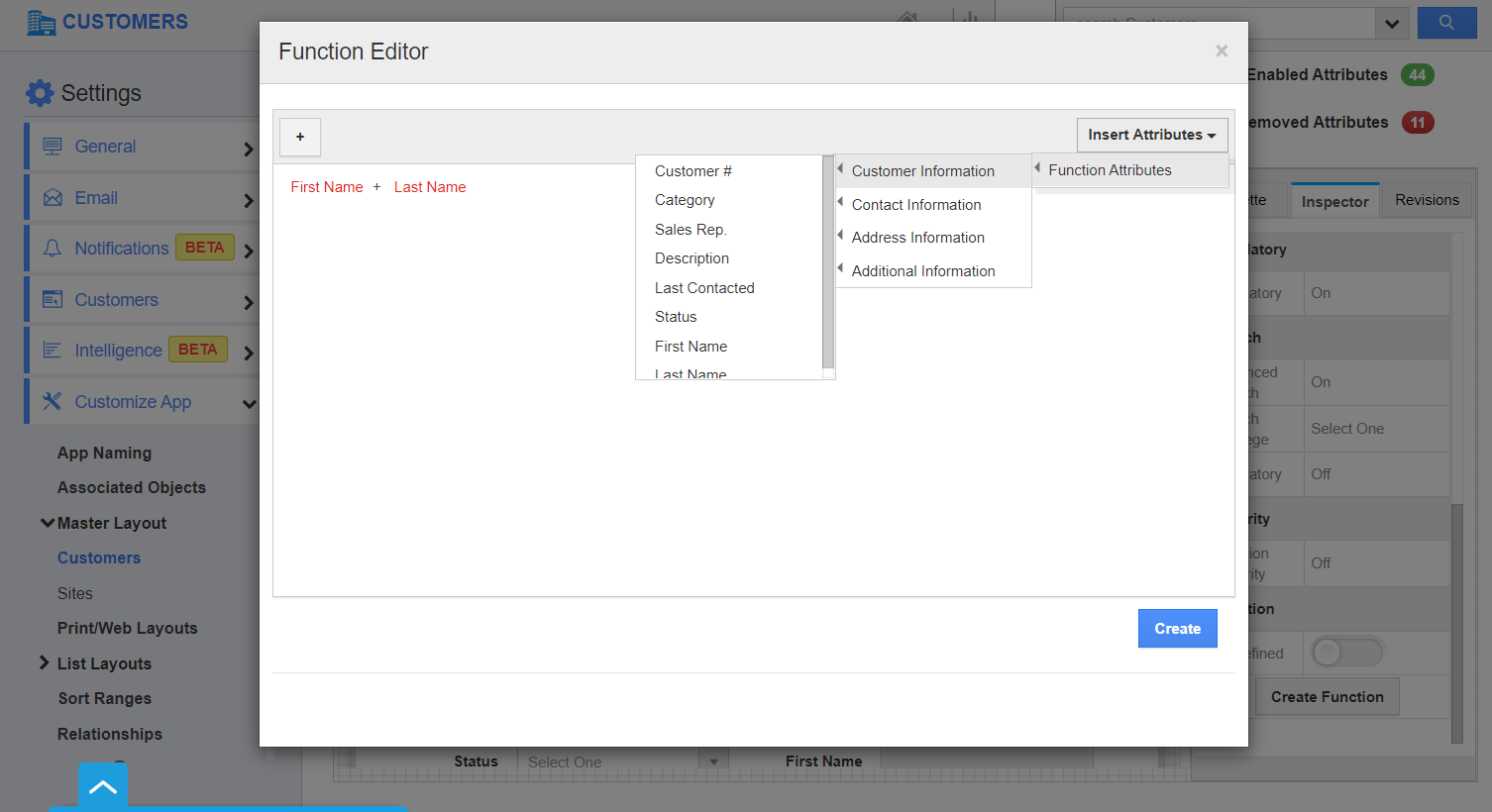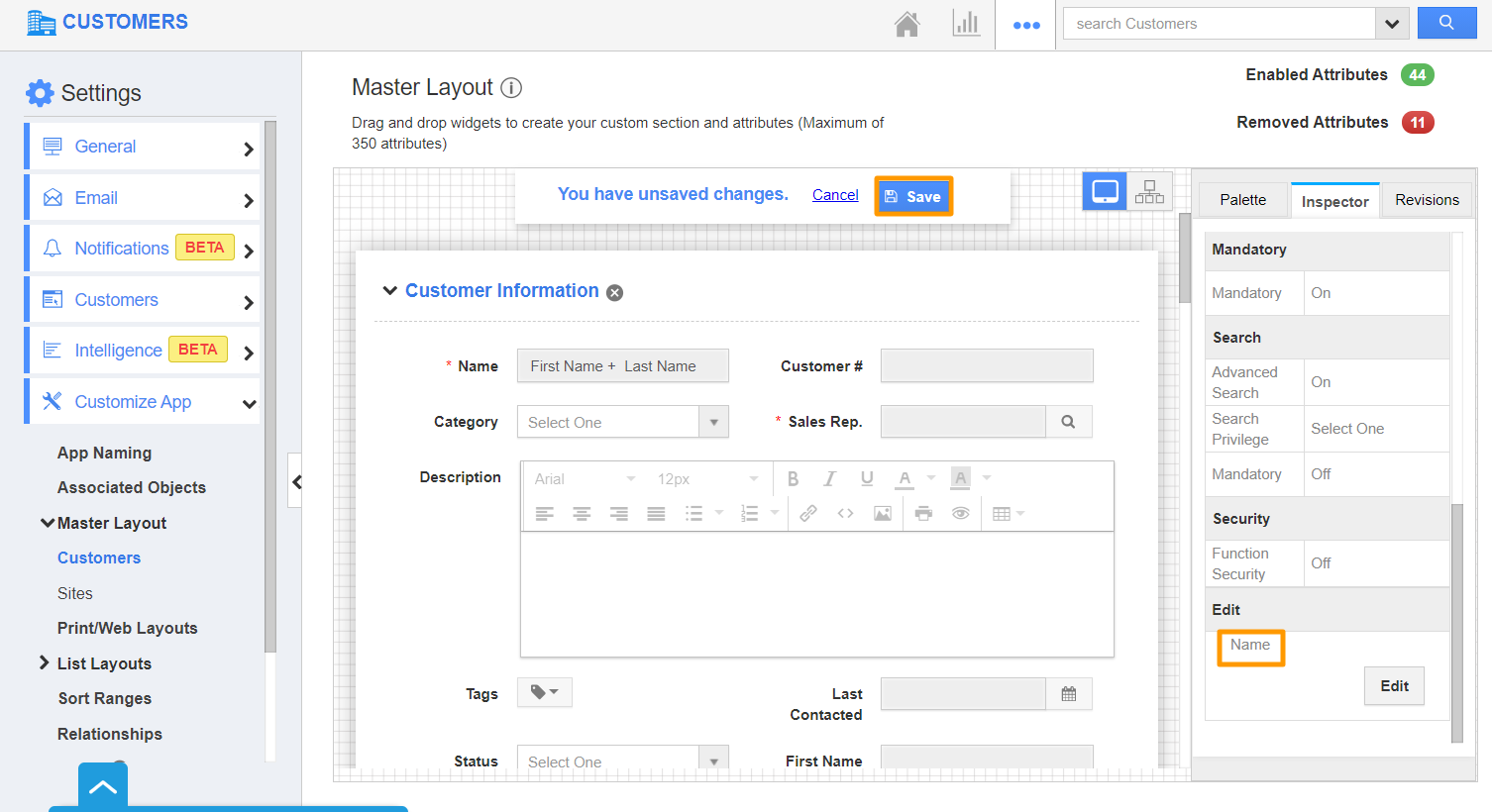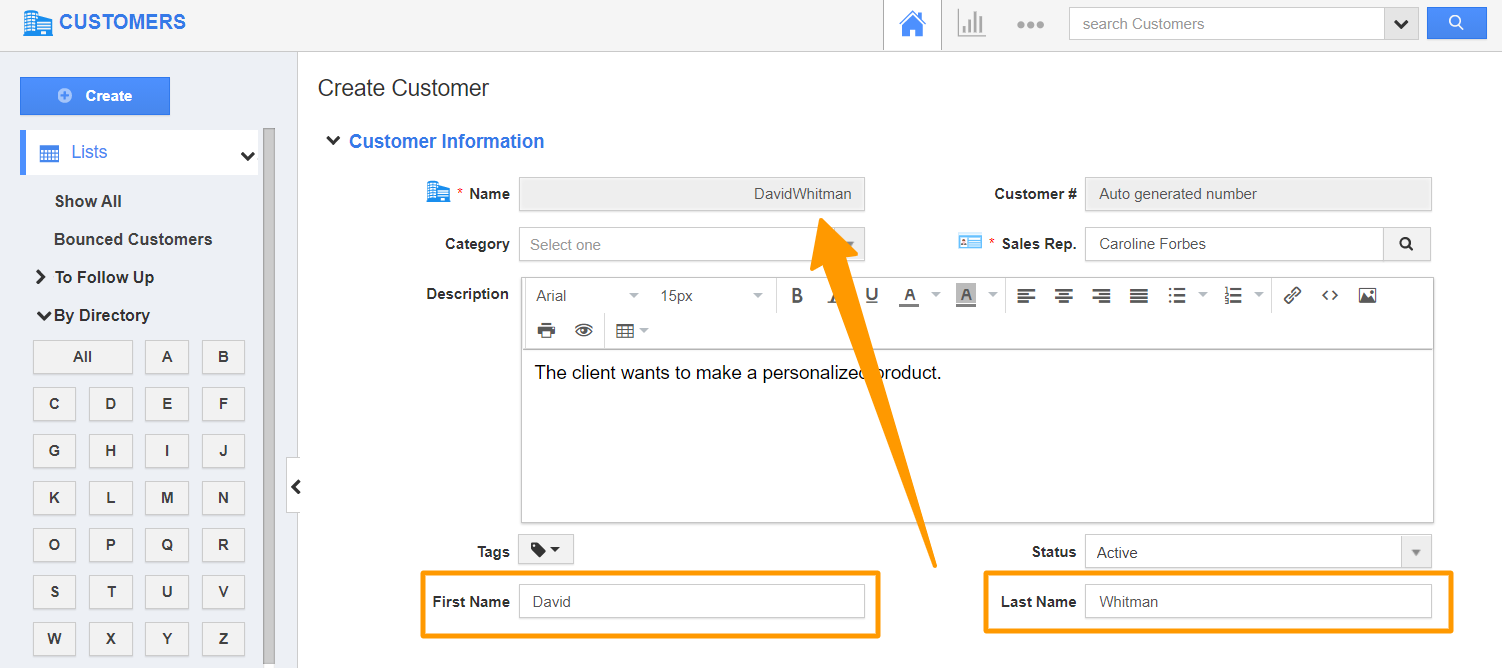The Customers App of Apptivo allows you to generate the values automatically in the Name field. The values shown can be configured to be a combination of other fields available in your Customers App.
- In the Customers App, go to Settings → Customize App → Master Layout.
- Consider appending two text fields to the Name field. Here, the two text fields are First Name and Last Name.
- Select the field that you would like to customize. Here, Name. Click on it to view the Inspector tab.
- In the Inspector tab, select the Type as Formula in the Standard Section.
- Now, scroll down to the Function section. Select the “Create Function” button.
- The Function Editor will come into view. Here, you can set up the formula. You can also use the Insert Attribute feature to append values from other fields in the Customers App.
- Here, First Name and Last Name fields are appended.
- Select Create to configure the formula and save the changes.
- Create a new customer in the Customers App. The Name field will automatically display the value according to the formula configured in the Formula Editor.