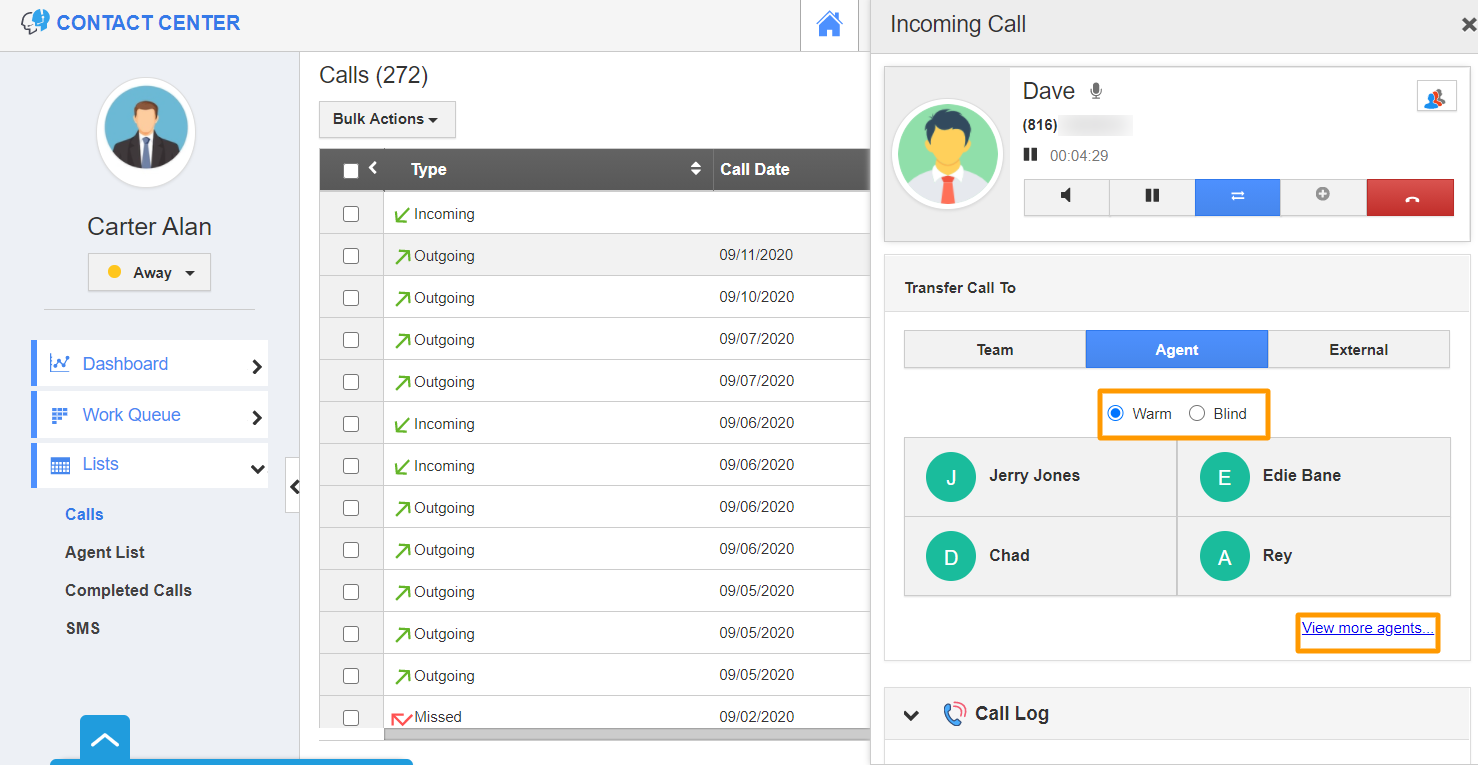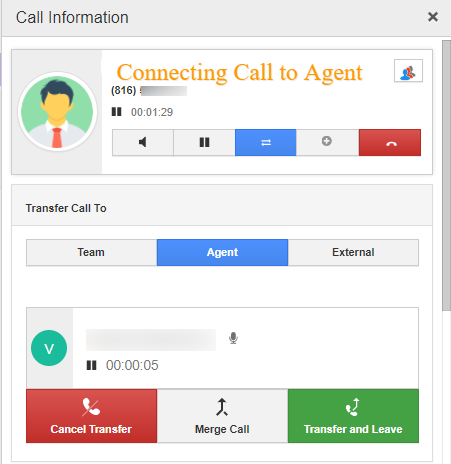The Contact Center App of Apptivo allows you to transfer the incoming calls. These calls can be transferred to an agent, team, or any phone number. Let’s walk through the steps to transfer calls to an agent. You can perform both warm transfer and blind transfer while transferring calls to an agent.
Consider you have received a call from one of your contacts. Once the call is answered, the dial pad will come into view.
- To transfer a call, click on the Transfer icon located in the Incoming Call window.
- You can transfer your customer’s call to a team, agent, or external phone number.
- Here, you can see the agent is selected.
- You can perform a warm transfer and blind transfer.
- When the warm transfer is selected, the agent who transfers the call will first speak to the selected agent. The agent can convey a short summary of the call and then connect the customer’s call with the selected agent.
- When the blind transfer is selected, the agent’s call will get disconnected once the call is transferred to the selected agent.
- Here, the warm transfer option is selected and you can either cancel the transfer, merge calls, or transfer and leave.
- When you select Merge Call, it will become a conference call.
- Until the call is transferred, the customer will be kept on hold. He will be hearing music till then.
- Now, the call is successfully transferred to another agent.