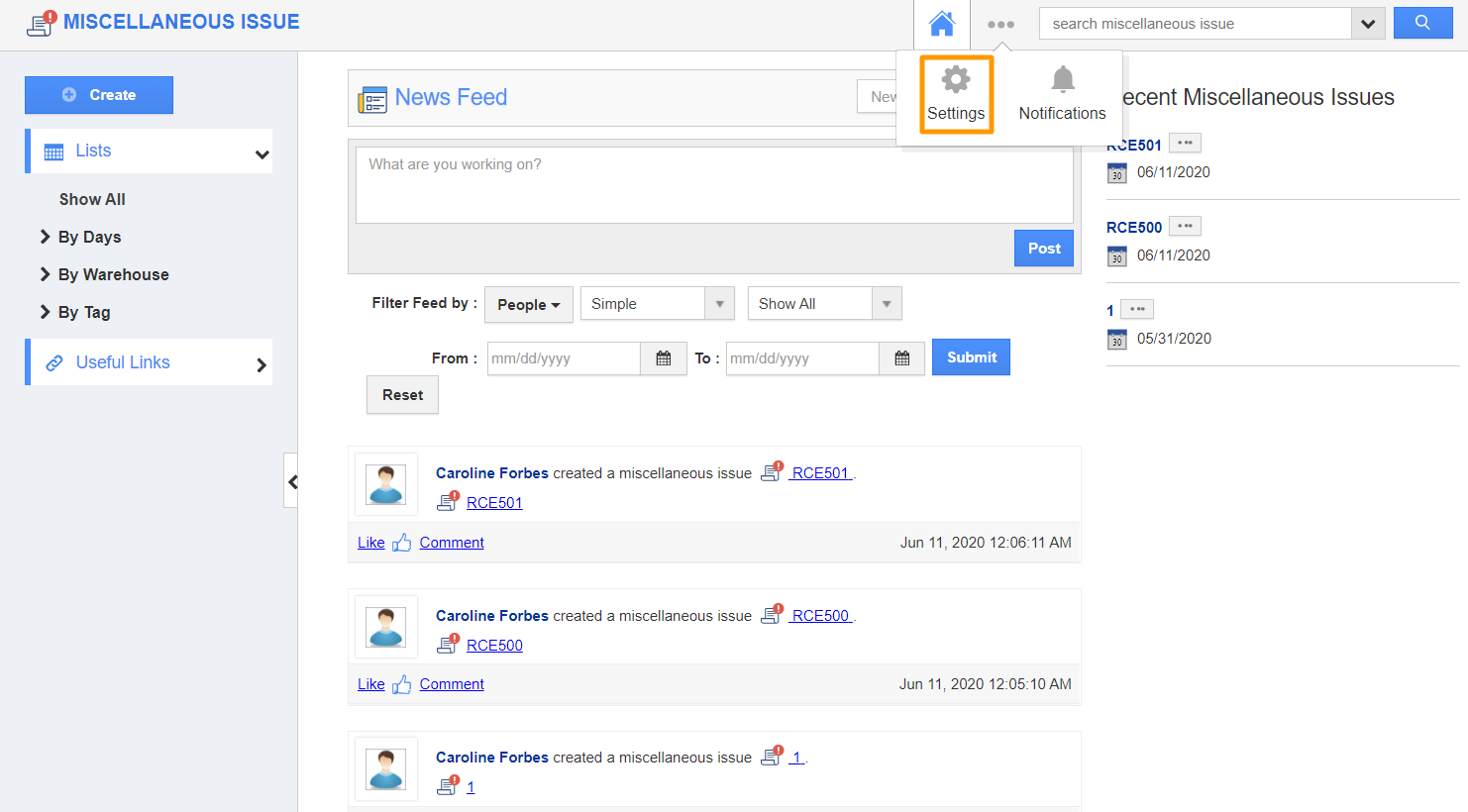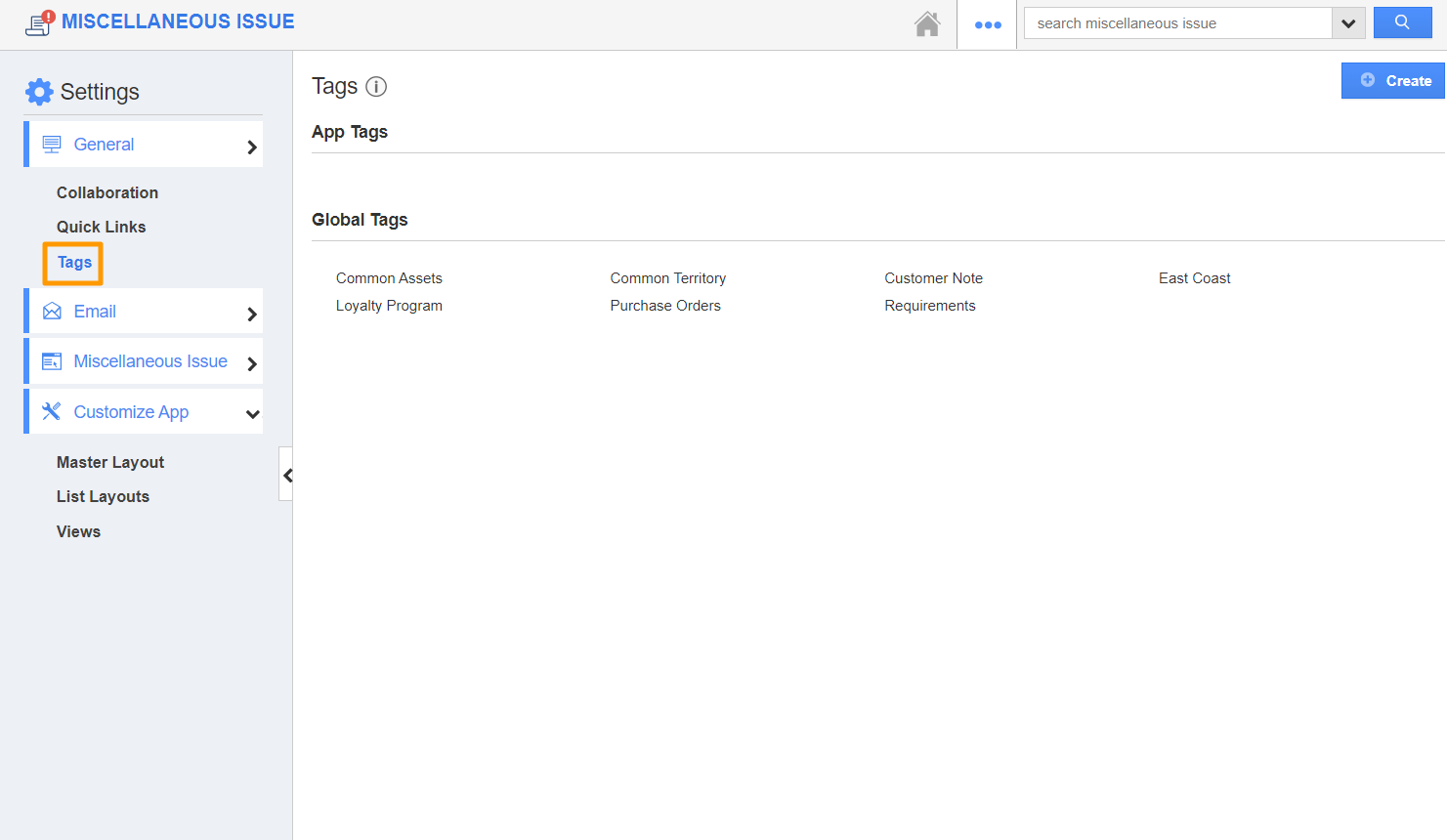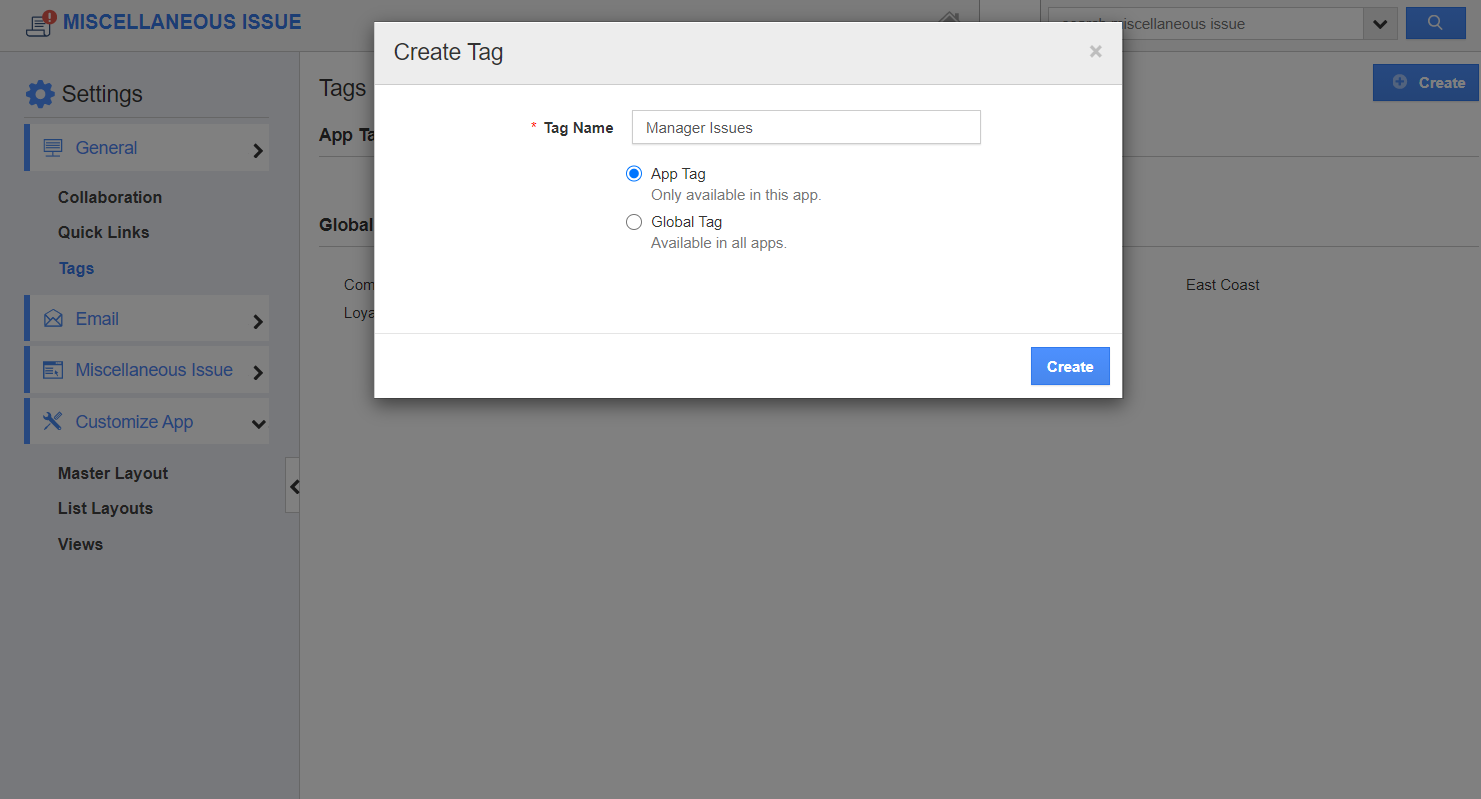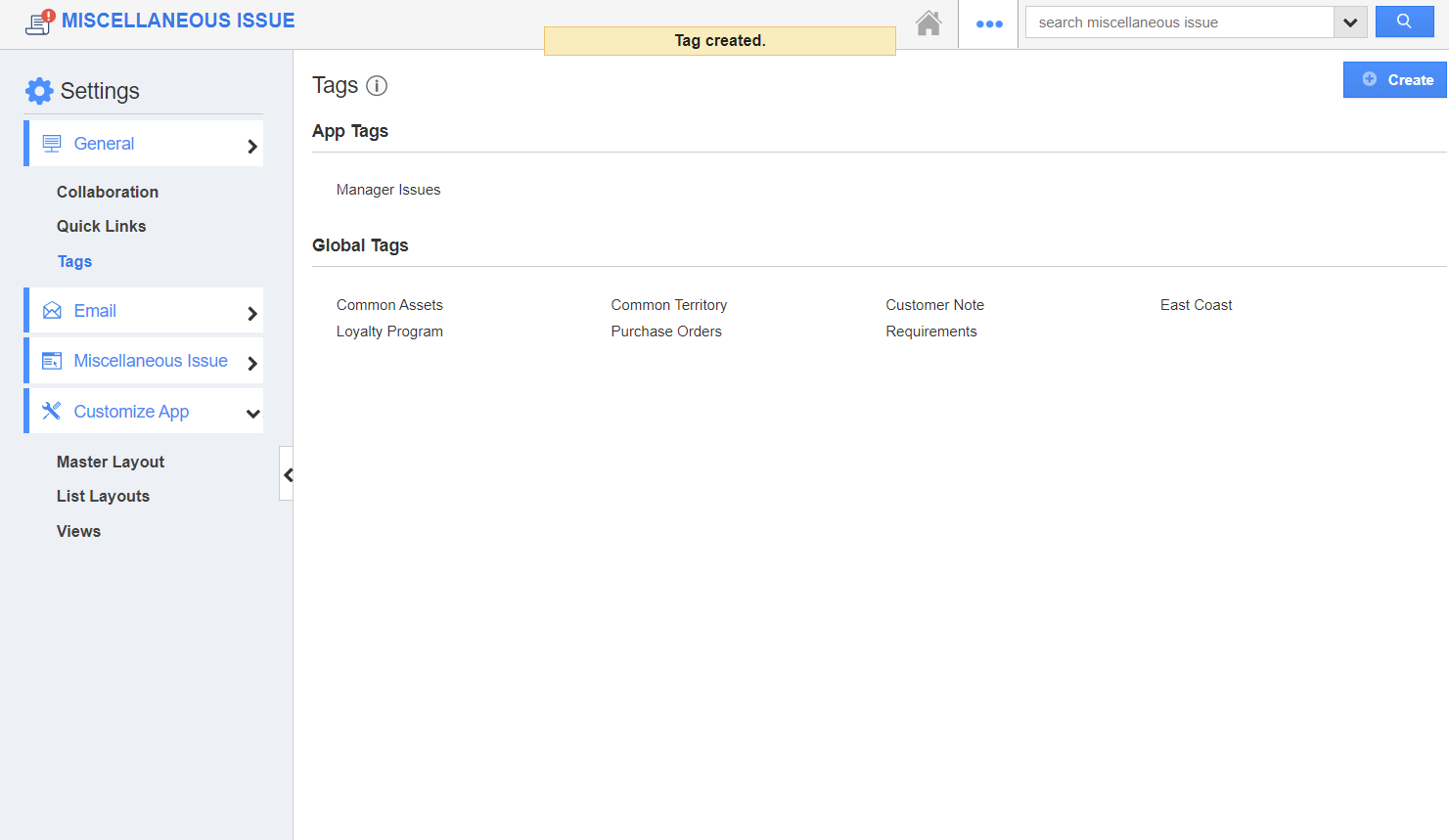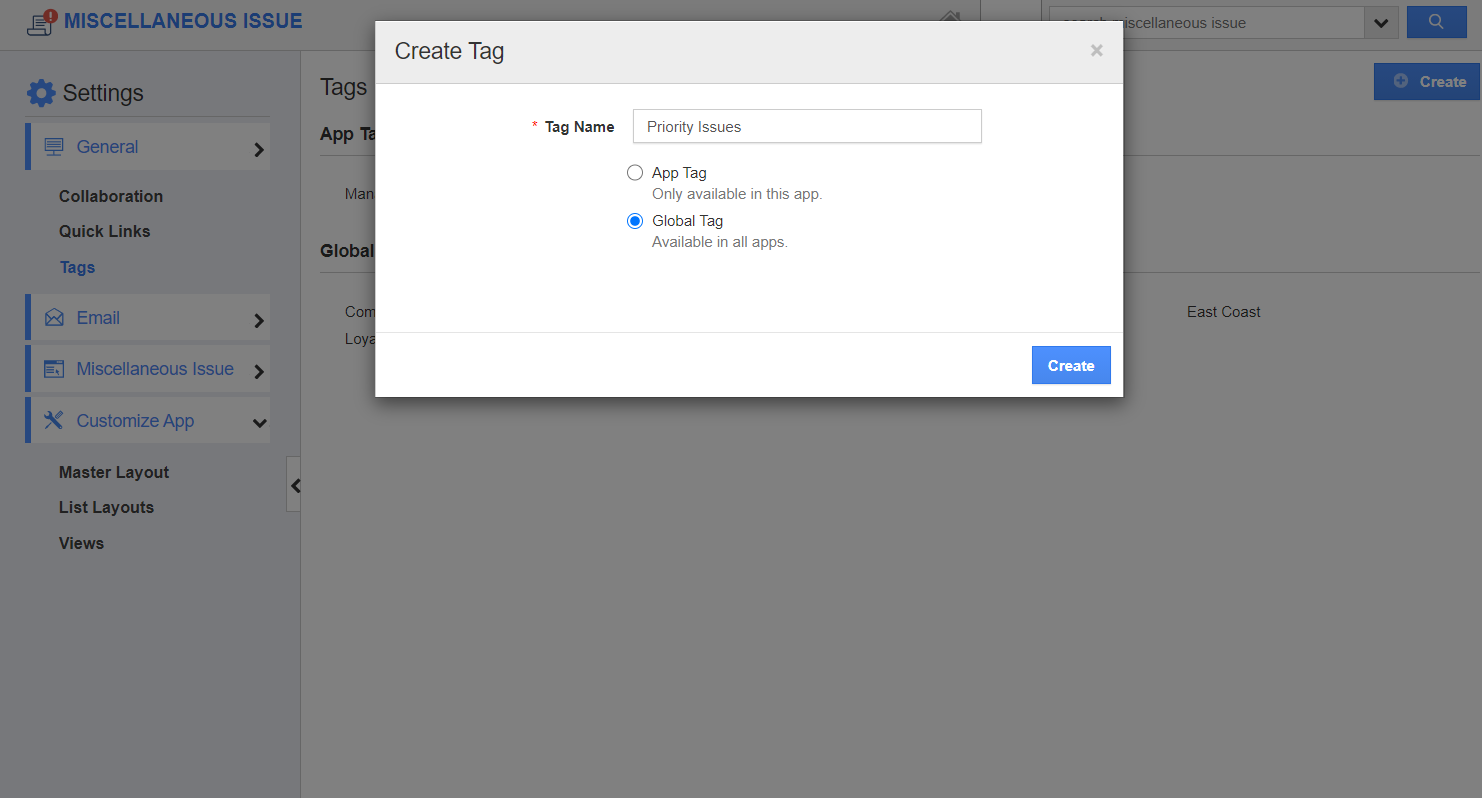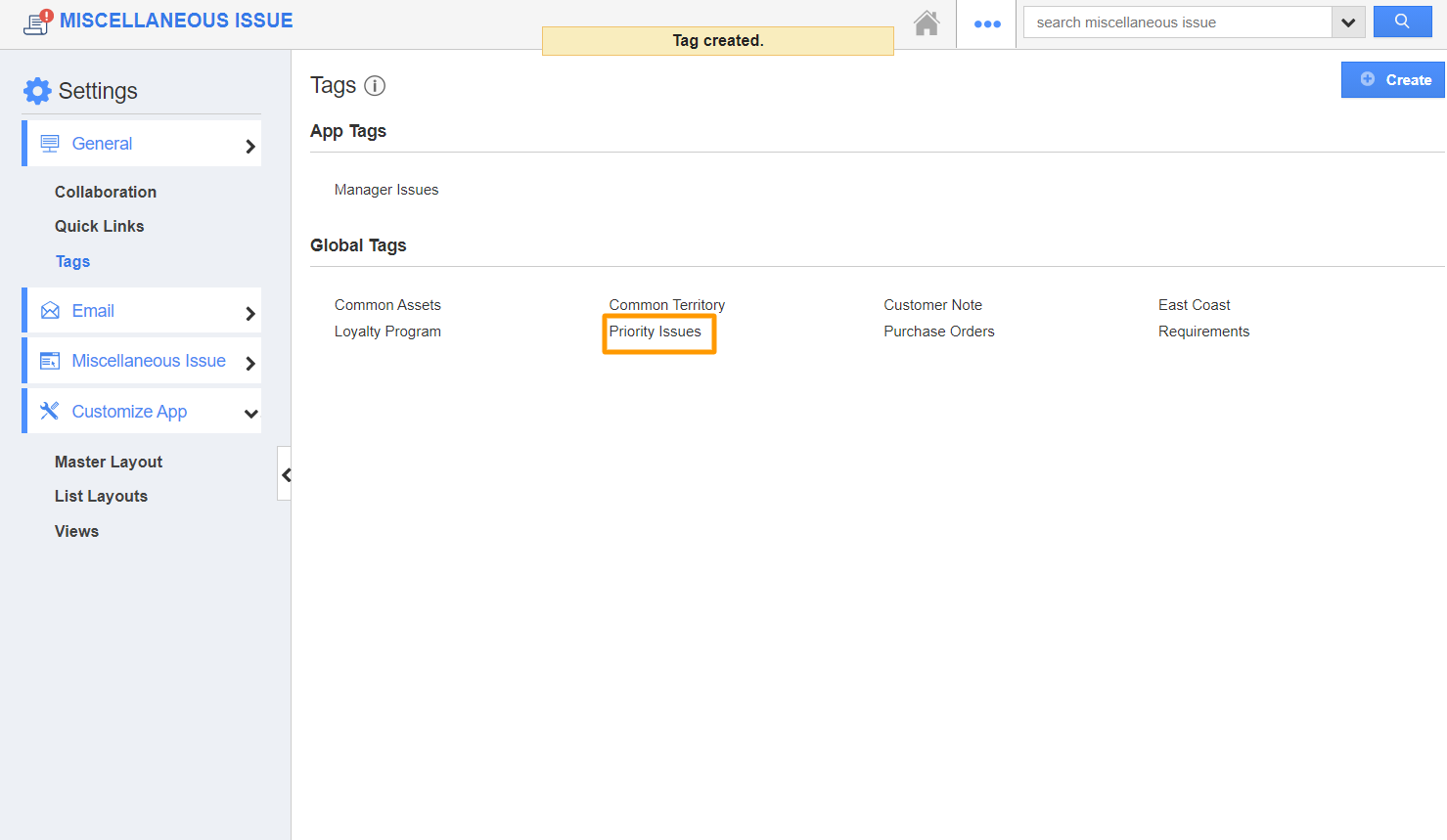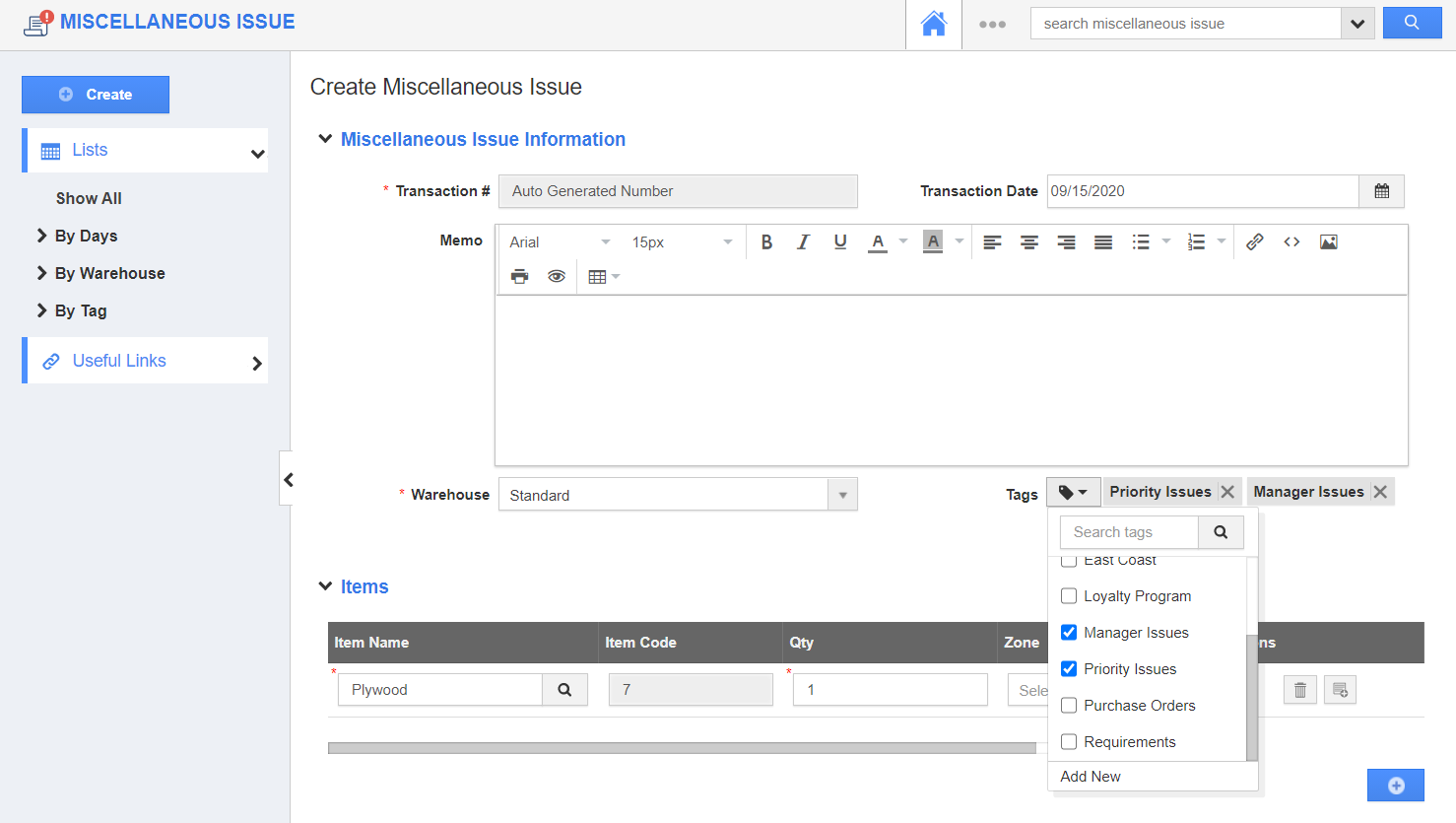Miscellaneous Issue App of Apptivo allows you to create both App tags and Global tags. While the App tags are accessible within your Miscellaneous Issue application, Global tags are accessible across Apptivo.
Steps to create tags
- Click on the “More” icon and select “Settings” from the App header bar of your Miscellaneous Issue App.
- Select General → Tags from the left navigation panel in the Settings page. The Tags page will come into view. Click on the “Create” button.
- In the Create Tag popup, add a name for the tag and select the tag type. Here, App Tag.
- On selecting create, the tag is created under App Tags.
- You can also create a Global Tag by selecting Global Tag in the Create Tag popup.
- A Global tag is created and listed under the Global Tags list.
- The created tags will be listed while creating or editing a miscellaneous issue. You can add more than one tag in an issue.