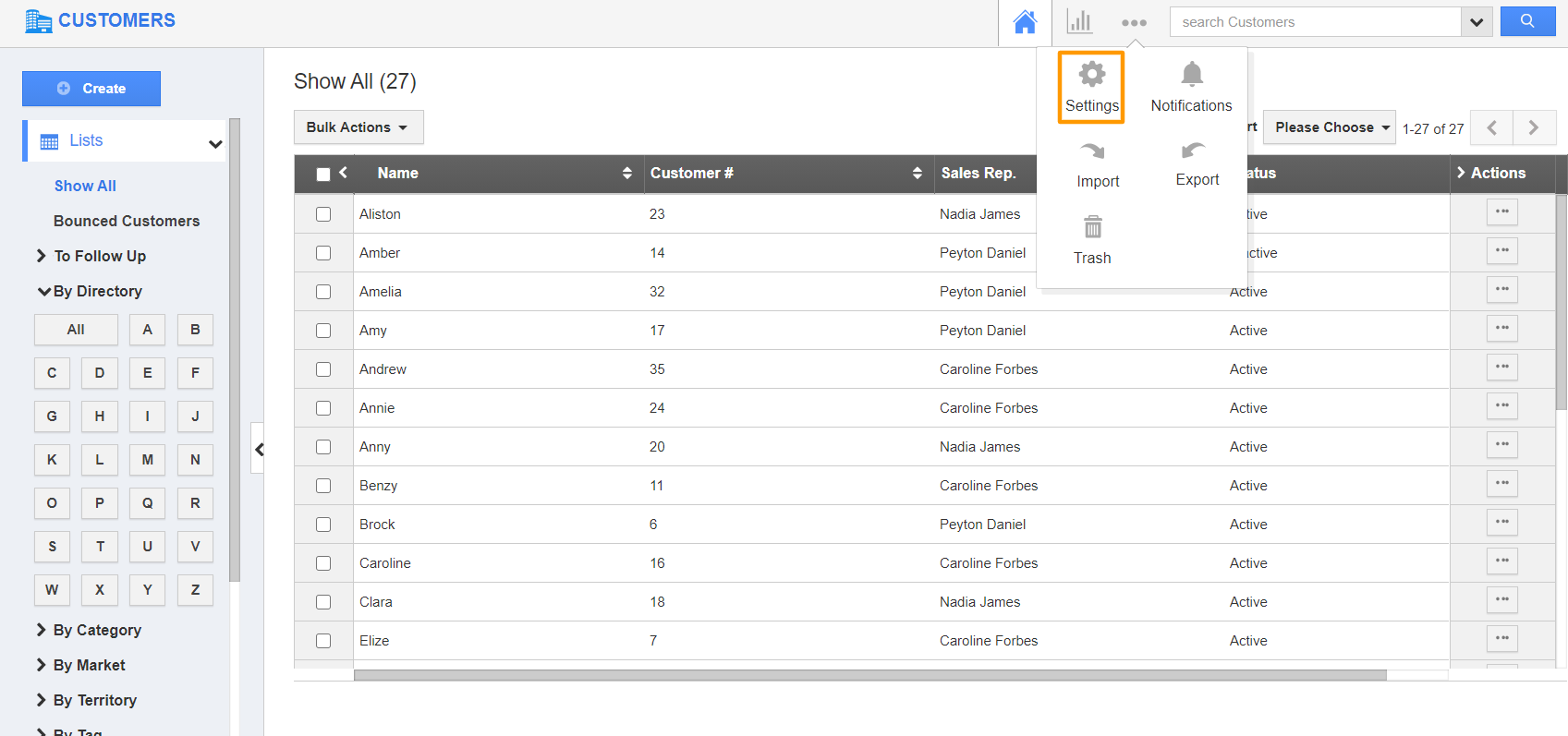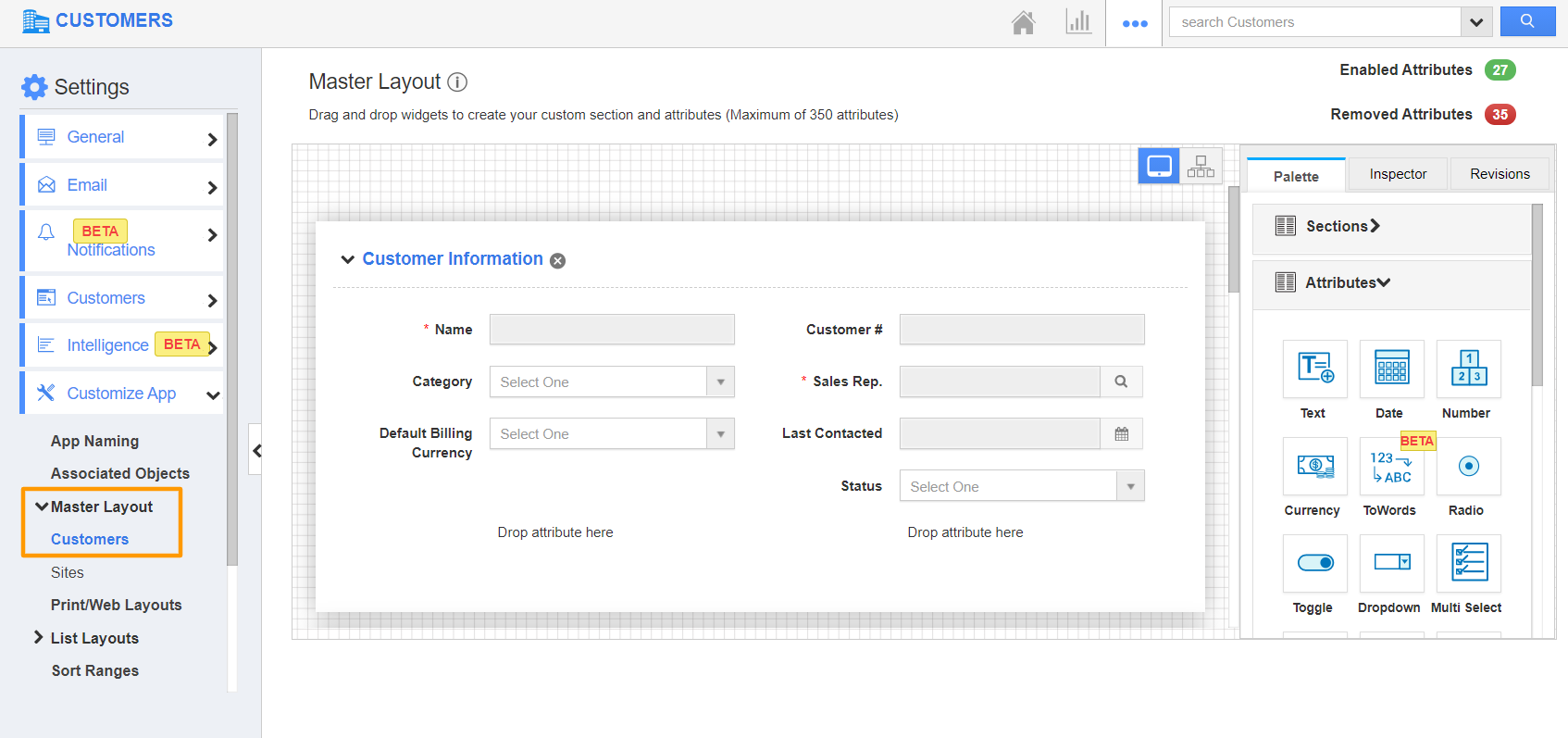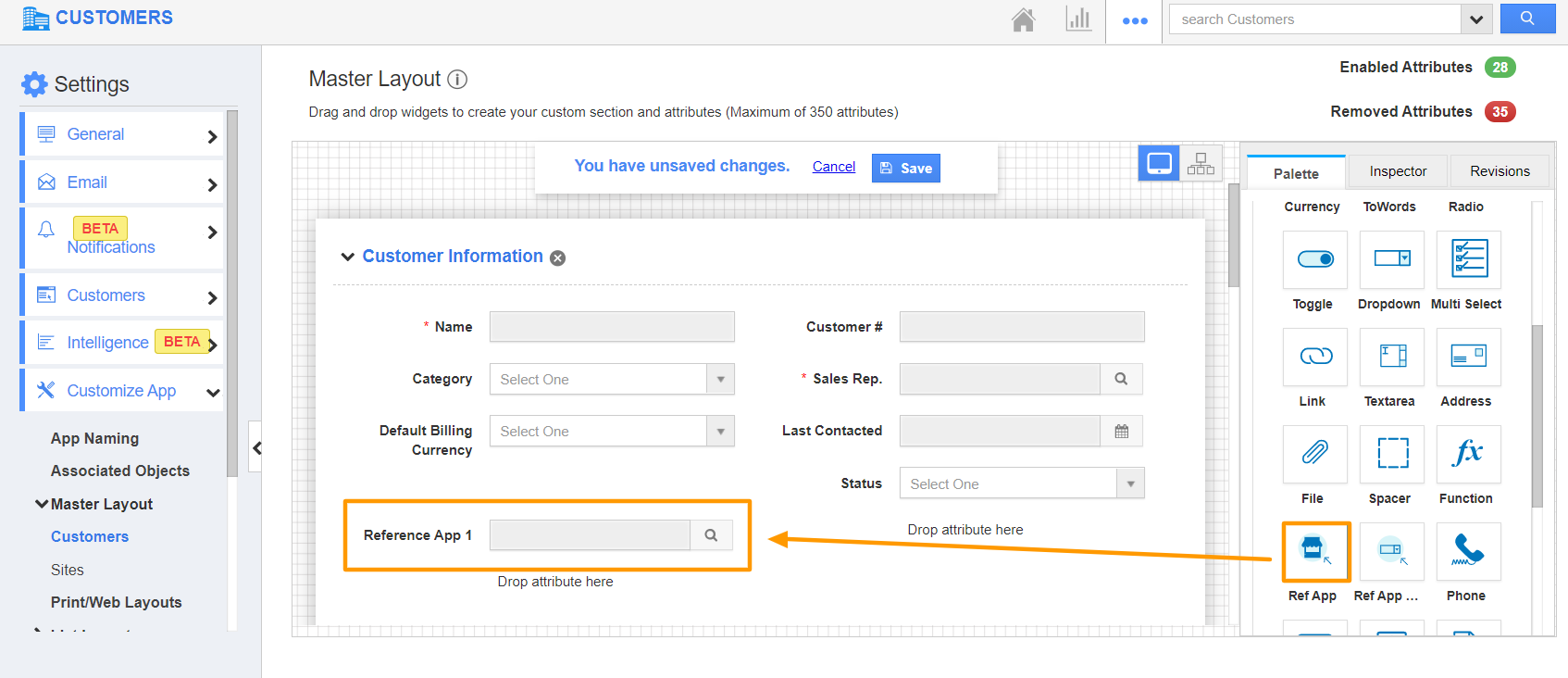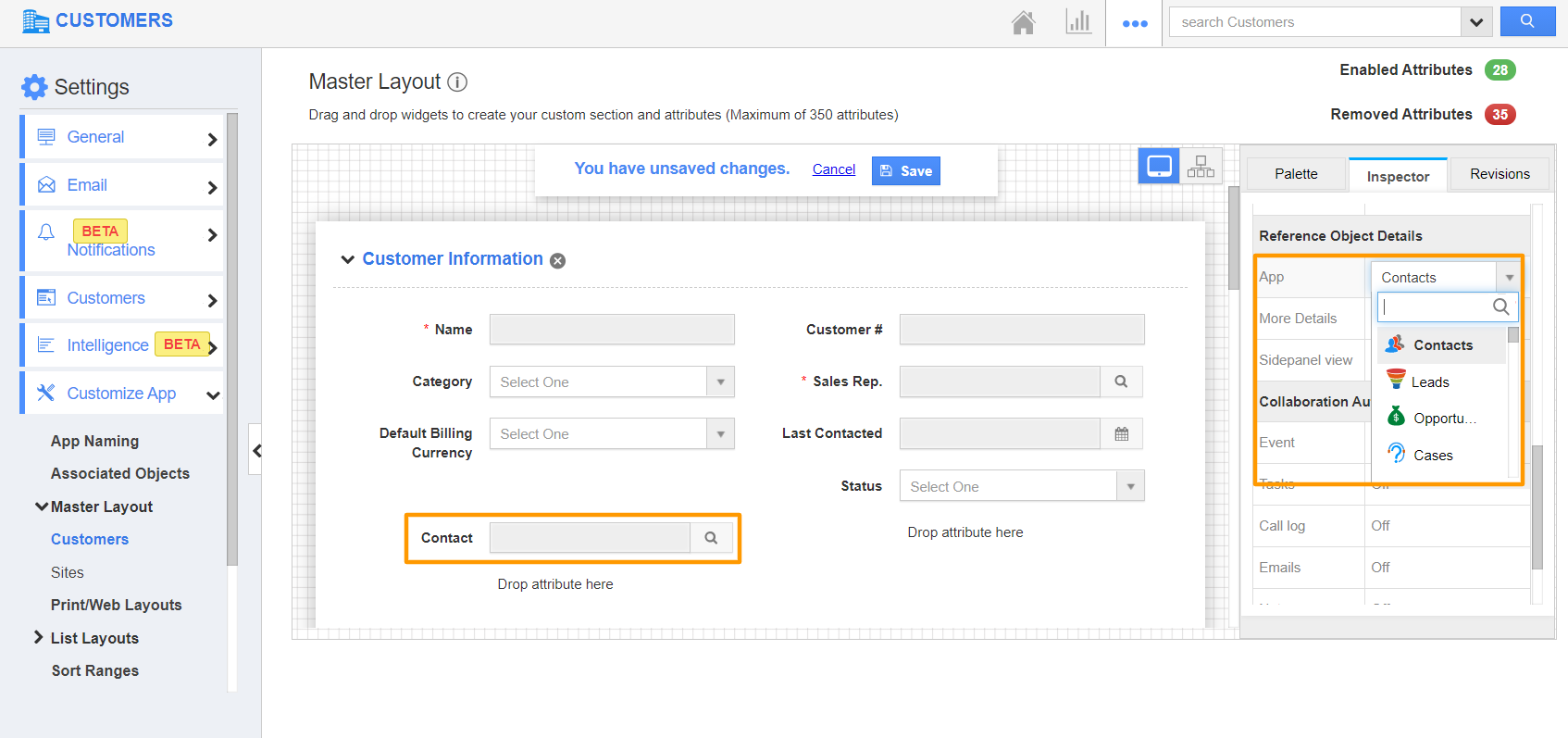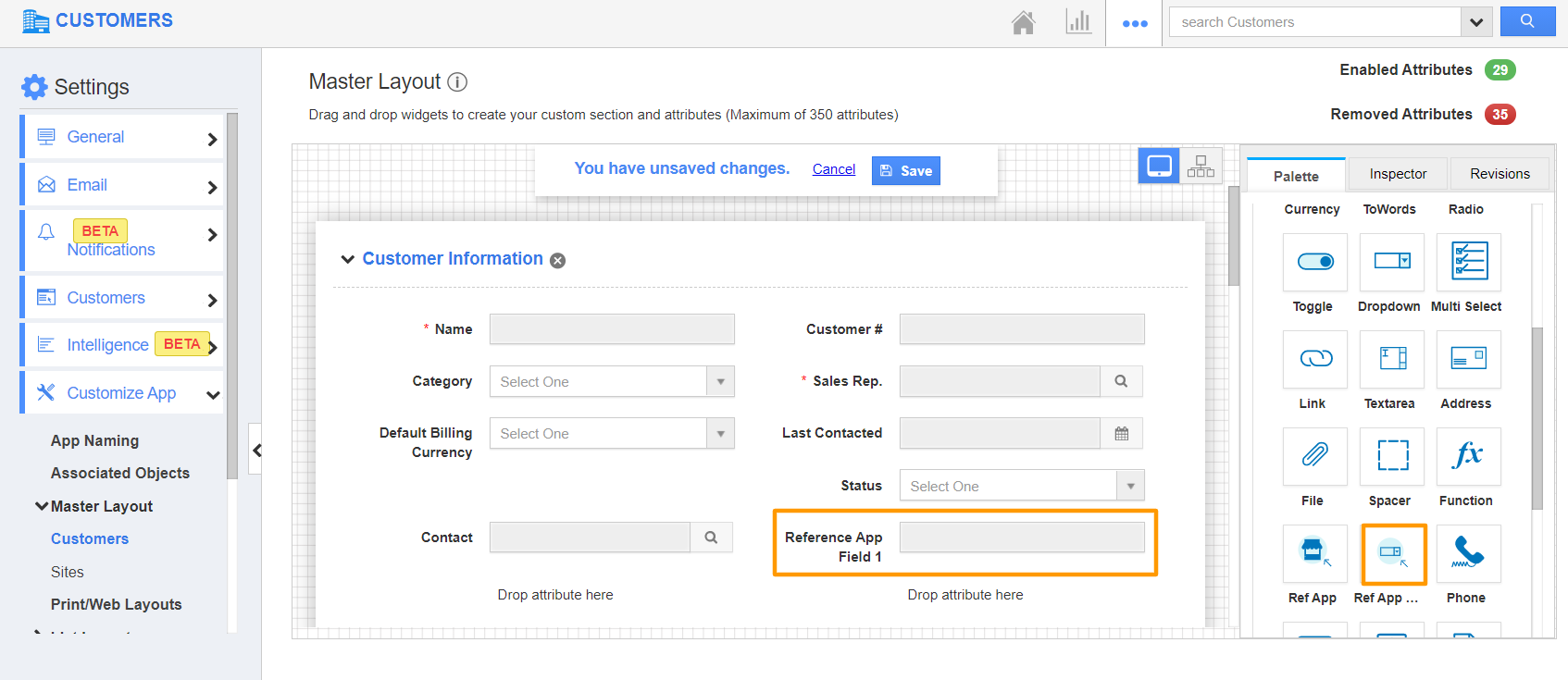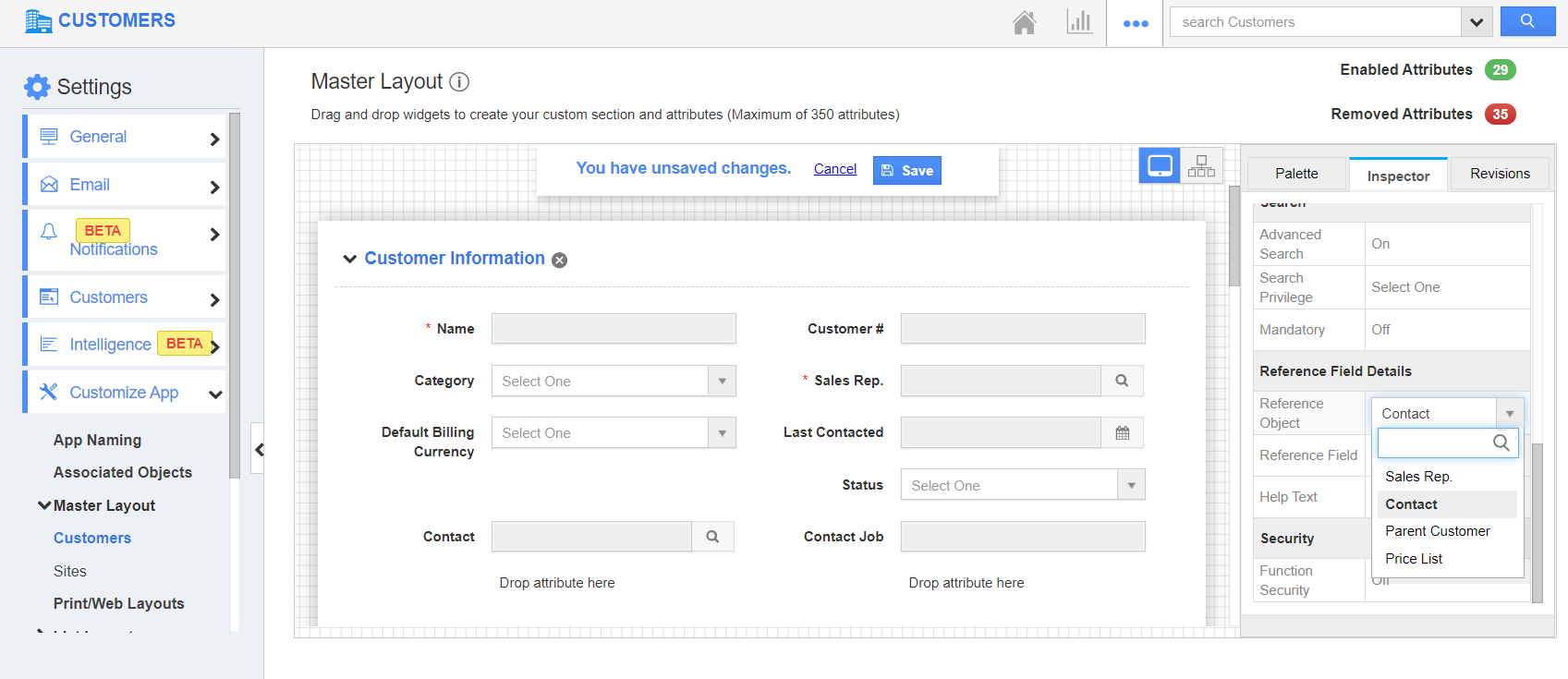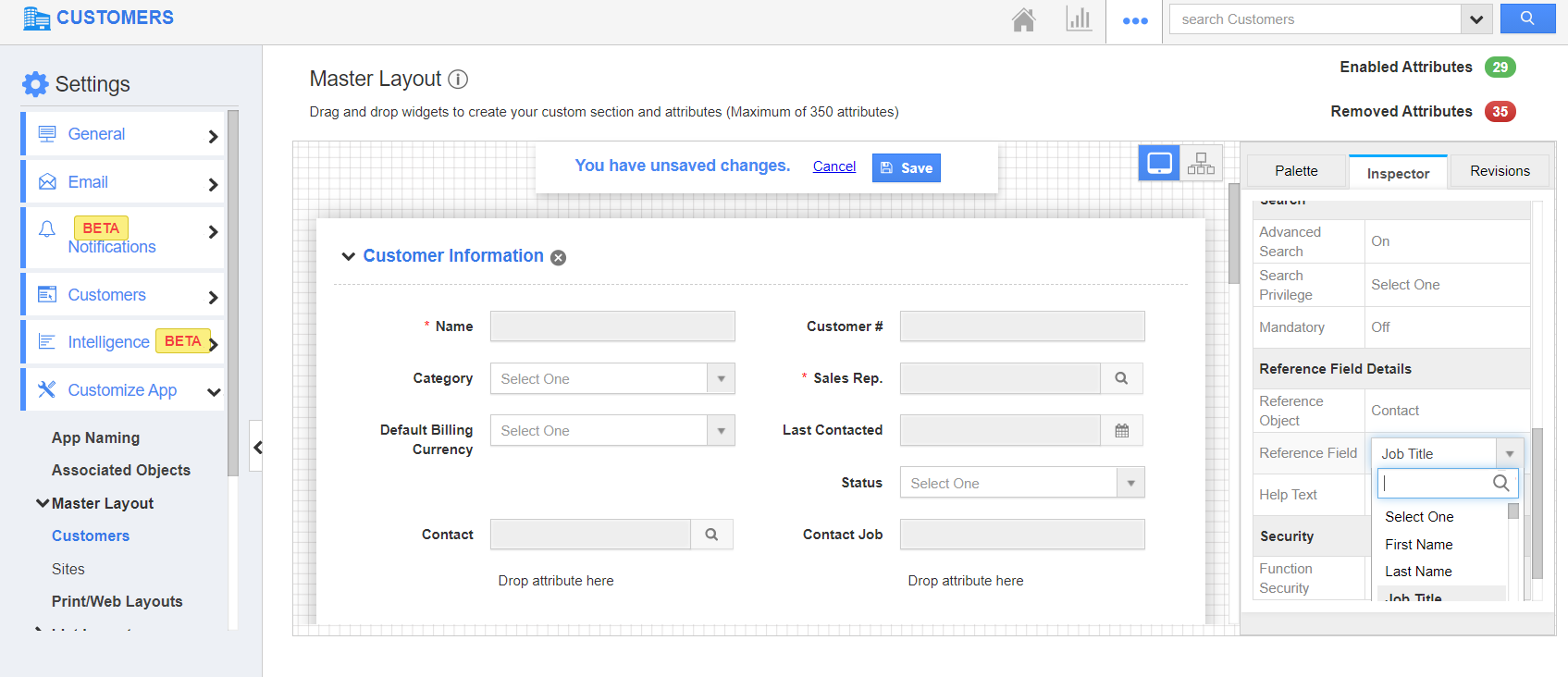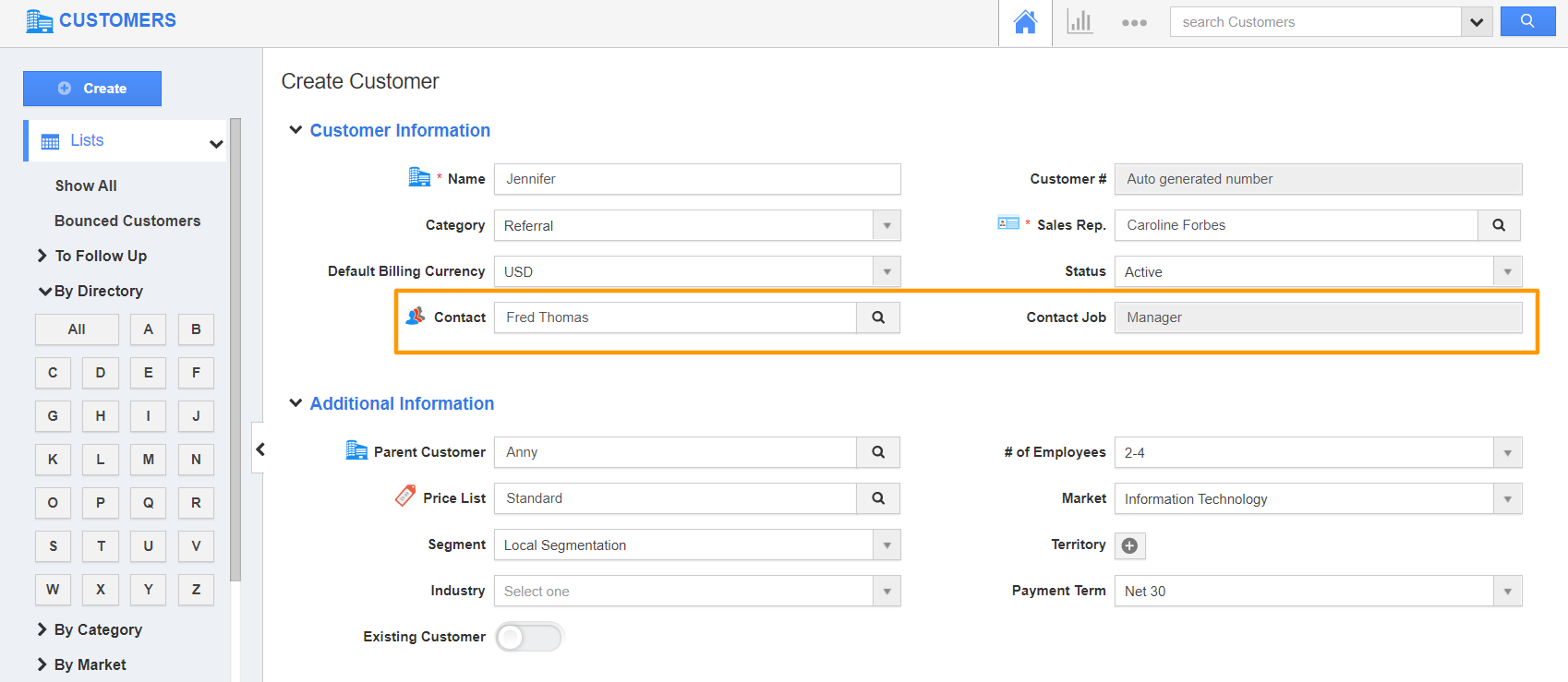The Customers App of Apptivo allows you to associate records from other applications in Apptivo.
Ref App Attribute - This attribute helps to establish a link with another app in Apptivo. Say, Contacts App.
Ref App Field Attribute - This attribute enables you to select the field in the Ref App from which the data has to be populated.
In addition to creating custom Ref Apps in the Master Layout, Apptivo has already added some standard Ref App attributes by default in the design. Check out how to create a Ref App and Ref App field for a standard Ref App in the Customers App.
Steps to add Ref App and Ref App Field
- Log into your Apptivo account and navigate to the Customers App. Here, select Settings from the App Header.
- In the Settings page, go to Customize App → Master Layout.
- Drag and drop the Ref App attribute from the Palette.
- Click on the field to view the Inspector tab. Here, you can change the name. On scrolling down the Reference Object Details, you can choose the application from the App field.
- Drag and drop the Ref App Field attribute from the Palette.
- In the Inspector tab of the Ref App field, scroll down to the Reference Field Details. In the Reference object dropdown, you can see the list of standard Reference Apps added in your Master Layout in addition to the custom Ref Apps added by you.
- Here, you can see the Contact field is marked as Reference App in the Inspector tab.
- To populate one field from your Contacts App, select the Reference Field dropdown. The attributes available in the Contacts app will be listed.
- Select an attribute and save the changes.
- Create a customer in the Customers App. Add a contact on the Create Customer page.
- Once a contact is added, the value in the Ref App field will be populated automatically from the Contact’s profile.