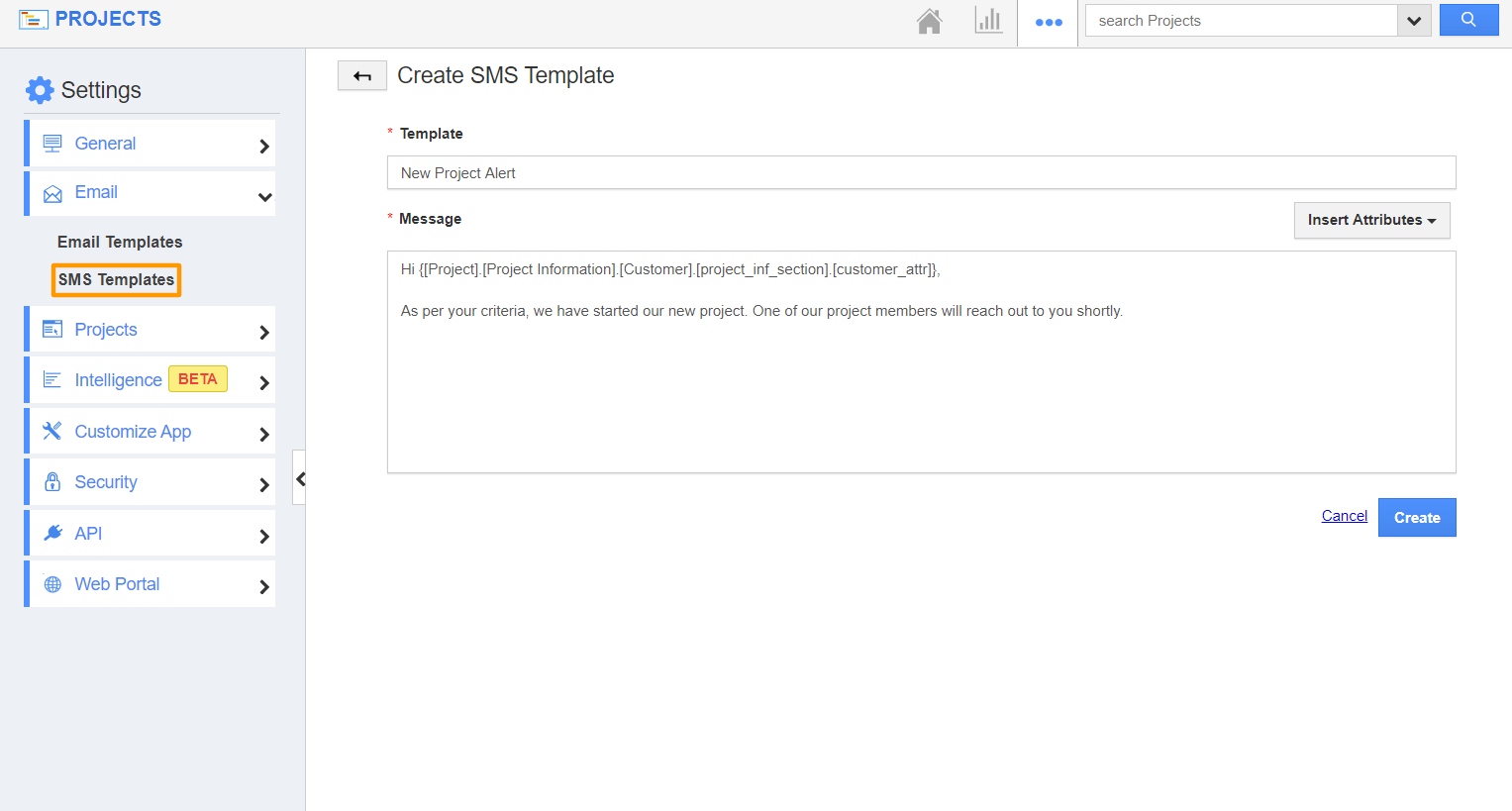The SMS template feature of Apptivo is utilized while sending SMS as an action in Triggers. To make use of the SMS feature, it is essential to add a phone number in the Contact Center App of Apptivo.
Steps to create an SMS template
- In the Projects App of Apptivo, select Settings from the App Header.
- Go to Email → SMS Templates from the left navigation panel of the Settings page. The SMS templates page will appear.
- Select create to create a new template.
- In the Create SMS Template page, add a name for the template.
- Along with this, you can add the SMS message. You can make use of the Insert Attribute option to link fields in the Projects App with the SMS template. By doing so, the value of the corresponding field will be added automatically for the project while sending SMS.
- On selecting create, a new SMS template is created. Here, you can also edit or delete an SMS template.