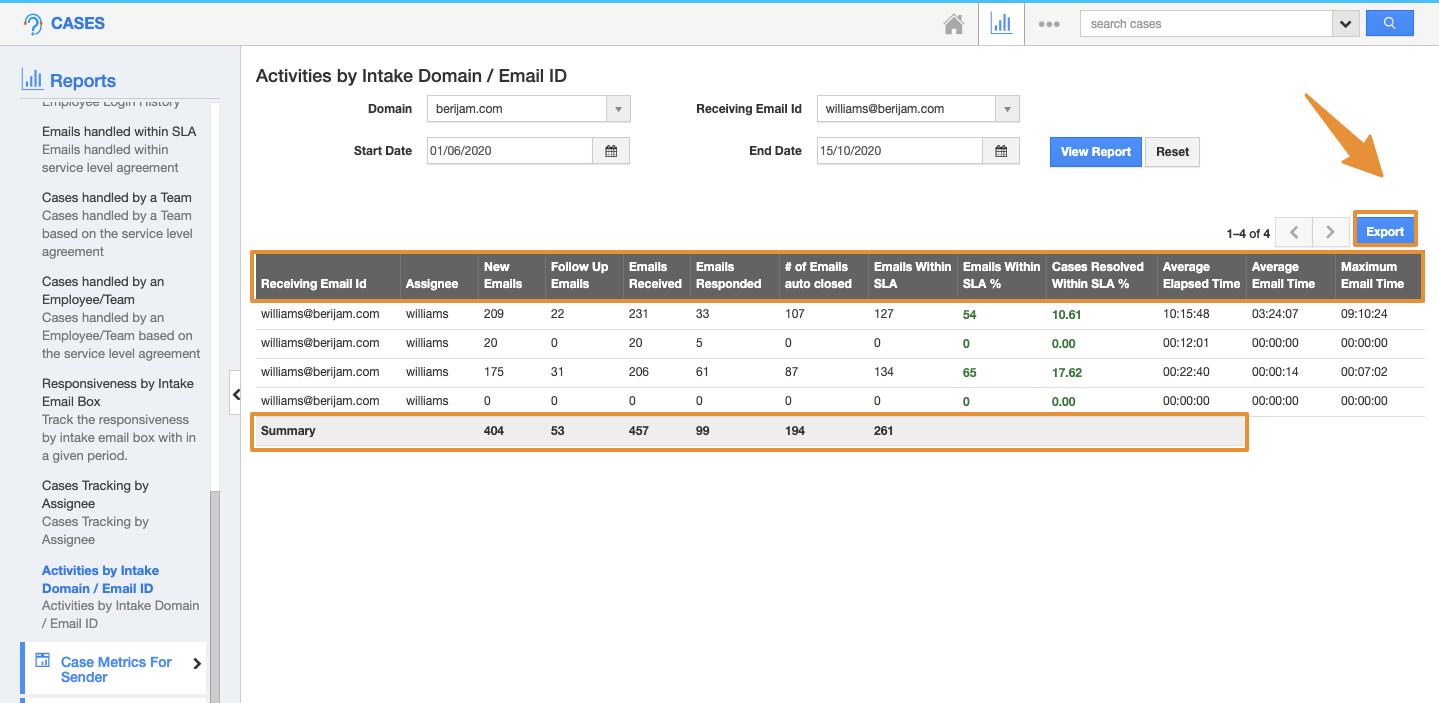Cases app has many default standard reports. You can view the cases that are based on the Activities by Intake Domain / Email ID with the receiver metrics using the “Activities by Intake Domain / Email ID”. The following are the steps to generate the report.
Steps to Generate Activities by Intake Domain / Email ID Report
- Log in and access Cases App from your universal navigation menu bar.
- Click on the “Reports” icon located at the app header bar.
- Click on “Activities by Intake Domain / Email ID” from the “Case Metrics For Receiver” drop-down in the left navigation panel.
- Provide the following information:
- Sender Domain - The Domain of the sender email.
- Receiving Email Id - The email id of the receiver.
- Employee - Name of the employee.
- Start Date - Start Date.
- End Date - End Date.
- Click on the “View Report” button to view the report on the dashboard.
- By clicking on the View Report, you can view the report summary.
- In that, you can view the following summary.
- Sender Email Id
- Receiving Email Id
- Assignee
- New Emails
- Follow Up Emails
- Emails Received
- Emails Responded
- # of Emails auto closed
- Emails Within SLA
- Emails Within SLA %
- Cases Resolved Within SLA %
- Average Elapsed Time
- Average Email Time
- Maximum Email Time
- You can also view the Total summary of the Report.
- Click on the "Export" button to export them into spreadsheet format.