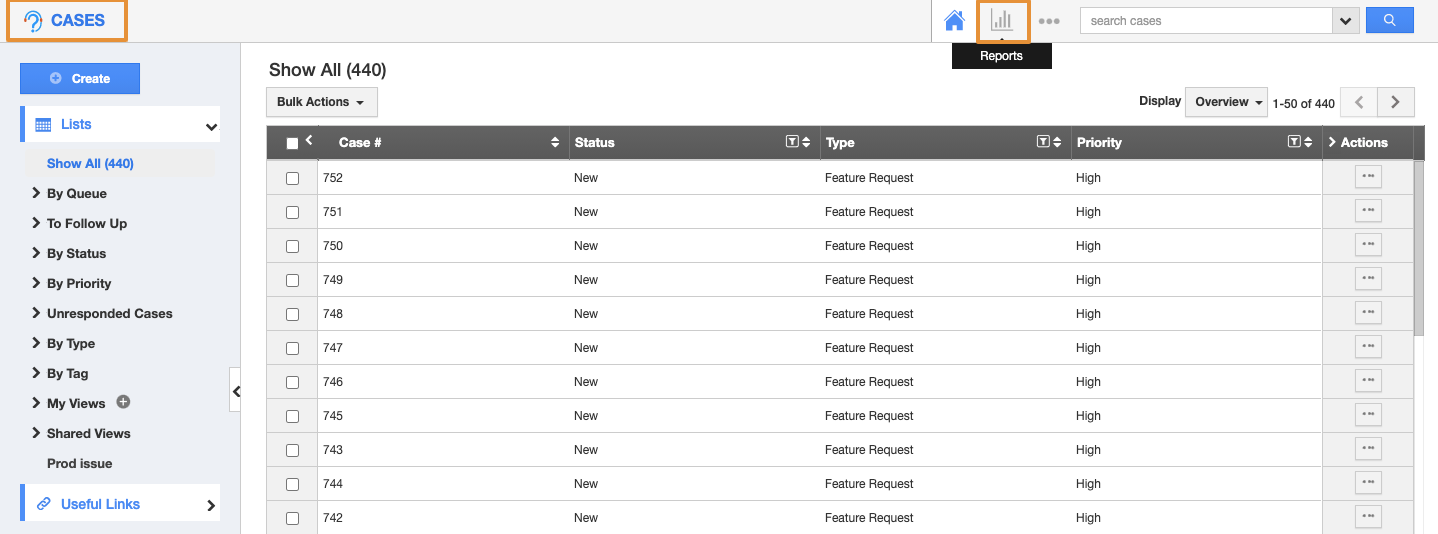Cases app has many default standard reports. You can view the case reports that are based on the Cases Tracking by Assignee with the sender metrics using the “Cases Tracking by Assignee”. The following are the steps to generate the report.
Steps to Generate Cases Tracking by Assignee
- Log in and access Cases App from your universal navigation menu bar.
- Click on the “Reports” icon located at the app header bar.
- Click on “Cases Tracking by Assignee” from the “Case Metrics For Sender” drop-down in the left navigation panel.
- Provide the following information:
- Sender Domain - The Domain of the sender email.
- Sender Email Id - The email id of the receiver.
- Start Date - Start Date.
- End Date - End Date.
- Click on the “View Report” button to view the report on the dashboard.
- By clicking on the View Report, you can view the report summary.
- In that, you can view the following summary.
- Sender Email Id
- Receiving Email Id
- Default Assigned To
- New Cases
- Cases Transfer In
- Cases Transfer Out
- Cases Put Back
- # of Reopened Cases
- Total Number of Cases resolved within SLA
- Total Number of Cases resolved outside SLA
- # of Cases auto closed
- You can also view the Total summary of the Report.
- Click on the "Export" button to export them in a spreadsheet format.