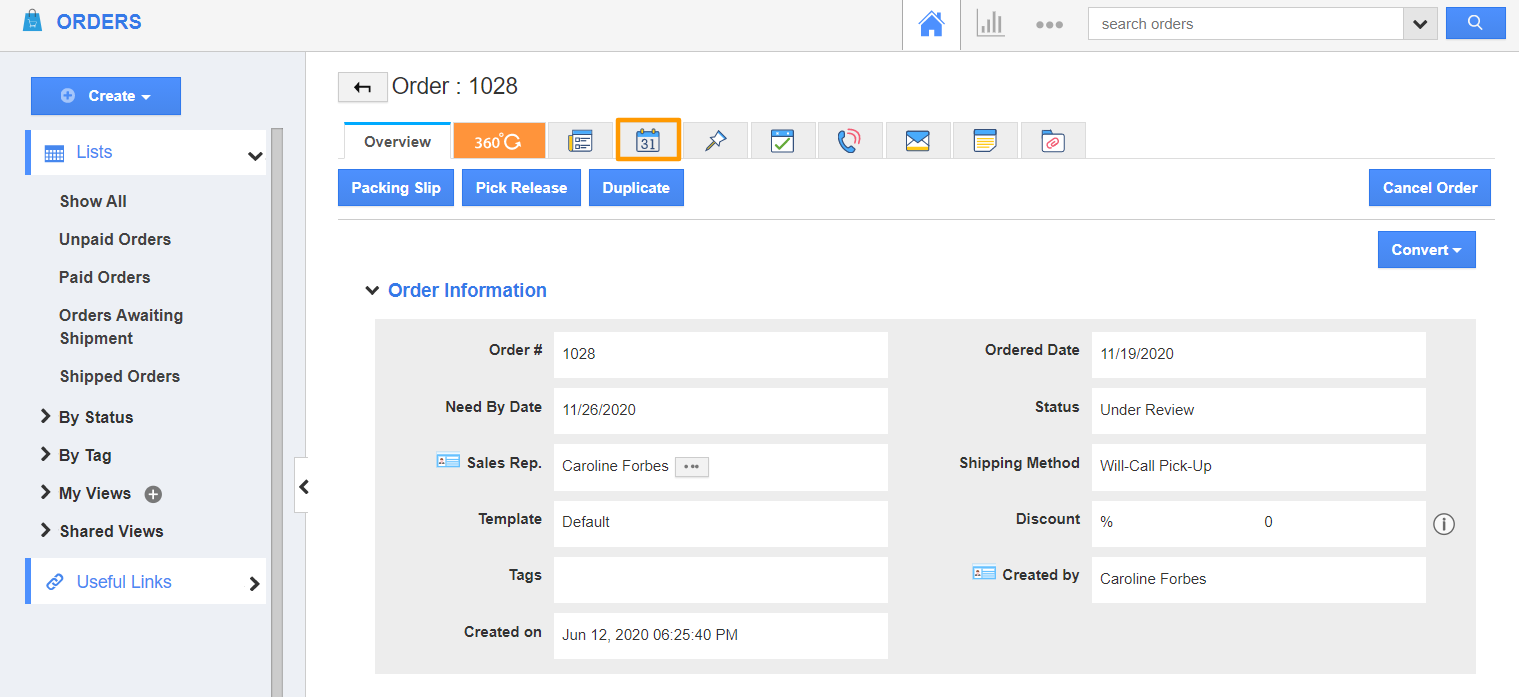The Orders App of Apptivo enables you to create events with the information available on the overview page of an order. You can easily map the values present in these fields with the fields present in the calendar.
Note: This feature is available in the Ultimate and Enterprise plans of Apptivo.
Steps to map the attributes of Orders with Events
- Log into your Apptivo account and navigate to the Orders App. In the Orders App, select Settings.
- In the Settings page, go to Collaboration. On the Collaboration page, select Calendar.
- Here, enable Map and set your own pre-defined values while creating Calendar toggle. Now, select Mapping.
- You will be redirected to Orders→ Calendar Mapping Fields. Map the required fields. Here, the Order # and Customer fields of Orders App are mapped with the Title and Location fields of the calendar.
- Now, create a new order or open an existing order in the Orders App.
- Switch to the Calendar tab and select Create.
- The fields in the Create Event window will have the values as per the configuration. For instance, the Order # is added as the Title of the event according to the mapping done.