Browse by Solutions
Browse by Solutions
How to re-enable Office 365 sync with Apptivo?
Updated on October 21, 2020 04:23AM by Admin
Apptivo allows you to login with your Office 365 account. Also, you can sync your Office 365 account with Apptivo. However, there might be instances where you might be asked to disable your sync with Apptivo and enable it again. Let’s go through the steps to achieve this.
Steps to re-enable sync
- Log into your Apptivo account and select the Preferences option from the User Menu dropdown.
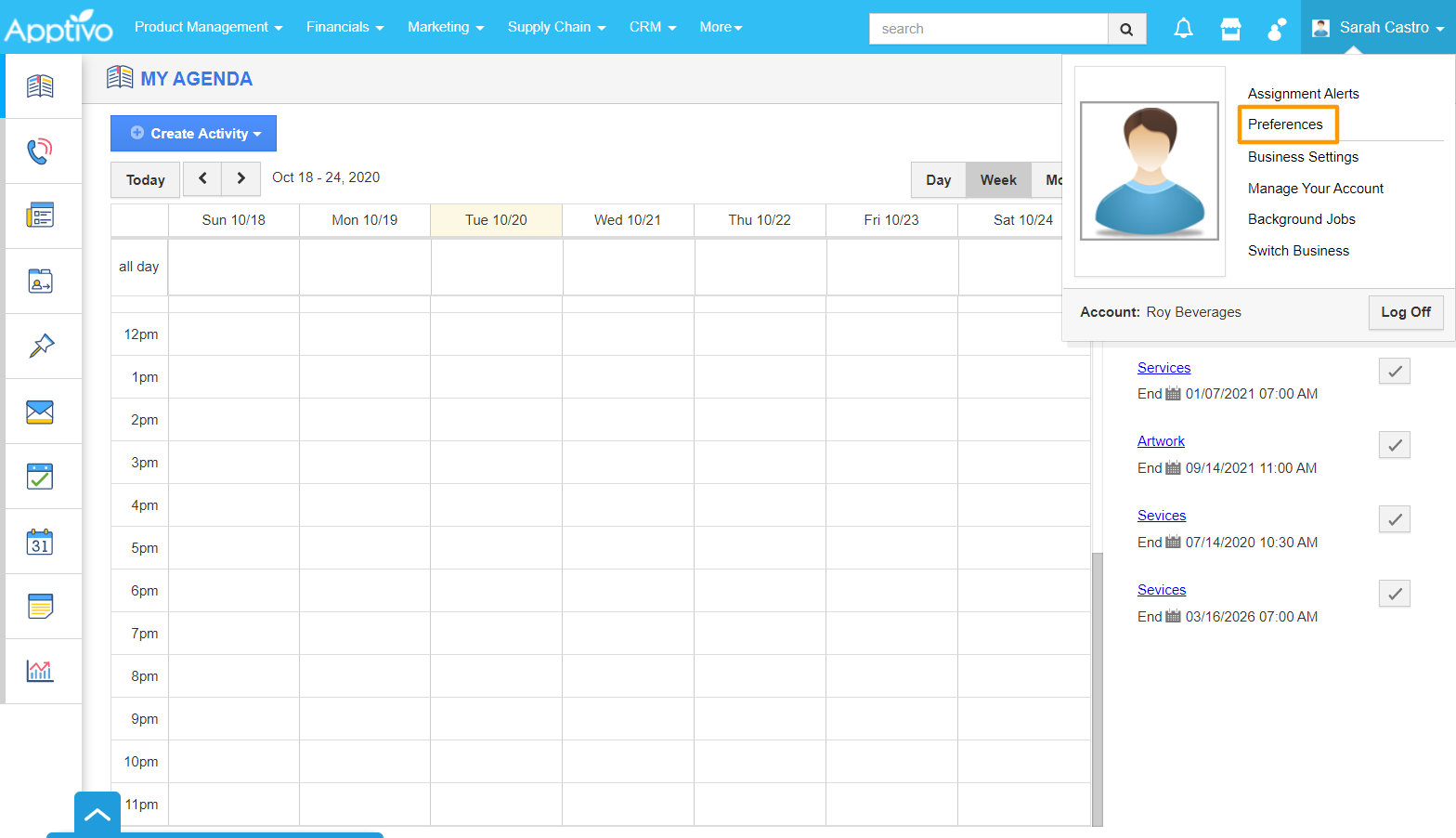 |
- In the Preferences page, go to Email → Office 365. The sync is in enabled mode. Select Disable Sync to stop the sync.
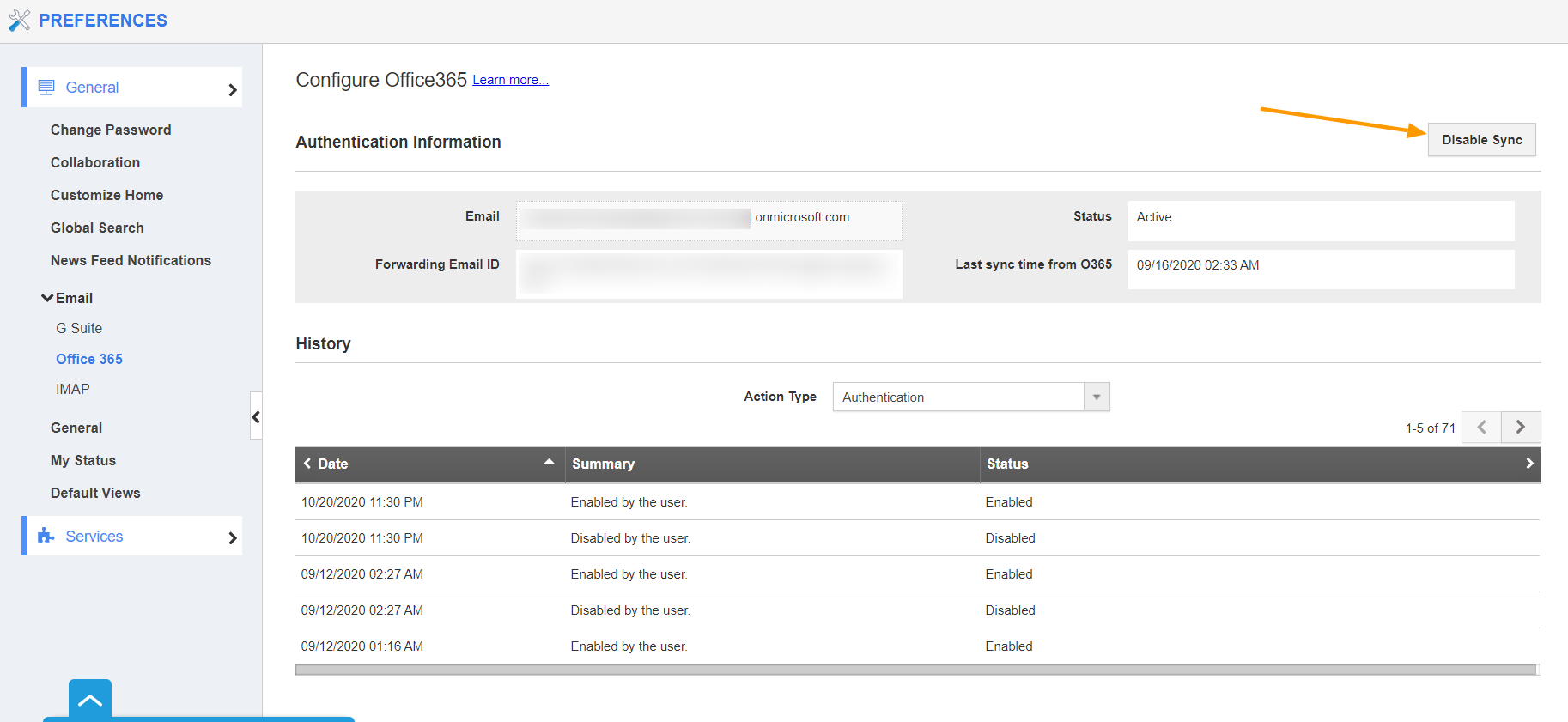 |
- You will be notified once the sync is disabled. You can also see the information in the Summary column of the History section.
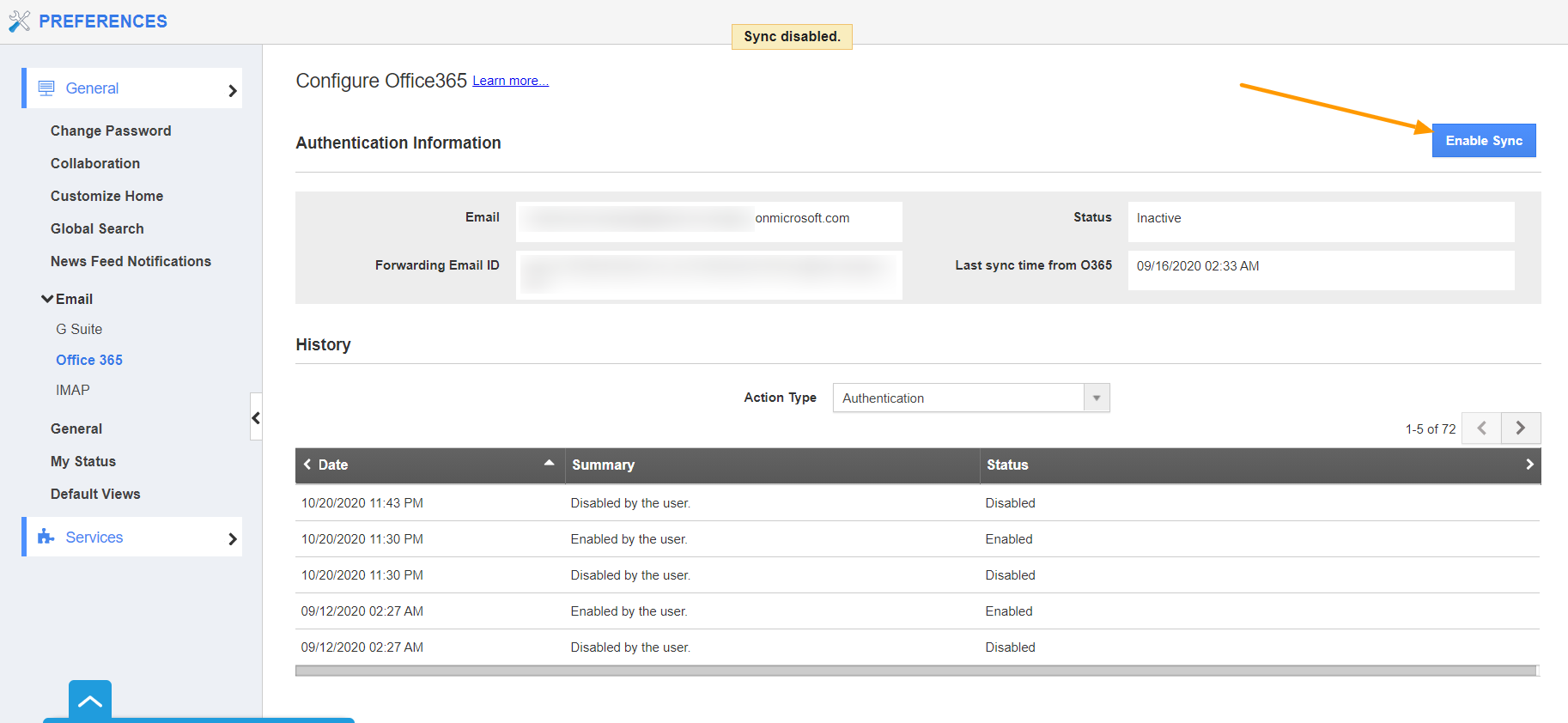 |
- To restart the sync with Office 365, select the Enable Sync button. The sync will start again and the information will be updated in the History section.
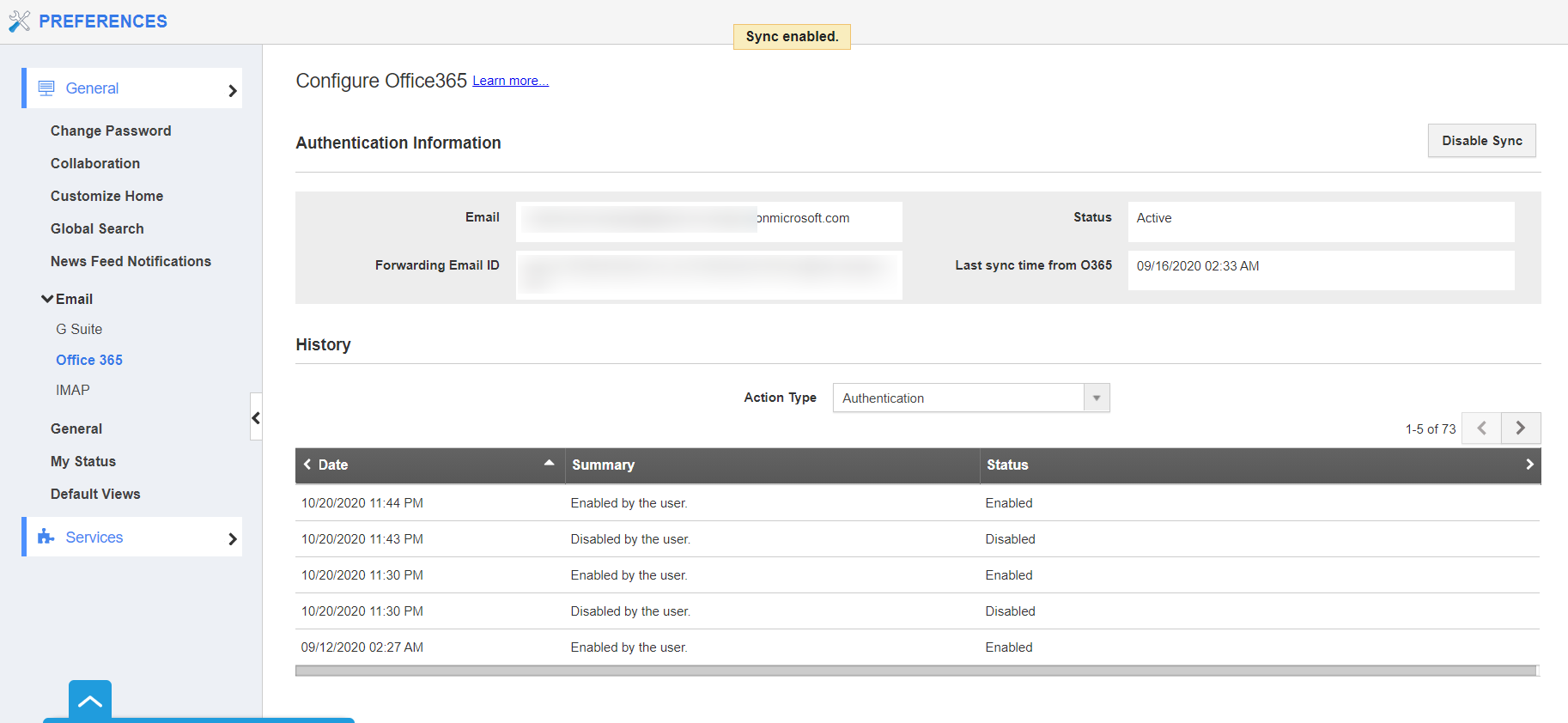 |
Note: The forwarding sync will not be affected even if the sync is disabled.
Flag Question
Please explain why you are flagging this content (spam, duplicate question, inappropriate language, etc):

