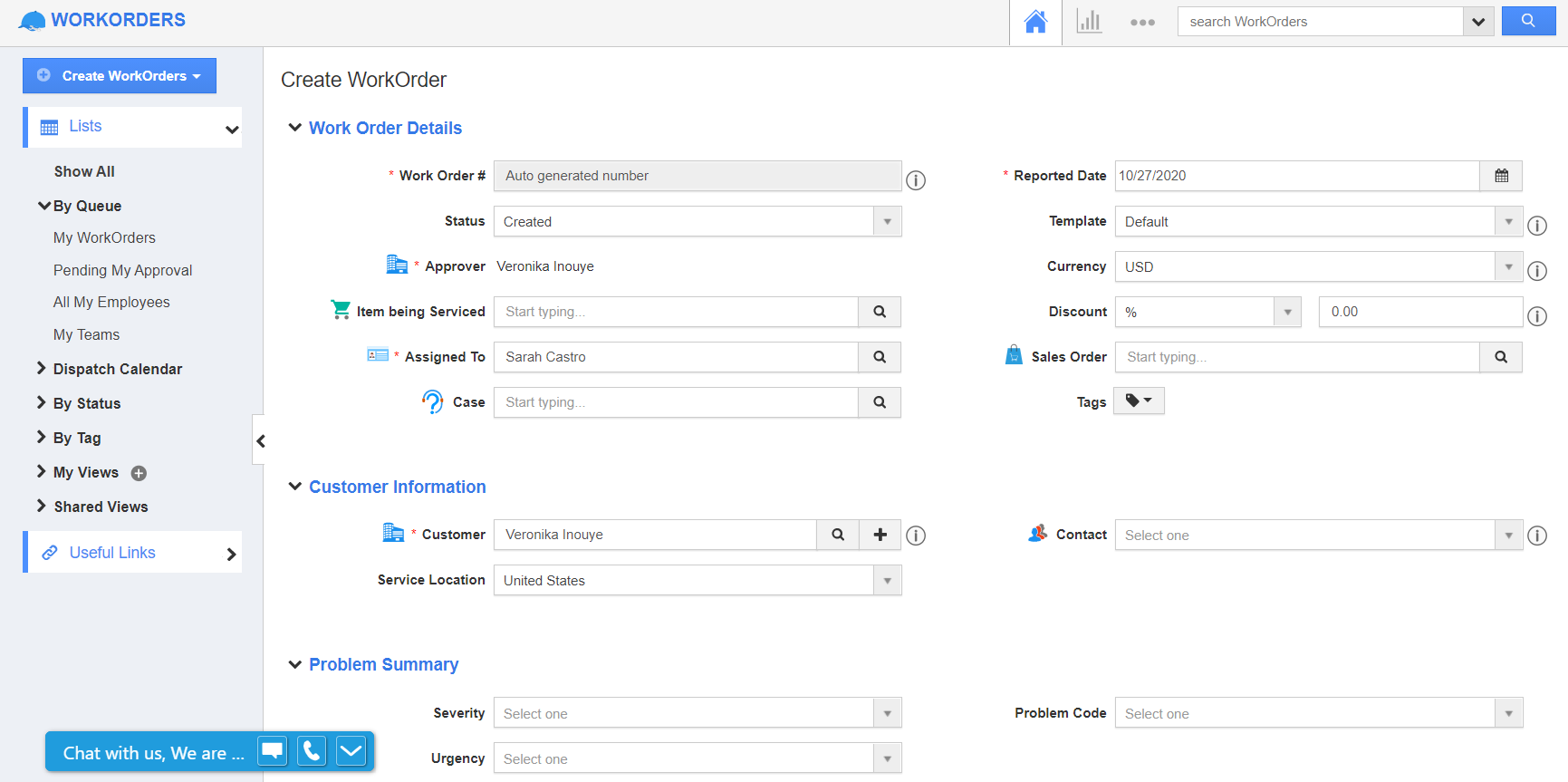The Work Orders App of Apptivo enables users to include the bill of materials of an item while creating a work order. Once the Bill of Materials is added, users can also view an overview of the bill of materials using the side panel button in the Products/Items Sold table. Prior to using this feature, it is mandatory to add the classes and choices for the chosen item in the Items App. Click here to know about this CPQ feature available in the Items App.
Steps to view in the side panel
- Create a new work order for an item in the Work Orders App. In the Create Work Order page, scroll down to the Products/Items Sold table.
- Select an item that has a configurable Bill of Materials.
- In the Search and Select table, choose the Class and Choice.
- On selecting Add, the items are added to the Bill of Materials table.
- Click the expand (+) icon to view the Bill of Materials table.
- In the Product/Items Sold table, select the Side Panel button. You can view the bill of materials information as a side panel.
- In this view, you can manage the bill of materials added to the Products/Items Sold table.