Browse by Solutions
Browse by Solutions
How to auto-suggest addresses in the Address fields of Properties App?
Updated on November 4, 2020 03:30AM by Admin
The Google Maps integration with Apptivo enables you to select an address from the list suggested by Google Maps and add them to the records. By this, you can easily have the address added to your records with Map View.
Before using this feature, you have to integrate your Google Maps account with Apptivo. Once the integration is complete, navigate to the Properties App, enable the toggle to keep it active, and choose the default address.
Steps to auto-suggest addresses
- In the Properties App of Apptivo, create or open an existing record. Here, we are creating a new property.
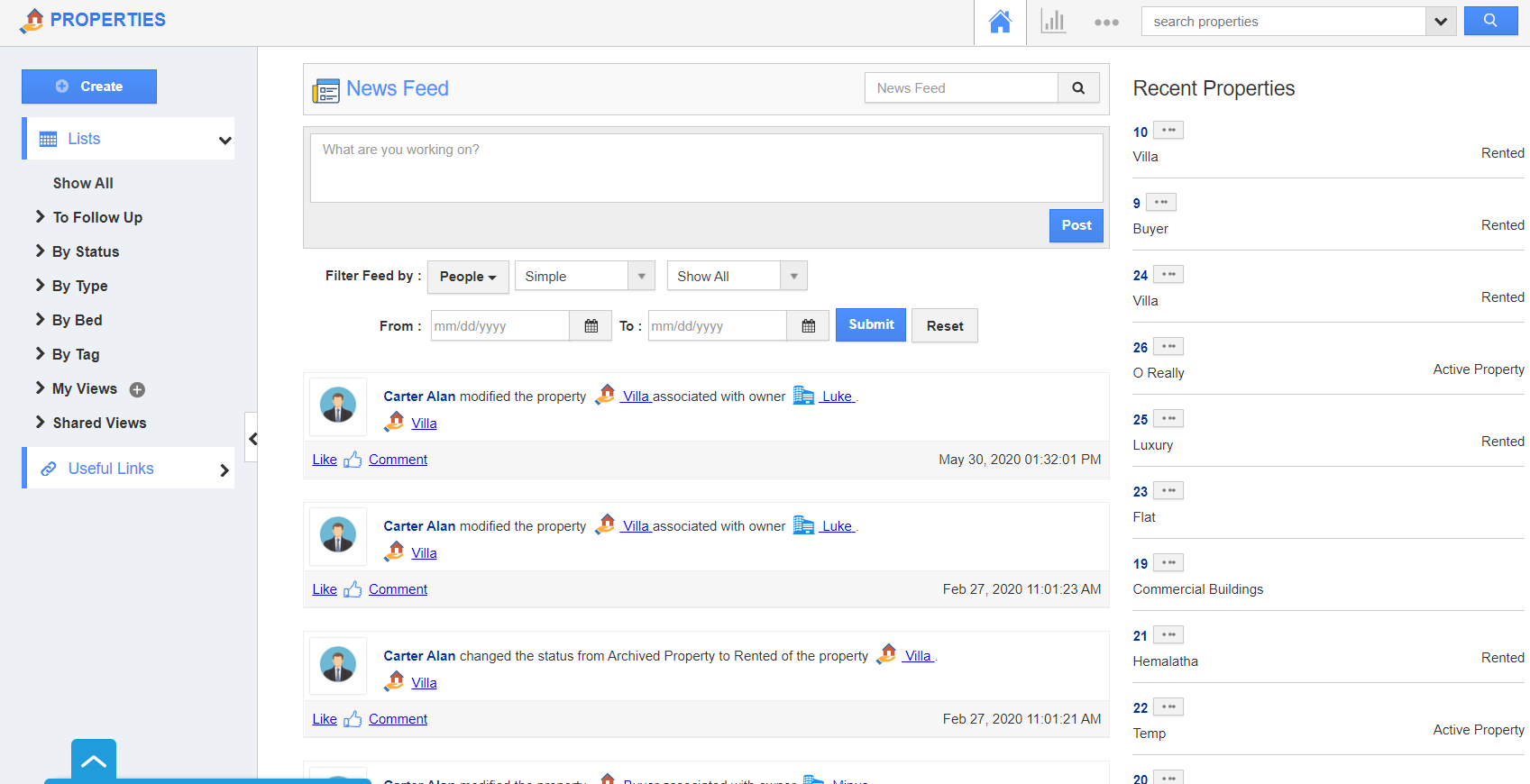 |
- In the Create Properties page, scroll down to the standard address field. Here, ensure that you have selected the default address type configured in your Google Map Integration page.
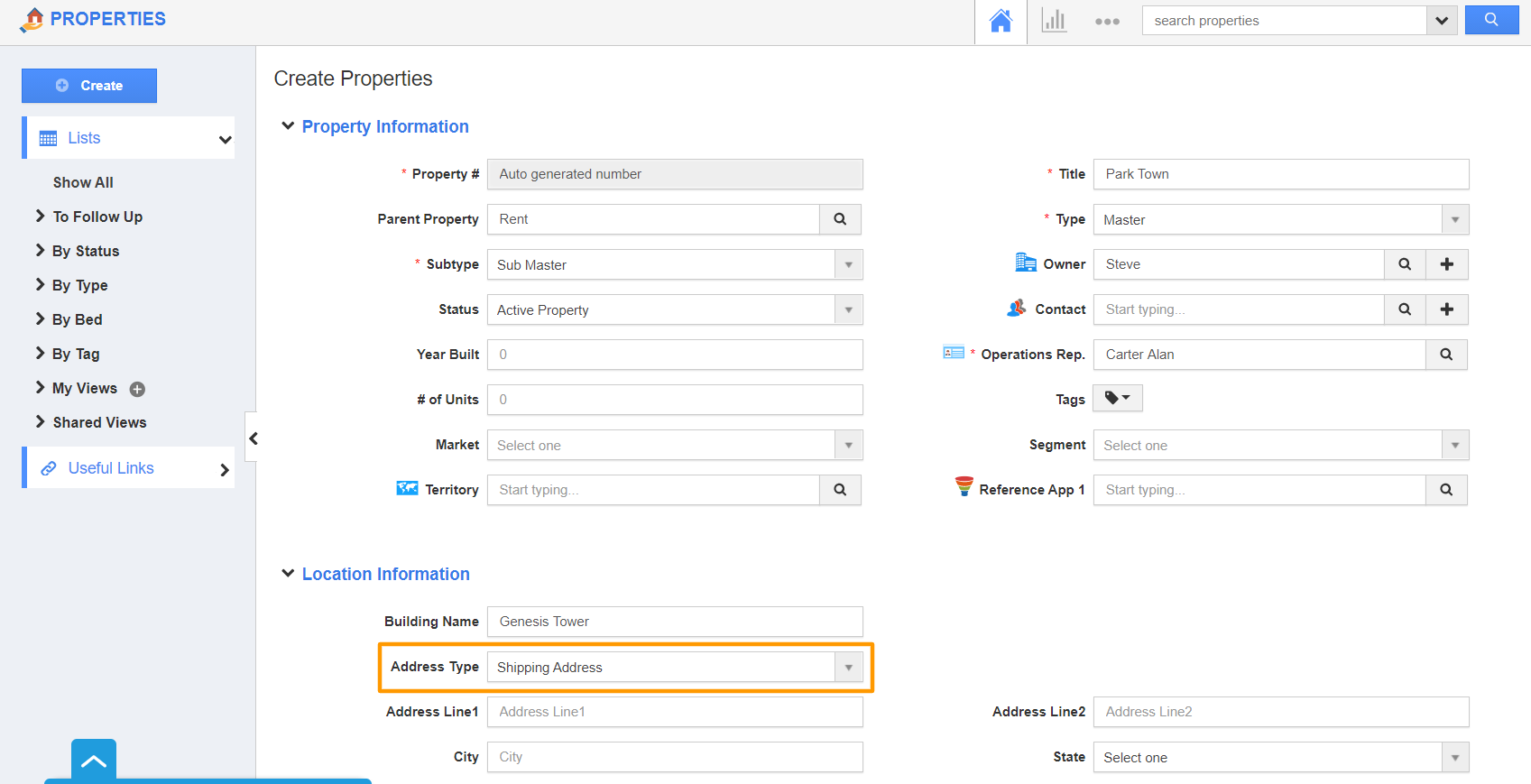 |
- Type the address of the property. As you start typing, Google Maps will automatically show the suggestions.
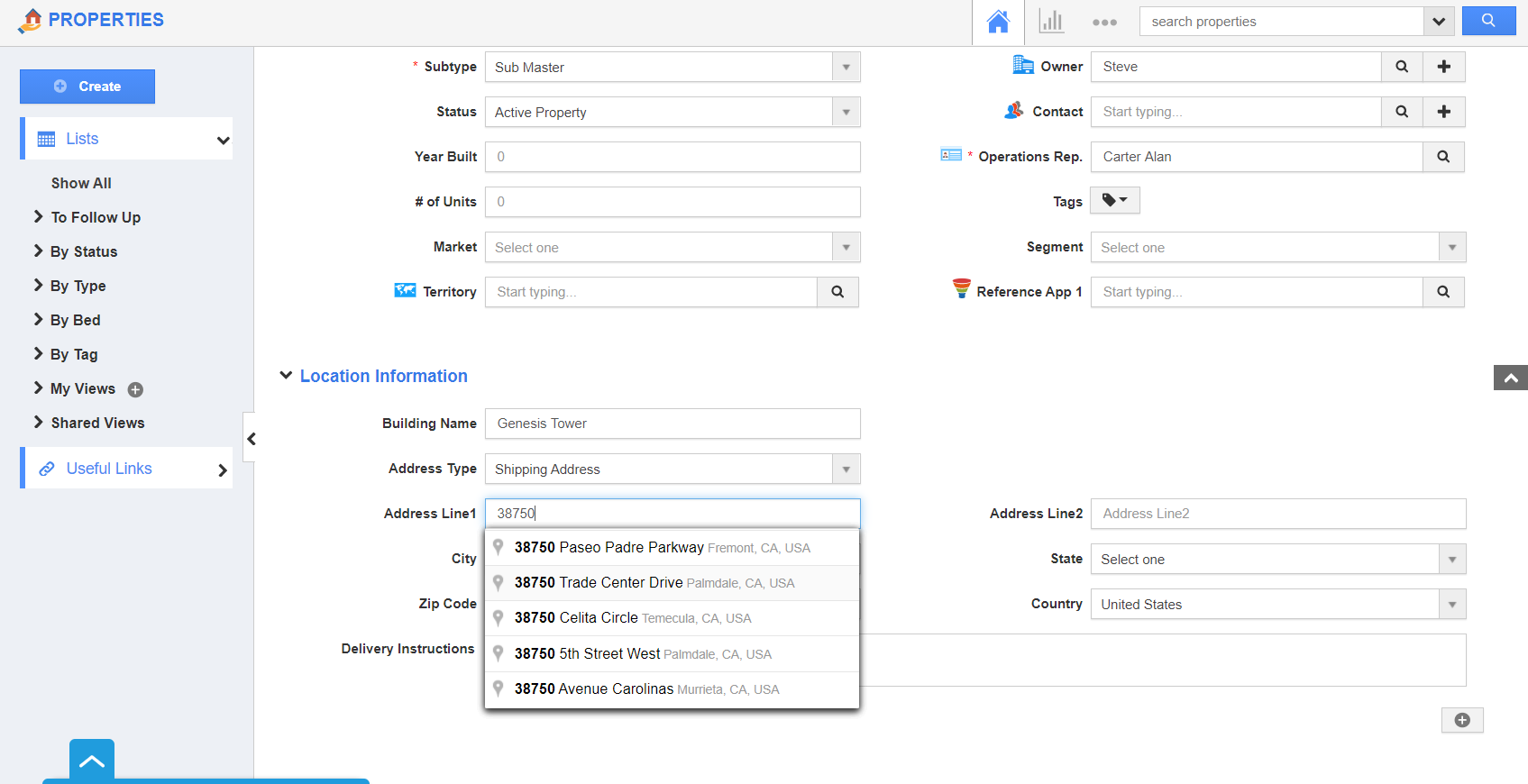 |
- Choose the exact address and have it added to the property. The selected address is filled automatically on the Address line 1, State, Pin Code, and Country fields. On selecting create, a new property is created.
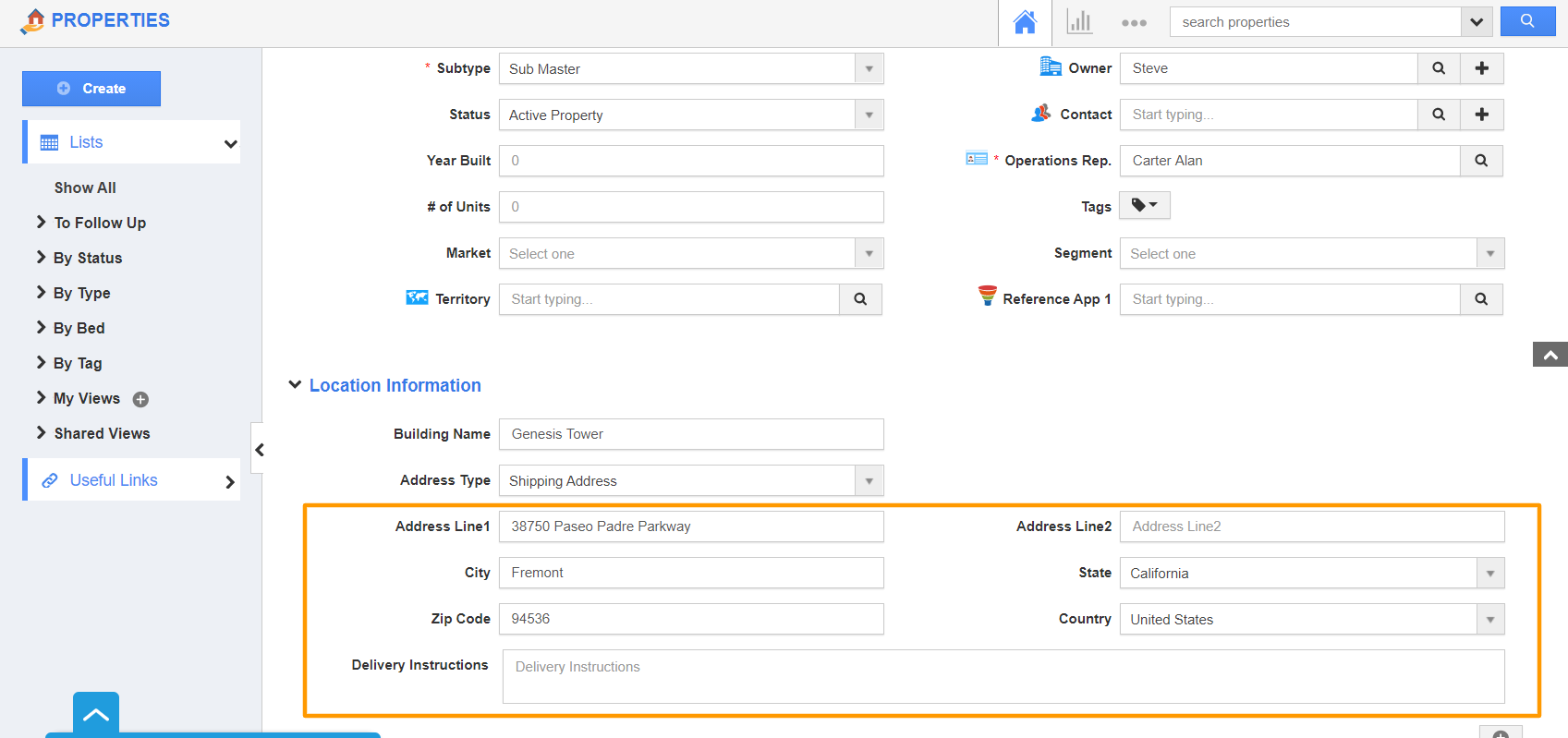 |
Flag Question
Please explain why you are flagging this content (spam, duplicate question, inappropriate language, etc):

