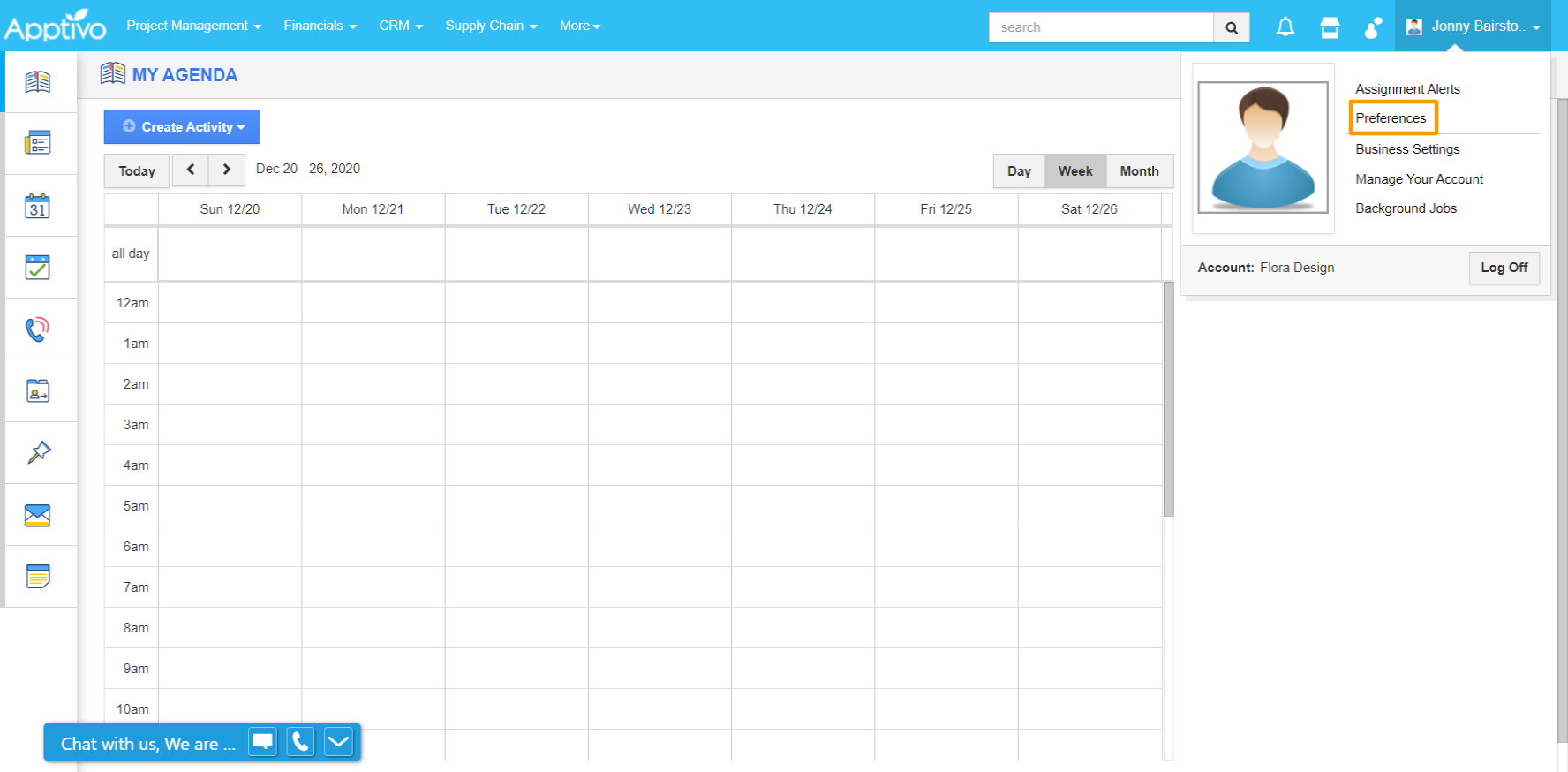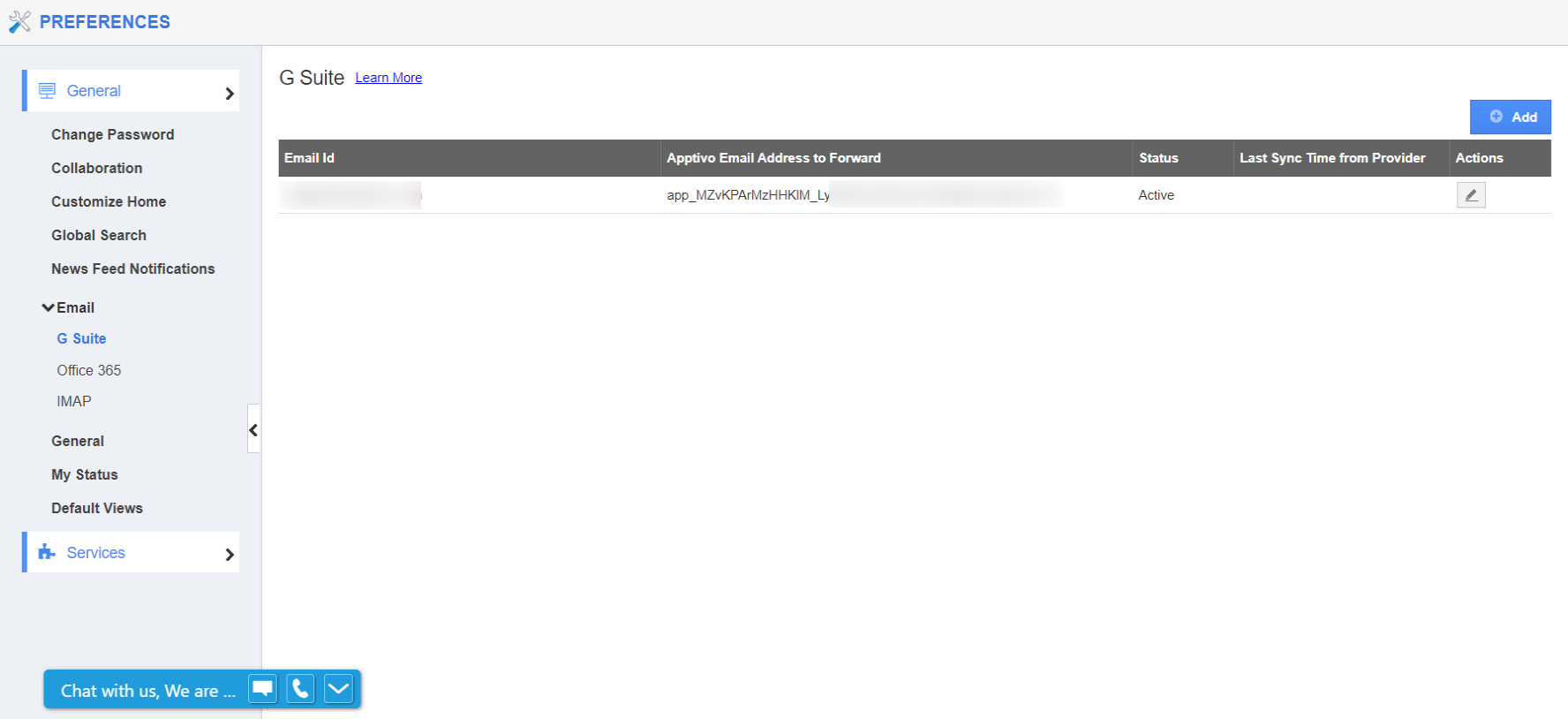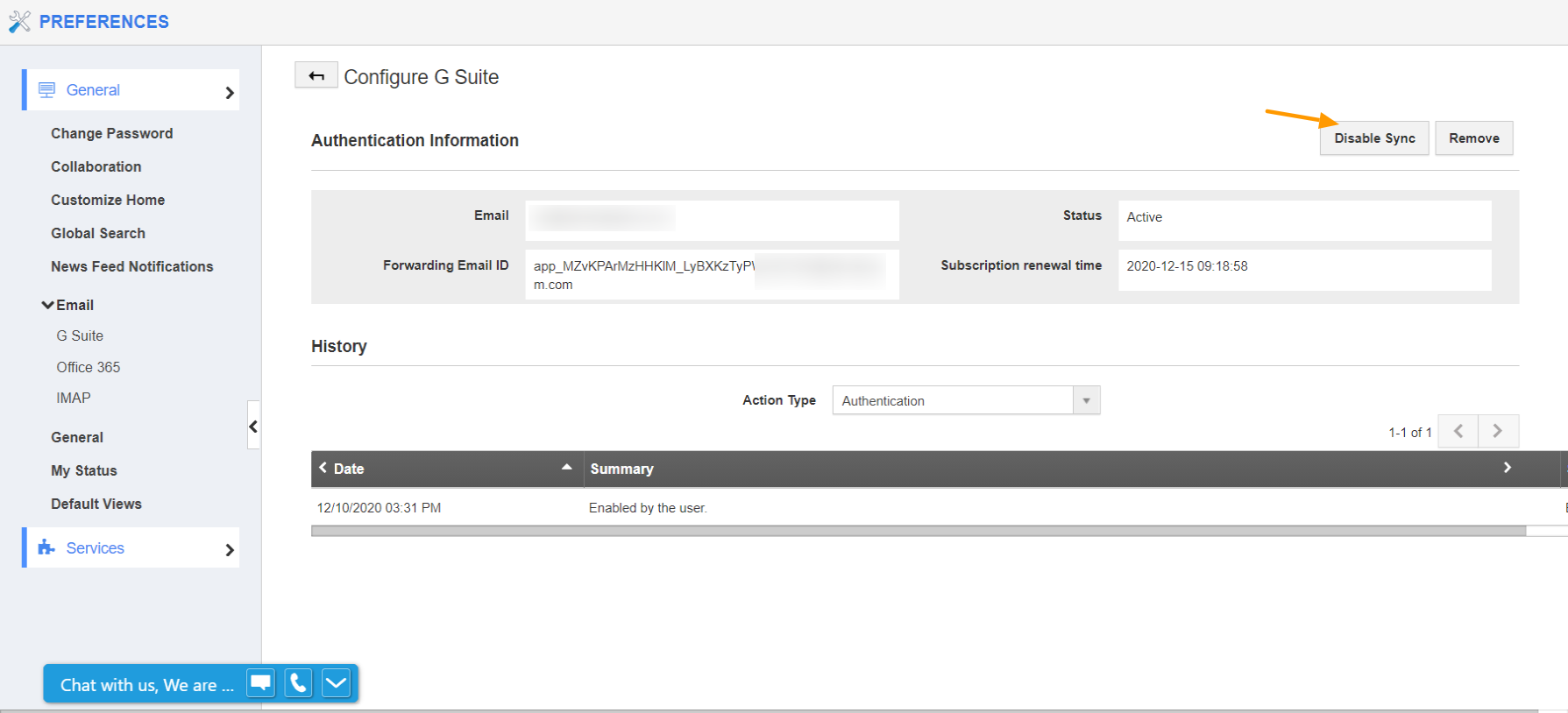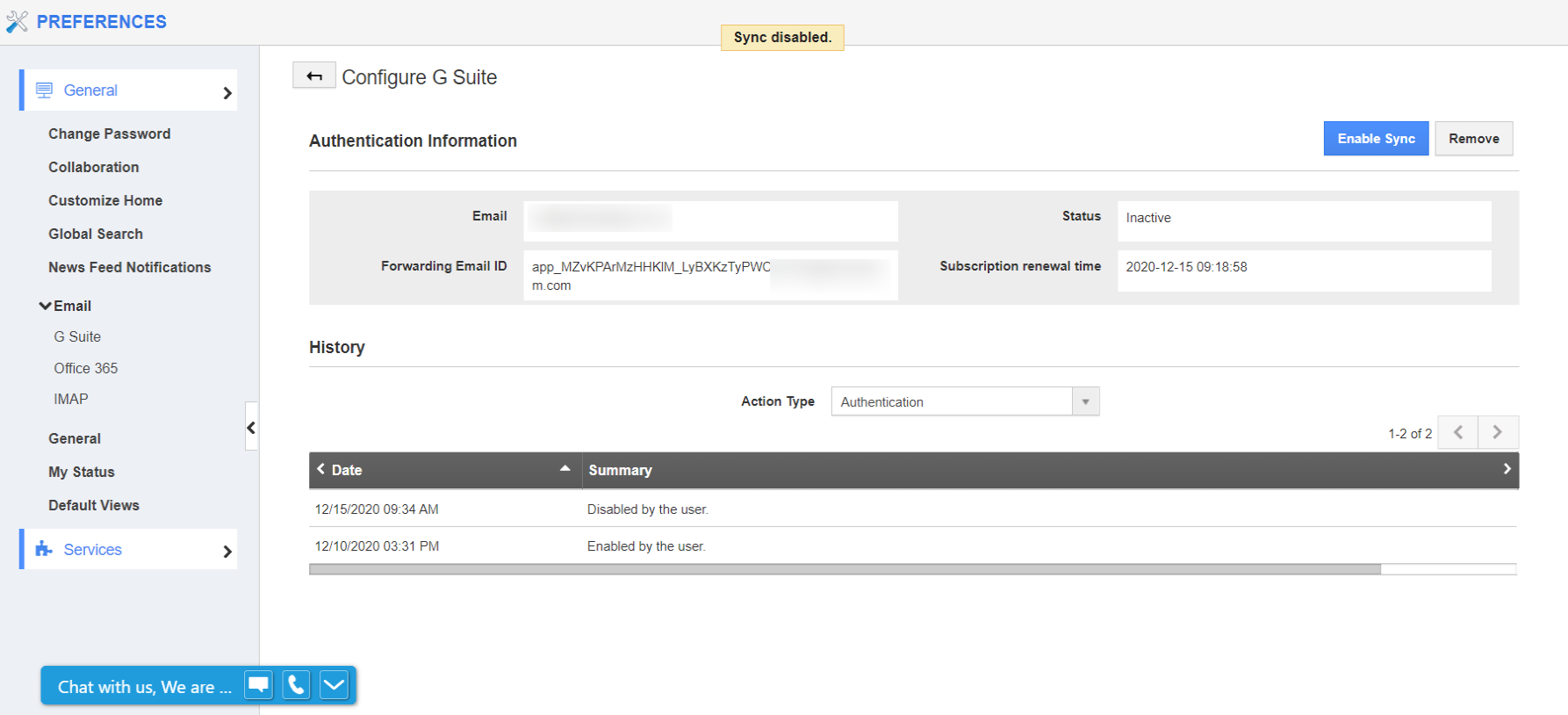Apptivo allows you to sync your G Suite account with Apptivo to ensure easy access to information and management of operations in one platform.
Steps to disable G Suite sync
- Log into your Apptivo account using Google. Select the User Menu from the top right corner and select Preferences.
- On the Preferences page, select Email → G Suite to see the account integrated with your Apptivo account.
- Click the edit icon in the Actions column.
- The Configure G Suite page appears. Here, select the Disable Sync option to stop the sync.
- Once the sync is disabled, the button changes into Enable Sync. The action is recorded in the History table.
- You can restart the sync at any time by clicking the Enable Sync button.