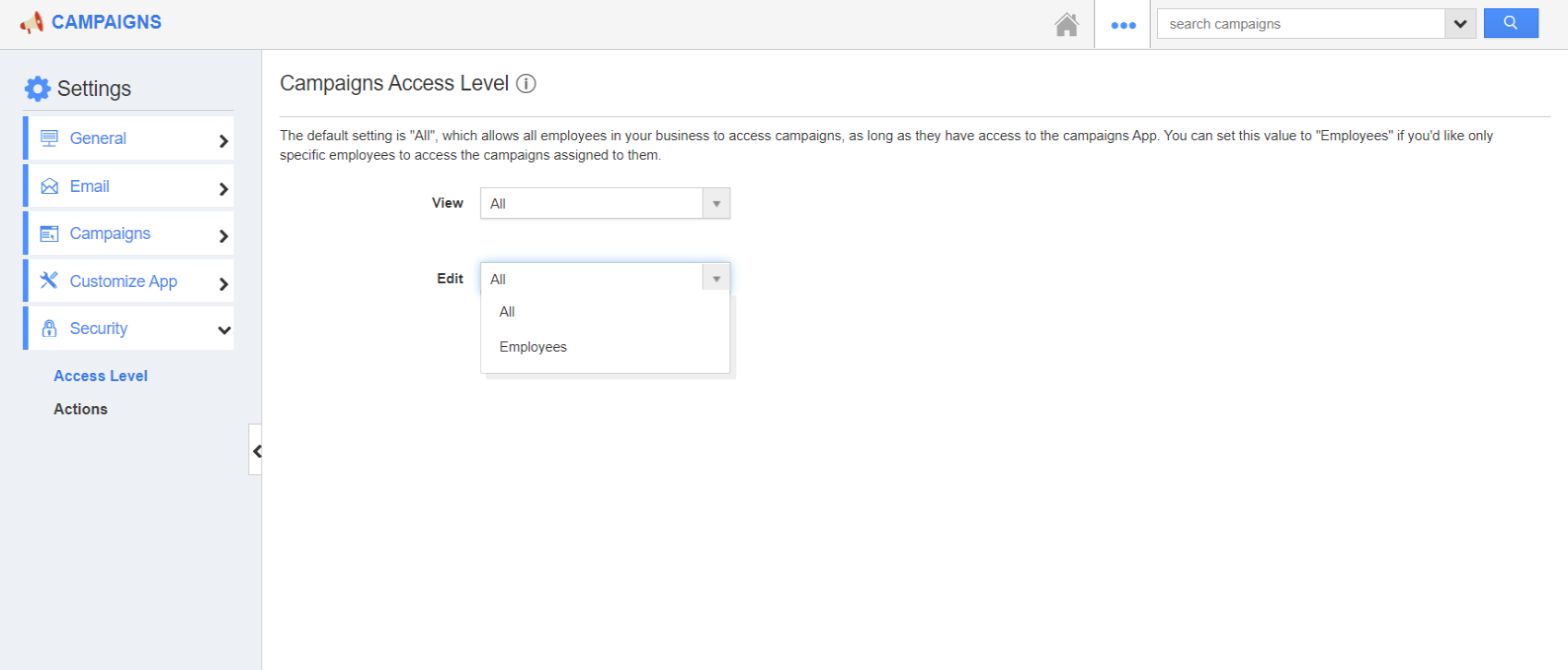The Campaigns App of Apptivo enables you to configure the access level of your campaigns. Hence, you can determine who can access the records created in this app. Only the employees who have the selected access can view a particular record. There are two types of access levels in the Campaigns App.
- All - All the employees who have access to the Campaigns App can view and edit the records. It does not matter to whom the record is assigned.
- Employees - Employees only access allows only the employees to whom the record is assigned to view and edit it.
Steps to configure the access levels
- In the Campaigns App of Apptivo, select Settings from the App Header.
- Select the Security → Access Level from the left navigation panel of the Settings page.
- Here, you can configure the View and Edit access.
- When All access is selected, all the employees who have access to the Campaigns App can manage all the campaigns irrespective of to whom the records are assigned.
- When Employees access is selected, the records can be accessed only by the employees to whom the records are assigned.
Note: Superusers can access all the records irrespective of the access levels configured.
- There is an Exception option. Employees or teams who are added to the Exception list have access to all the campaigns irrespective of the configured access levels.
- To add an employee or a team as an exception, enable the toggle and select the Add button.
- The Search and Select window appear. Here, you can select an employee or a team.
- Here, an employee is added. You can add more than one employee or team to the exception list. The changes are saved automatically.