Browse by Solutions
Browse by Solutions
How do I customize Pricing in the Sales Receipts app?
Updated on December 26, 2020 04:01AM by Admin
The Sales Receipts app of Apptivo enables you to personalize the pricing field to the sales receipts. You can add this pricing field in the header level or line level of items depending on the business purpose.
Steps to Configure Pricing
- Login and access the Sales Receipts app from the Universal Navigation menu bar.
- Go to “More → Settings” from the App header bar.
- You will be directed to the Settings page. Choose Sales Receipts → Pricing from the left navigation panel.
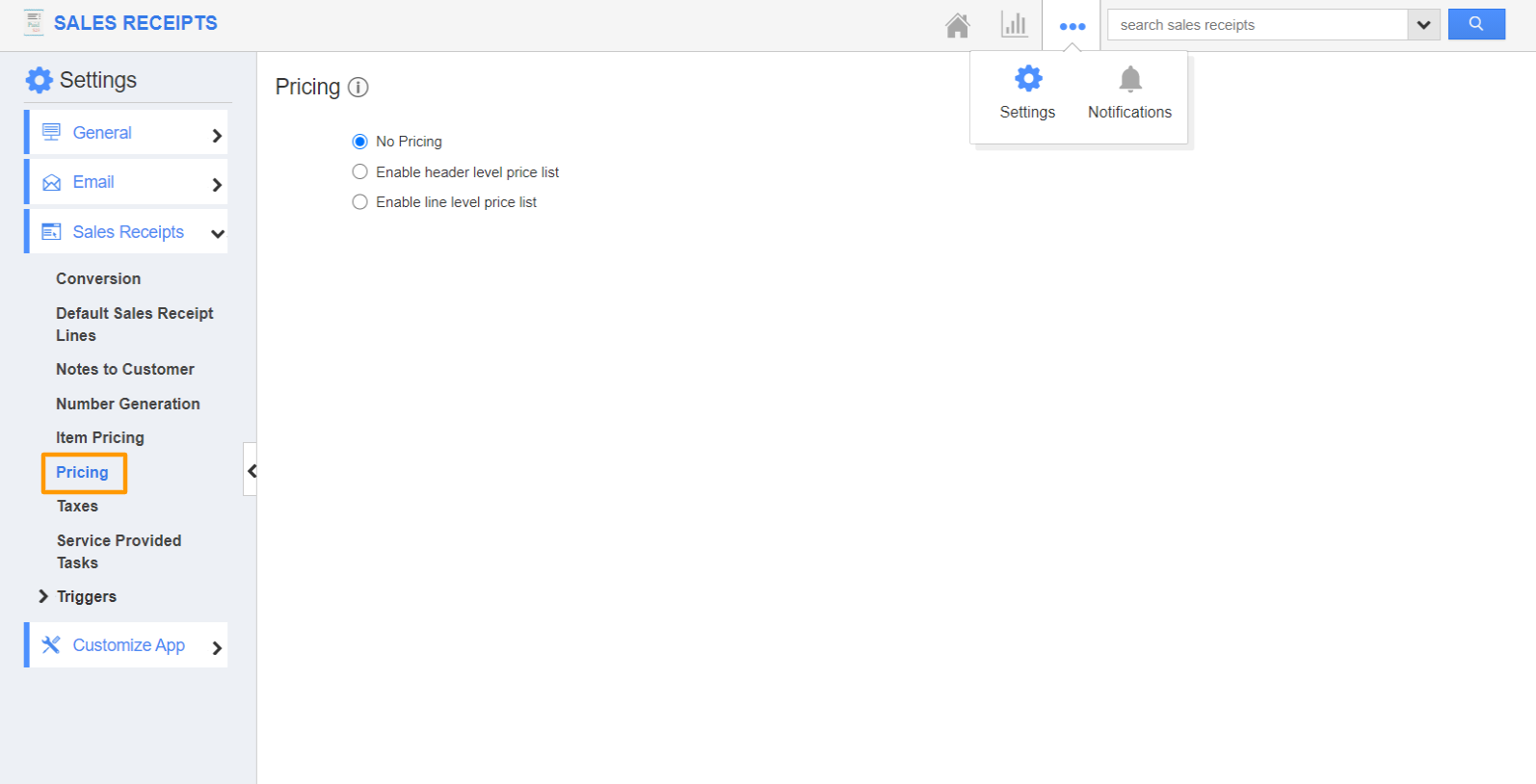 |
- You can view the Pricing page. By default, the “No Pricing” field will be chosen. By this, you cannot view the Pricing field on the creation or overview page of a sales receipt.
- When you select the “Enable header level price list”, you can view the Pricing field in the “Sales Receipts Details” section. You can search and select your Price list from the Pricing field.
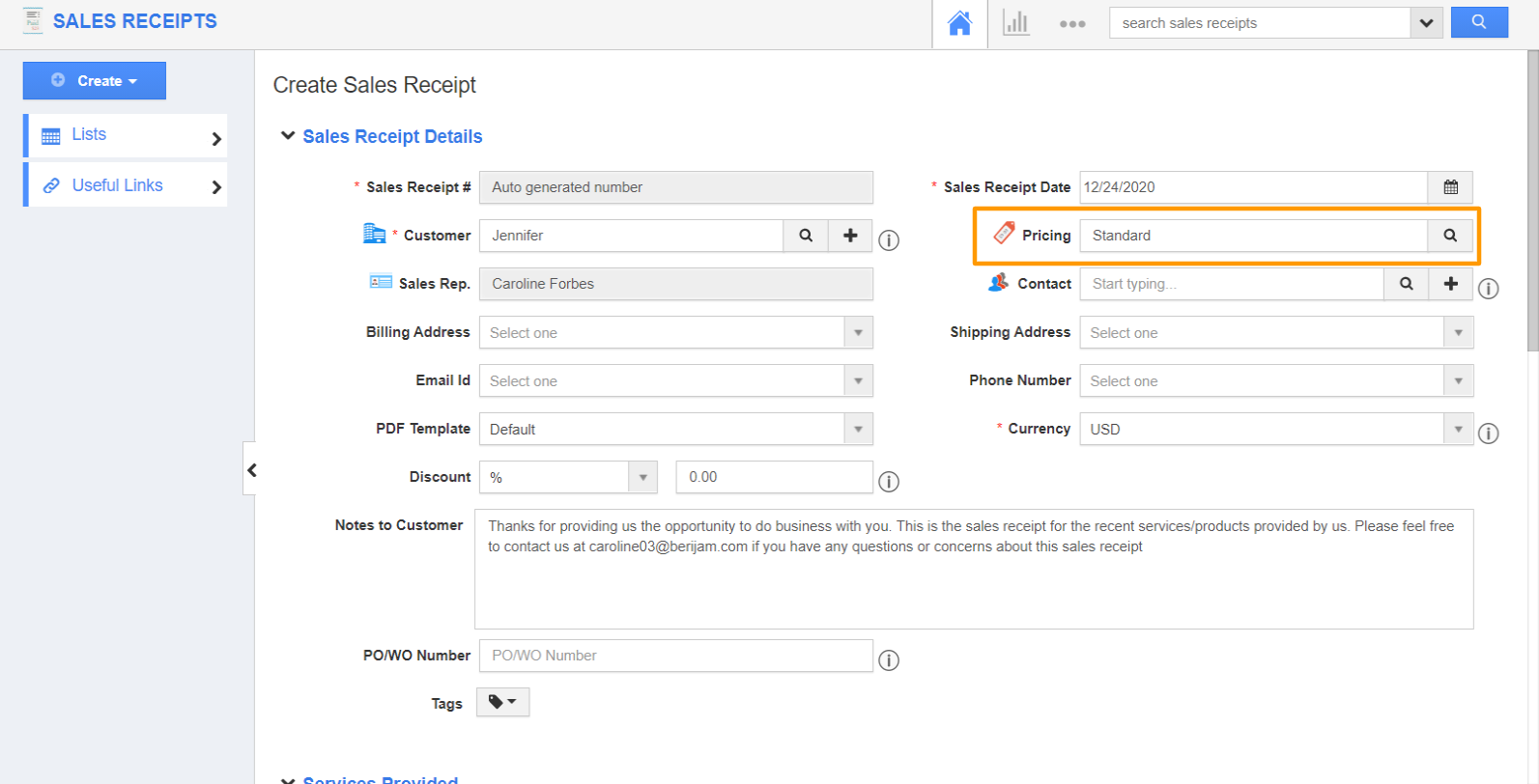 |
- Similarly, on choosing “Enable line level Price list”, the pricing field will be viewed in the “Products/Items sold” line level.
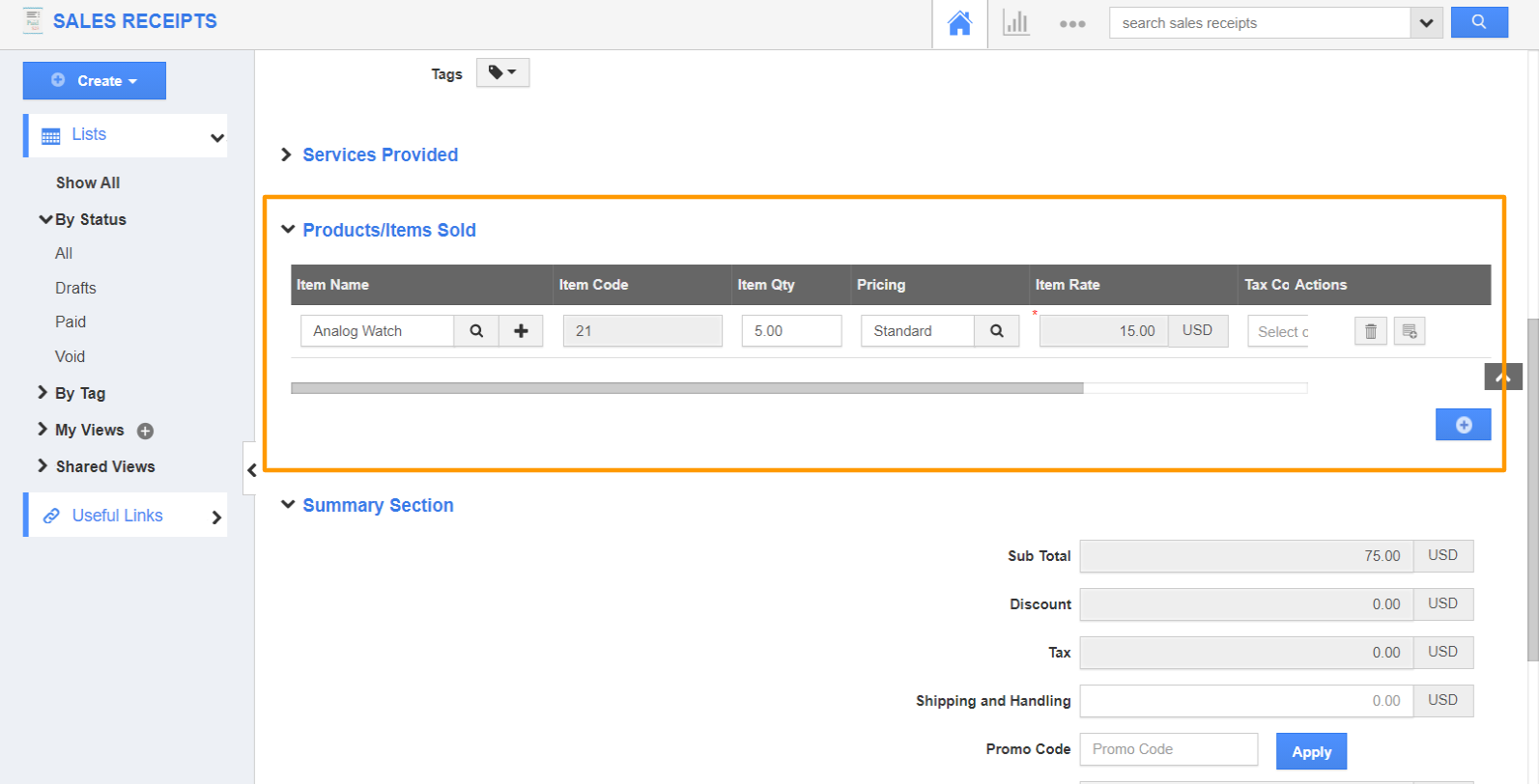 |
Flag Question
Please explain why you are flagging this content (spam, duplicate question, inappropriate language, etc):

