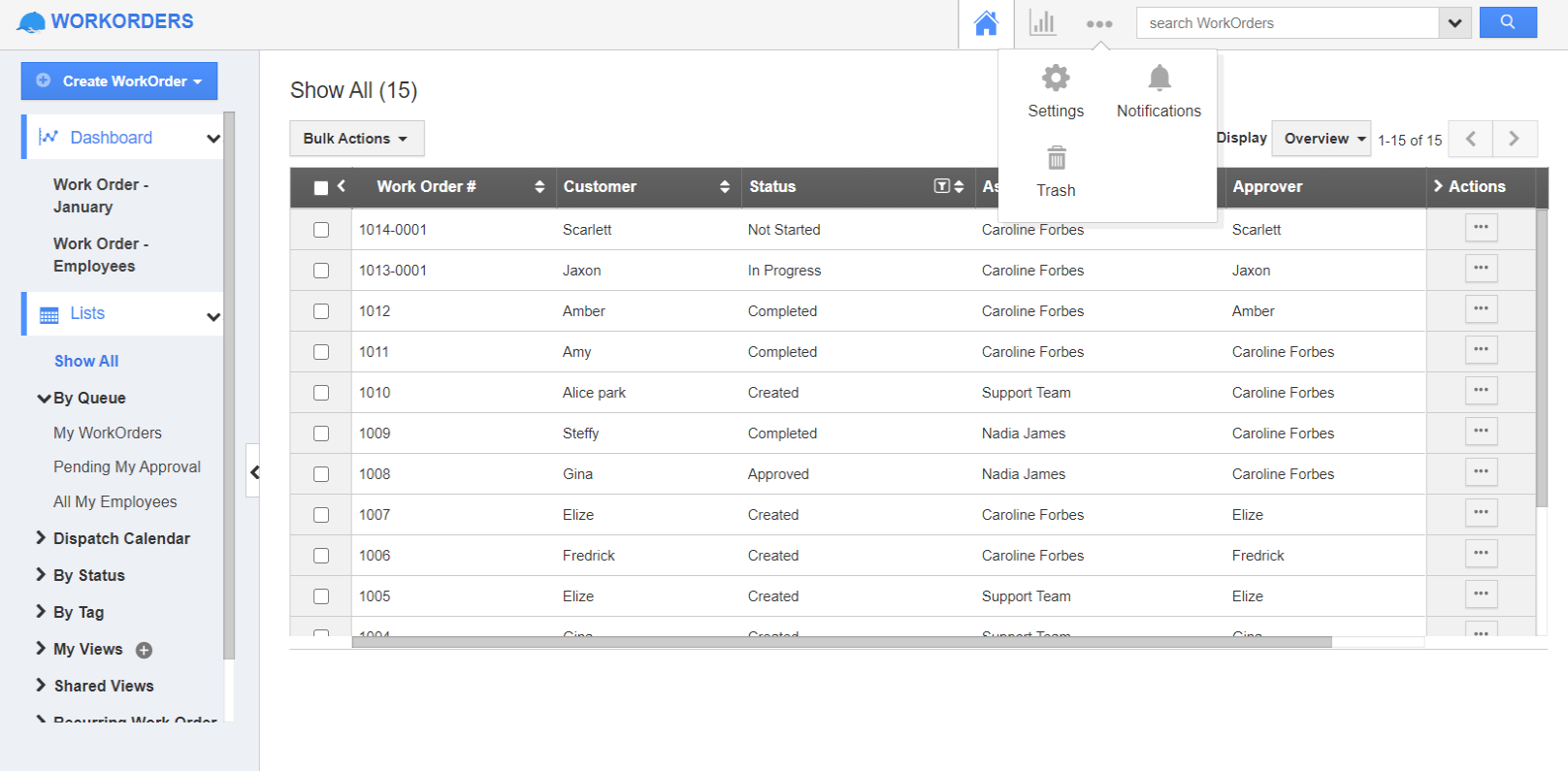The Work Orders app of Apptivo enables businesses to create SMS templates. These templates can be used while sending SMS as an action in Triggers. Let’s go through the steps to create SMS templates in the Work Orders app.
Steps to create an SMS template
- In the Work Orders app of Apptivo, select Settings from the App Header.
- Go to Email → SMS Templates from the left navigation panel of the Settings page. The SMS templates page will come into view.
- Select create to create a new template.
- In the Create SMS Template page, add a name for the template.
- Along with this, you can add the SMS message. You can make use of the Insert Attribute option to link fields in the Work Orders app with the SMS template. By doing so, the value of the corresponding field will be added automatically to the work order while sending SMS.
- On selecting create, a new SMS template is created. Here, you can also edit or delete an SMS template.