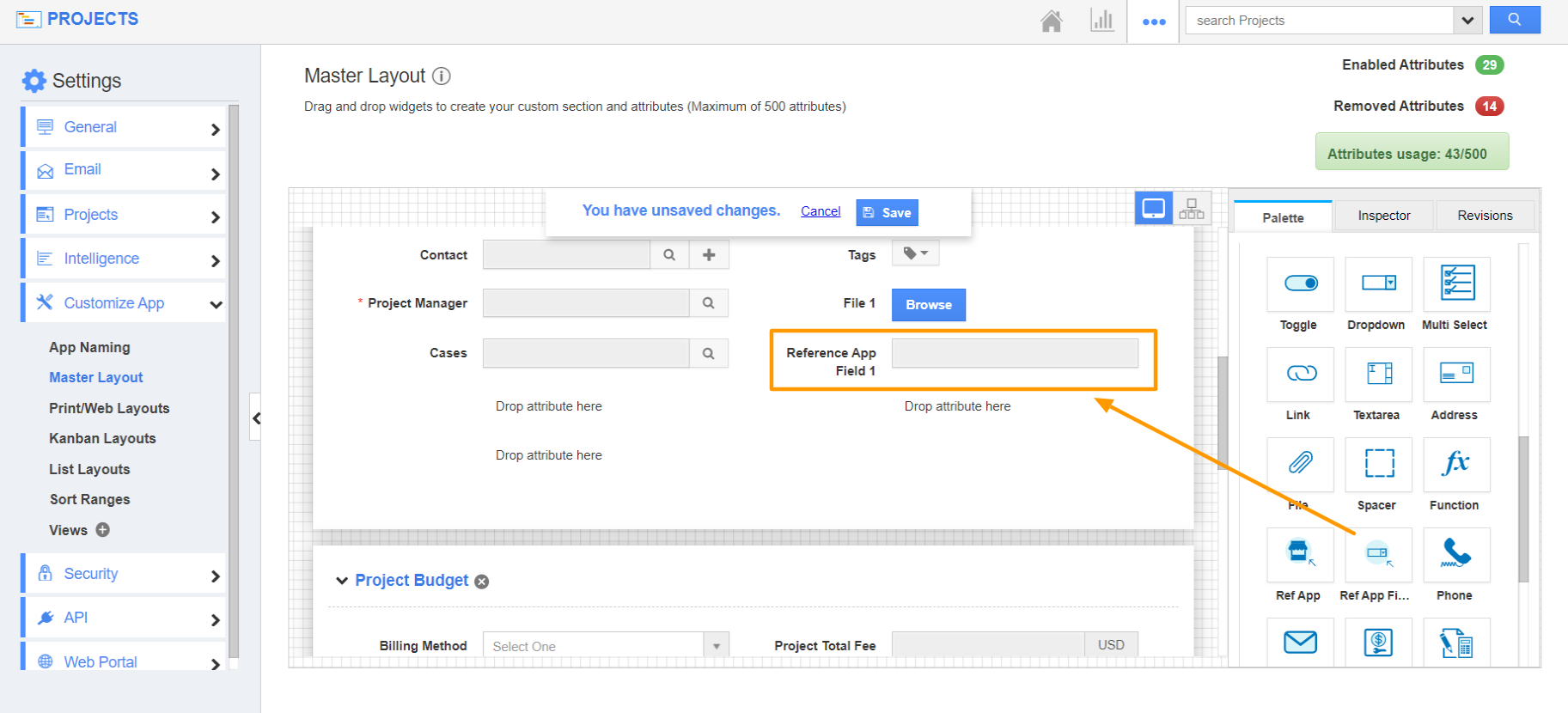The Projects app of Apptivo enables you to associate records from other applications available in Apptivo.
- Ref App Attribute - This attribute helps to establish a link with another app in Apptivo. For instance, Cases App.
- Ref App Field Attribute - This attribute enables you to select the field in the Ref App from which the data has to be populated. Say, Case Summary.
Along with creating custom Ref Apps in the Master Layout, Apptivo has already added some standard Ref App attributes by default in the design. Let’s go through the steps to create a Ref App and Ref App field for a standard Ref App in the Projects app.
Steps to add Ref App and Ref App Field
- Log into your Apptivo account and navigate to the Projects app. Here, select Settings from the App Header.
- On the Settings page, go to Customize App → Master Layout. Drag and drop the Ref App attribute from the Palette.
- Click on the field to view the Inspector tab. Here, you can change the name.
- On scrolling down the Reference Object Details, you can choose the application from the App field. Here, Cases app.
- Drag and drop the Ref App Field attribute from the Palette.
- In the Inspector tab of the Ref App Field, scroll down to the Reference Field Details. In the Reference object dropdown, you can see the list of standard Reference Apps added in your Master Layout in addition to the custom Ref Apps added by you.
- Here, you can see the Cases field is marked as Reference App in the Inspector tab.
- To populate one field from your Cases app, select the Reference Field dropdown. The attributes available in the Cases app will be listed.
- Select an attribute and save the changes.
- Create a project in the Projects app. Add a case on the Create Project page.
- Once a case is added, the value in the Ref App field will be populated automatically from the case overview page.