Browse by Solutions
Browse by Solutions
How to include all fields for calculation in the function attributes of the Invoice app?
Updated on February 12, 2021 03:13AM by Admin
The Invoice app of Apptivo has a Master Layout that allows you to customize the fields displayed in your invoice app layout. The Function attribute field empowers businesses to perform calculations by collecting values from other fields.
Sometimes, there might be fields that are used only for calculation purposes and already have a value. In this case, the user might have marked the field as hidden from the overview page. To ensure the field is included while performing calculations in a particular function attribute, let’s go through the below steps.
Steps to include all fields
- Log into your Apptivo account and go to the Invoice app. Here, select Settings from the App Header.
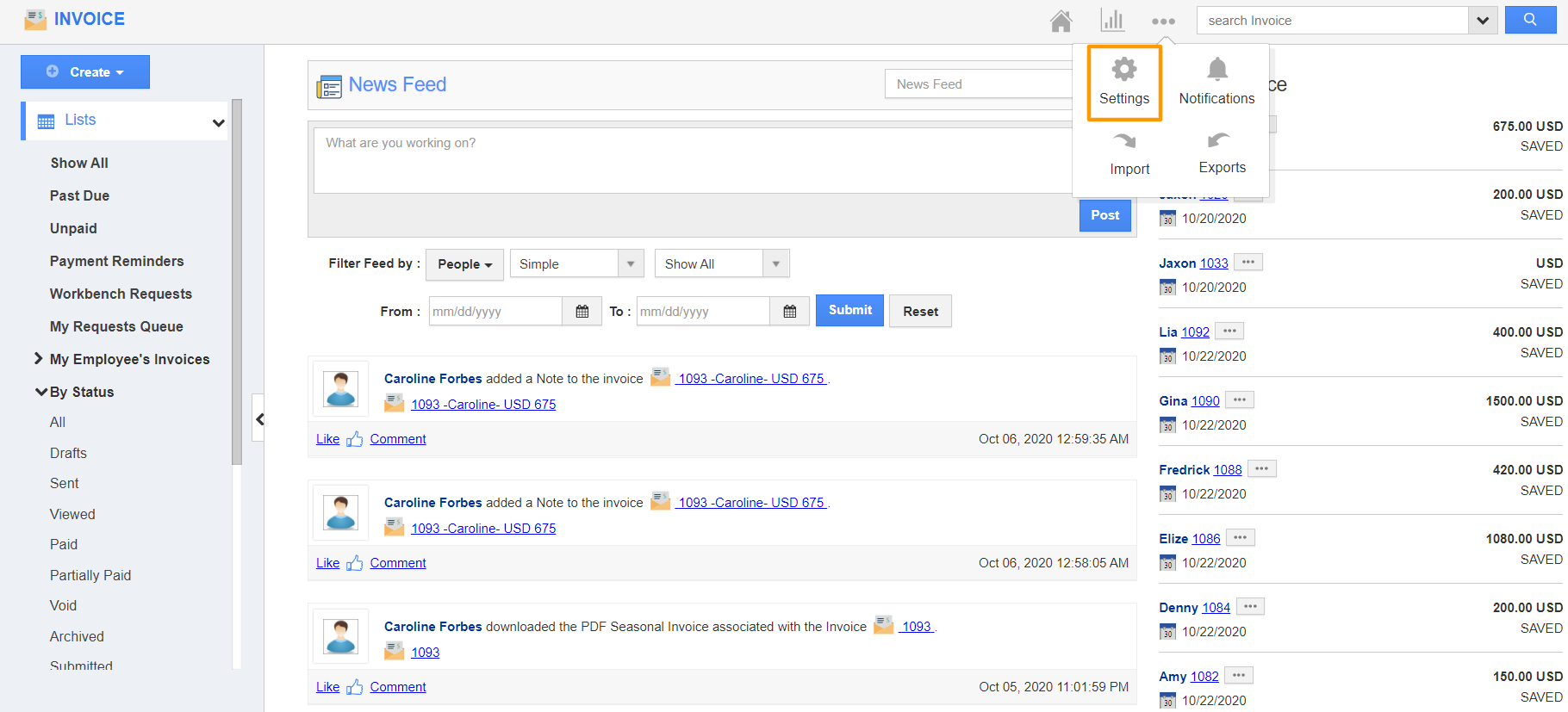 |
- Here, select Customize App → Master Layout from the left navigation panel. The Master Layout page comes into view.
- Now, let’s provide accessibility to include all fields (both visible and hidden fields) in the layout to perform a calculation in the Tax field.
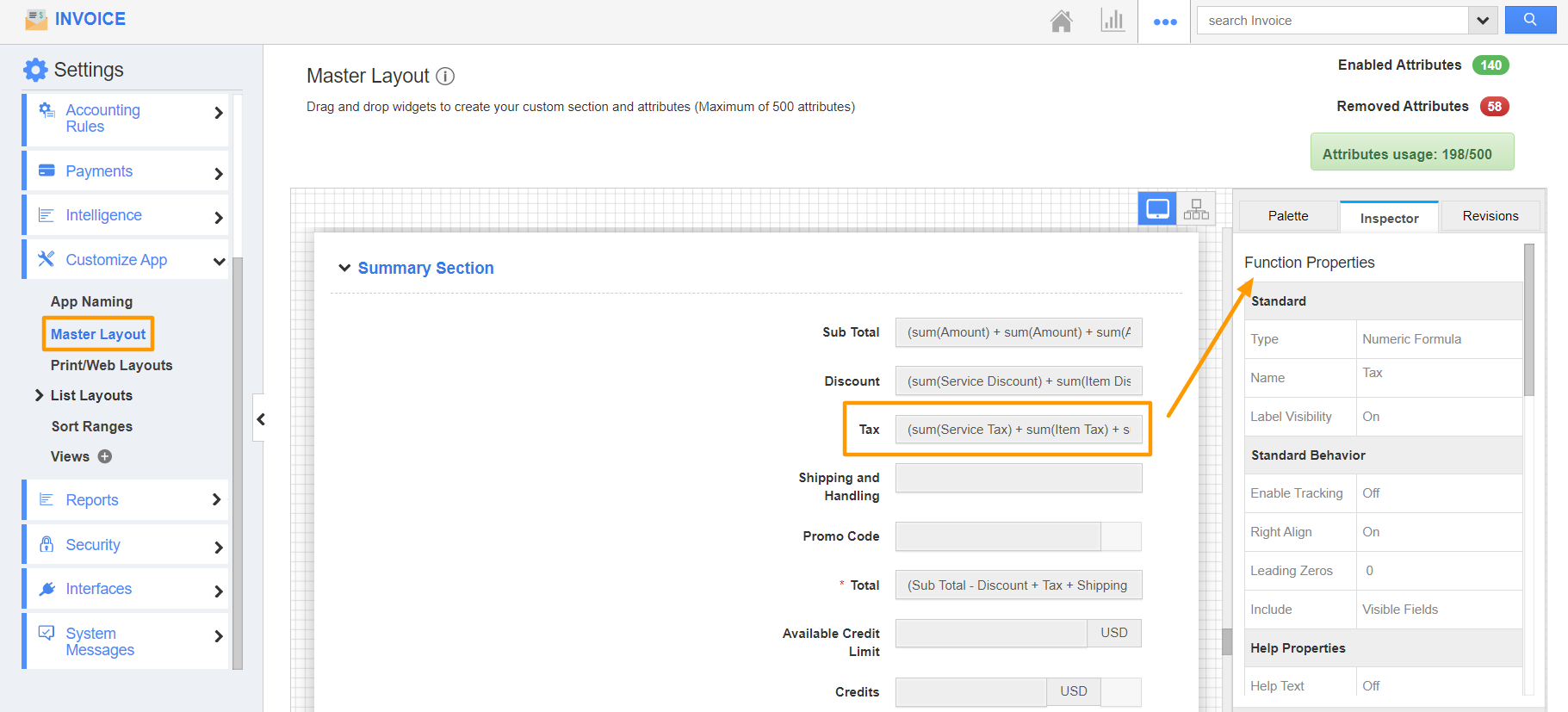 |
- In the Tax field, the Item Tax field is also included. However, this field is not visible on the overview page. Instead, the visibility is disabled.
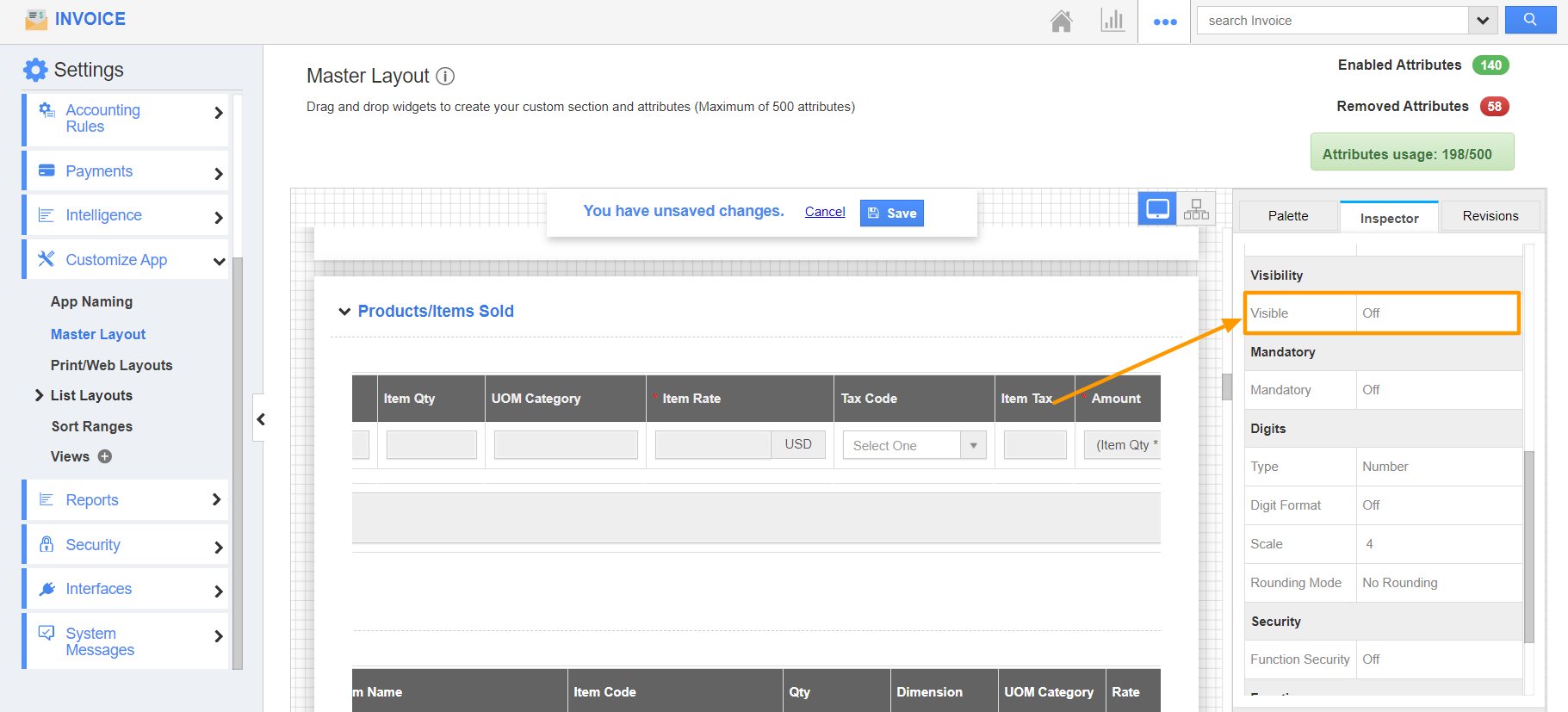 |
- To include the hidden field (Item Tax), go to the Inspector tab of the Tax field. Scroll down to the Standard Behavior section and select All Fields in the Include dropdown. By this, if a field added in the formula is hidden, it will also be included while performing calculations.
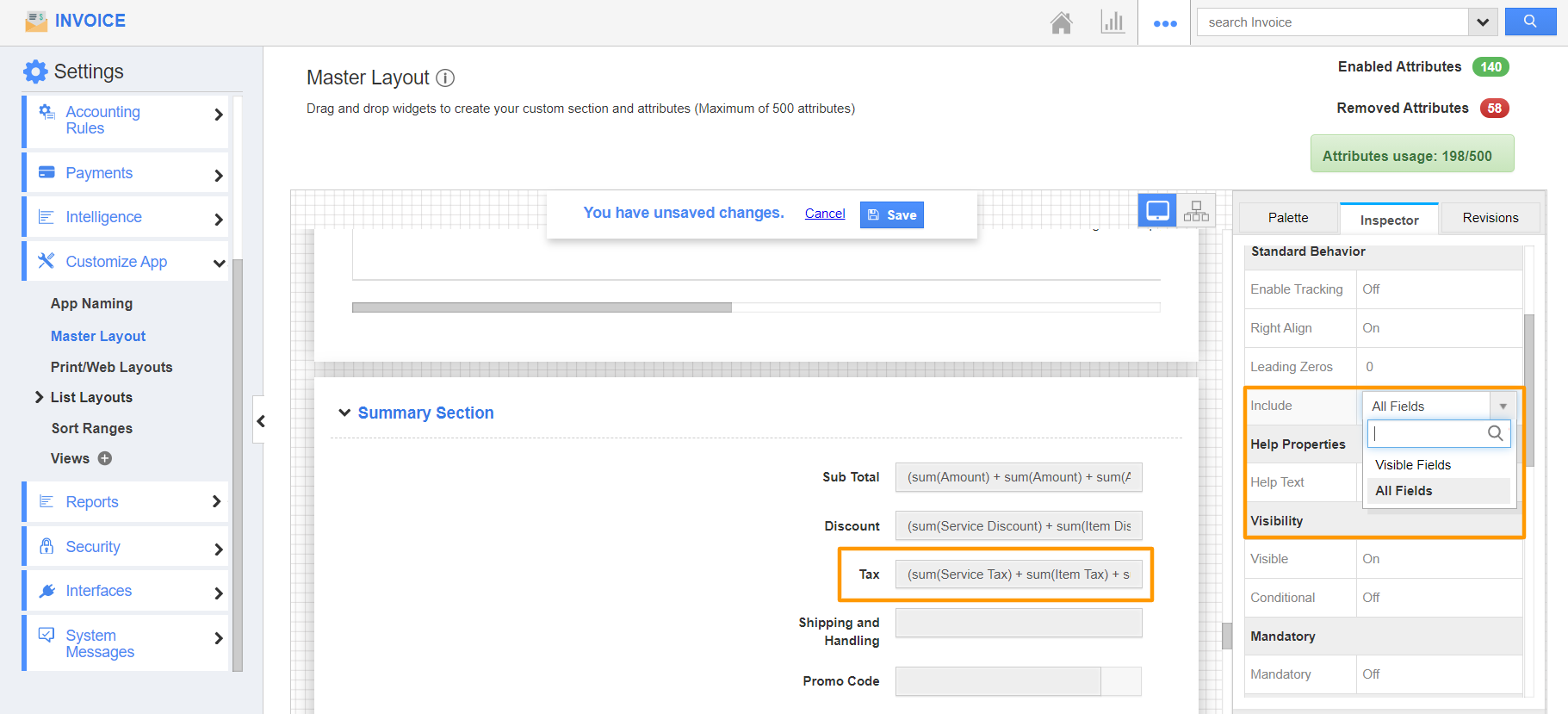 |
Flag Question
Please explain why you are flagging this content (spam, duplicate question, inappropriate language, etc):

