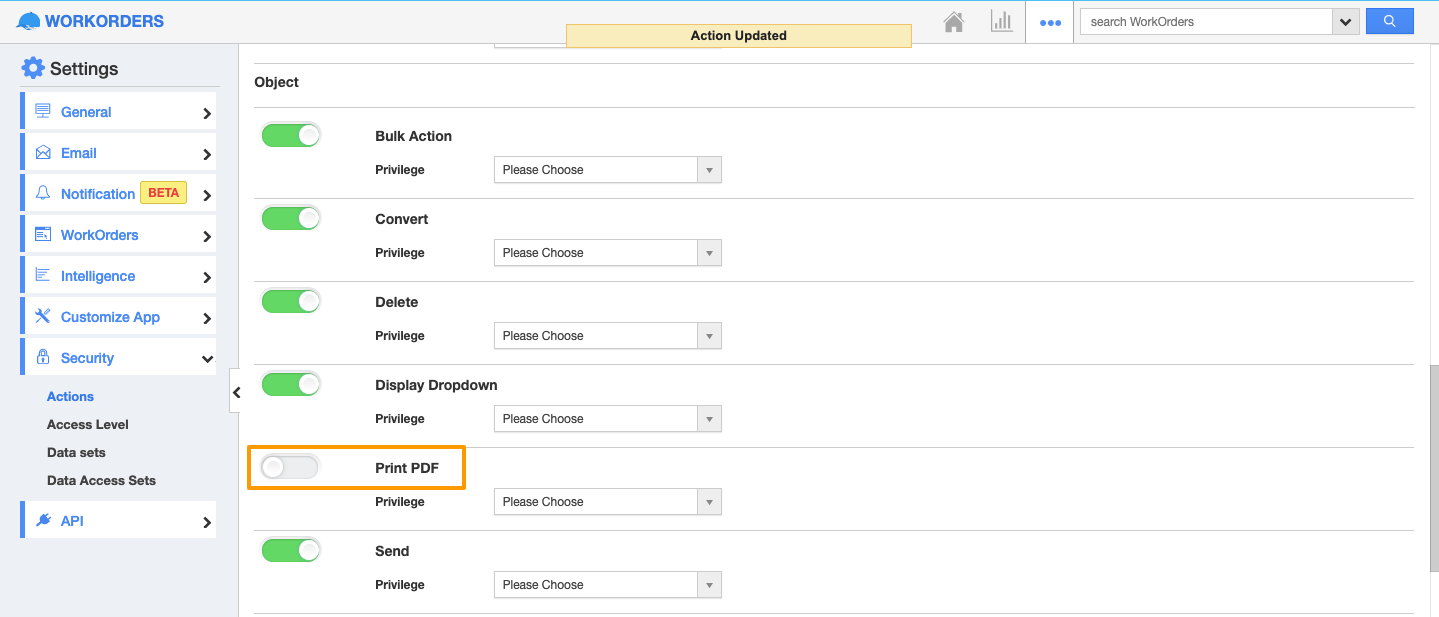Security Actions in Apptivo allows users to control the particular actions to be performed by the other users. By enabling and disabling the action toggle, you can control certain actions individually on the Work Orders apps. With that, you can also control the actions like Print PDF, Send, Resend, Approve, Reject, Delete, Convert, Search/Advanced Search and Create new work orders can be controlled on the Work Orders app from the iOS applications.
For instance: Here, let’s go through the steps to disable the Print PDF action in Work Orders for the iOS application. The security action can be disabled on the web only.
Print PDF action is visible on the Work Orders from the iOS application.
Steps to Follow
- Login and access the Work Orders app from the Web.
- Click on the More(...) icon and select Settings.
- On the Settings page, click on the Security and select Actions.
- The Print PDF action is listed in the Objects category. Scroll down to this.
- Here, you can completely make the Print PDF action by disabling the toggle.
- Now, go to the Work Orders details page from the iOS device.
- Click on the Ripple menu. Here, the Print PDF action will not be visible.
- Similarly, you can control the action for Send, Resend, Approve, Reject, Delete, Convert, Search/Advanced Search and Create new work orders actions.