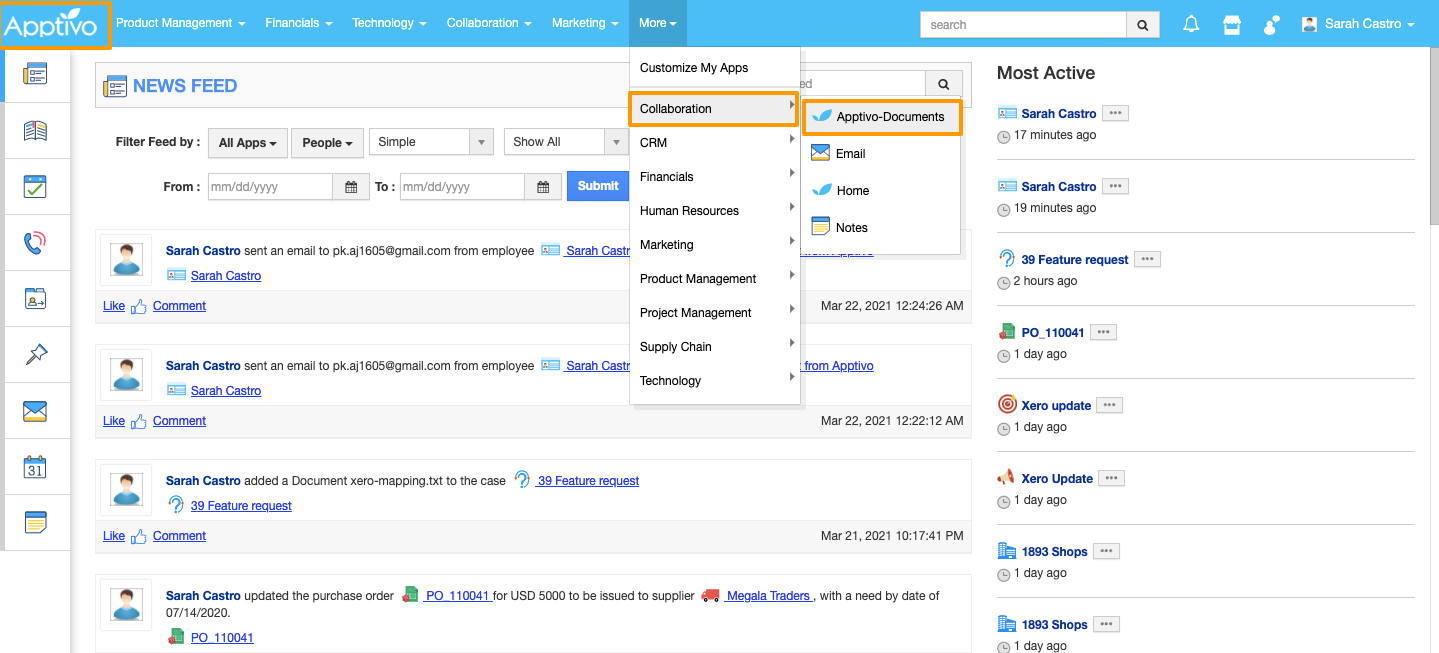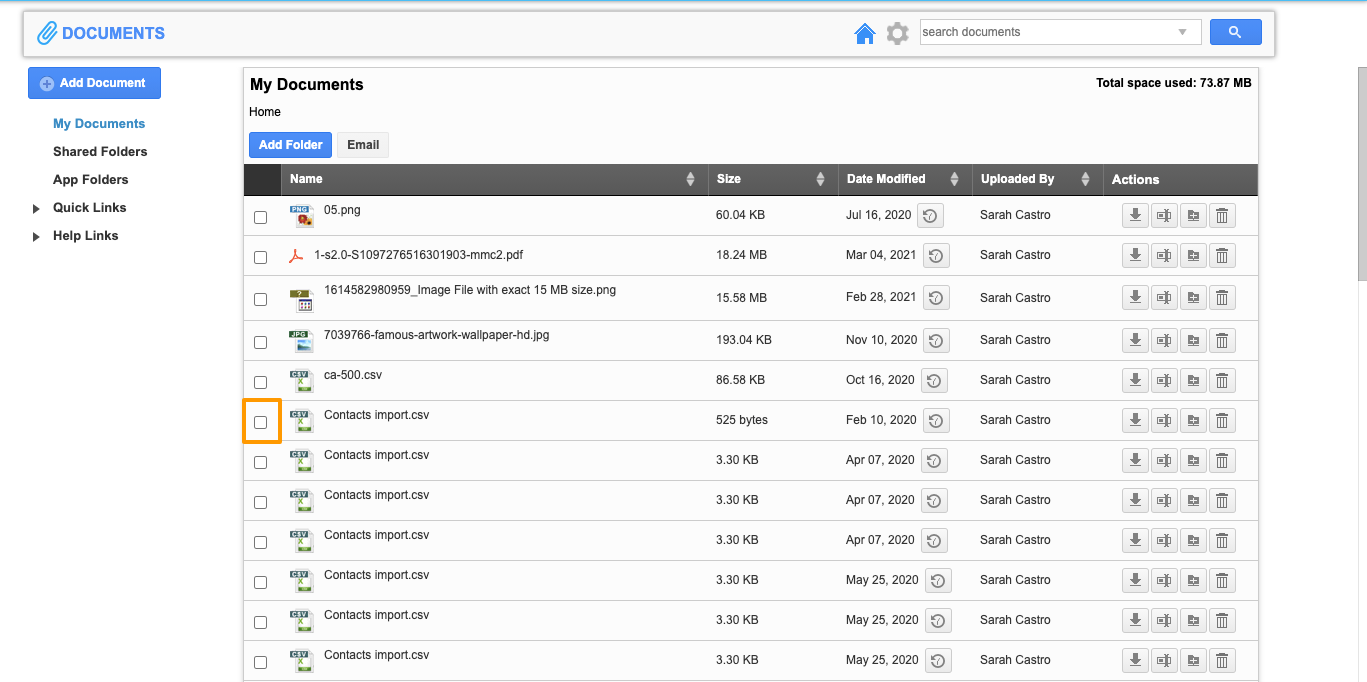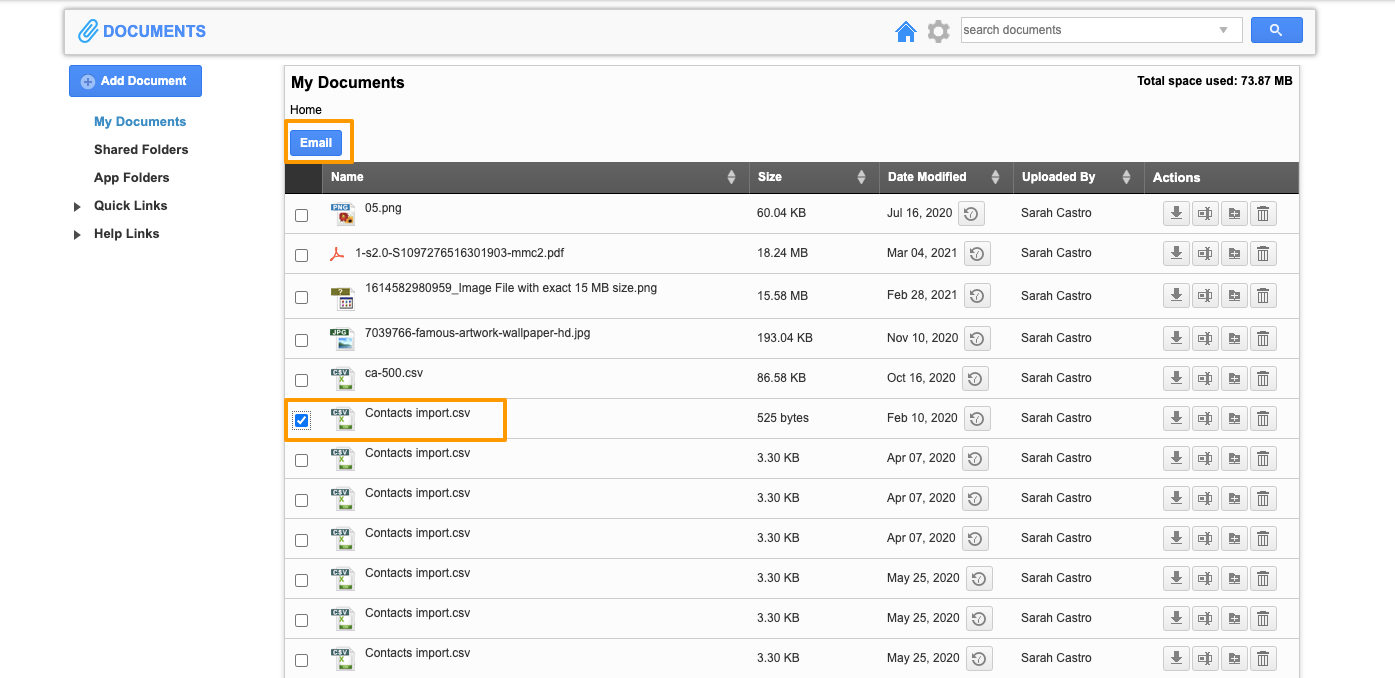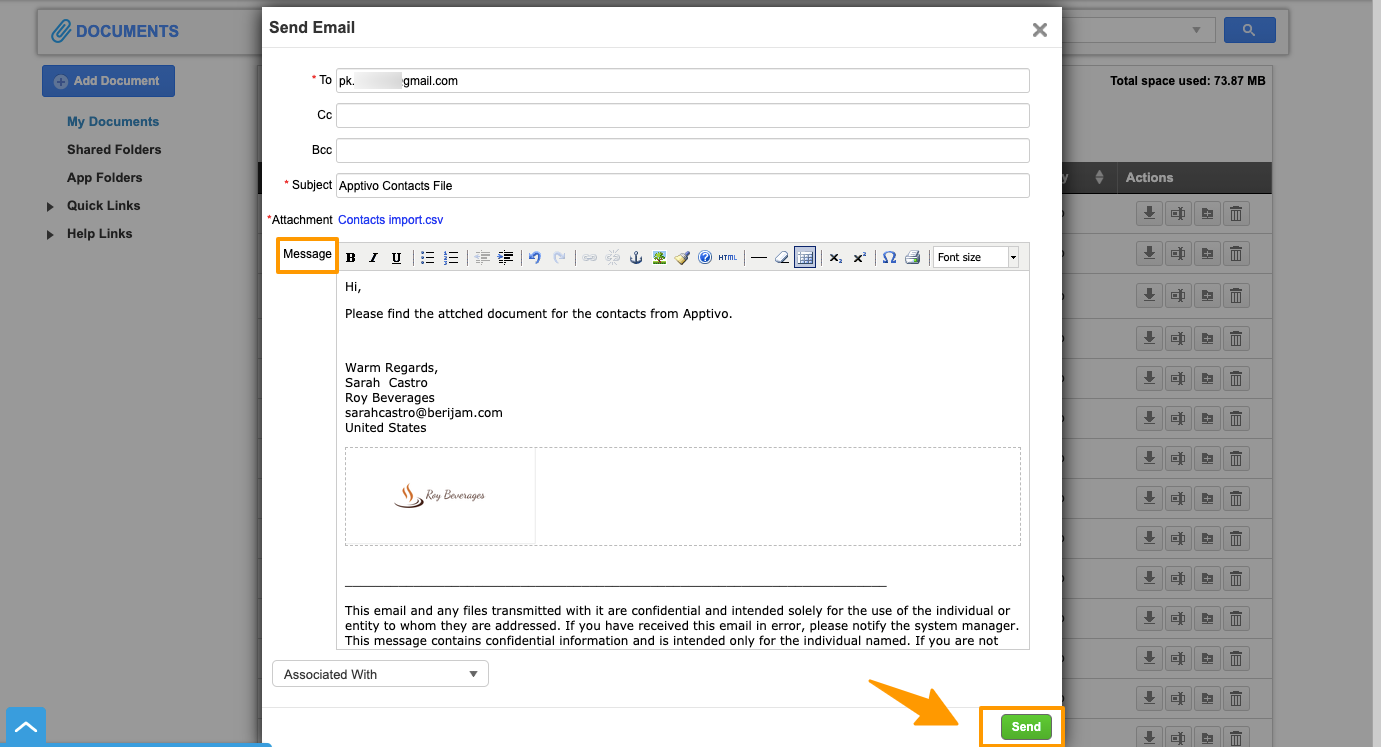Apptivo’s Documents app allows you to add and store your business document securely. It allows you to add the documents and share them with any employee or a team without any hassle.
Steps to Send
- Login and access the Documents app from Collaboration.
- You can view the list of documents added under various applications.
- Select the document which you want to share by clicking on the checkbox.
- By selecting the document, the email button will come to view. Click on the Email button.
- The Send Email pop-up will appear with the selected document as the attachment.
- Enter the recipient’s email address and subject line for the email.
- Enter the email message and click on the Send button.
- You will receive a notification once the email is sent.
- The recipient will receive an email with the document added as an attachment.