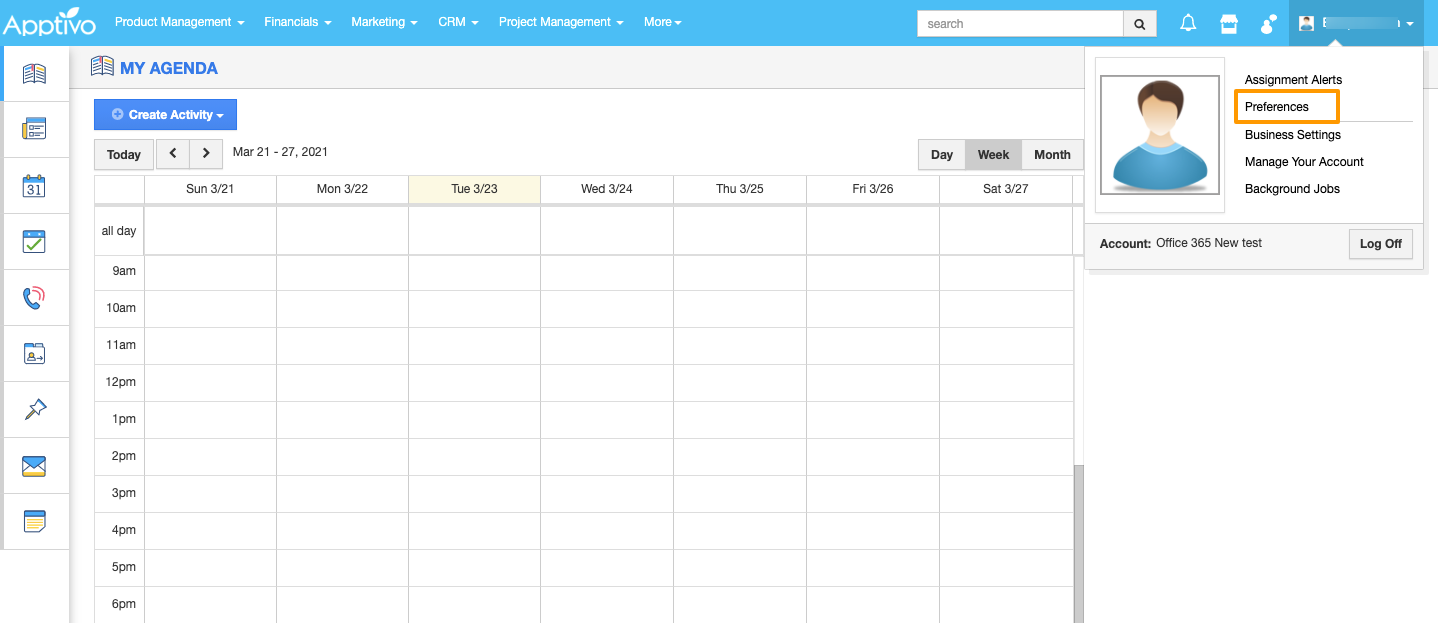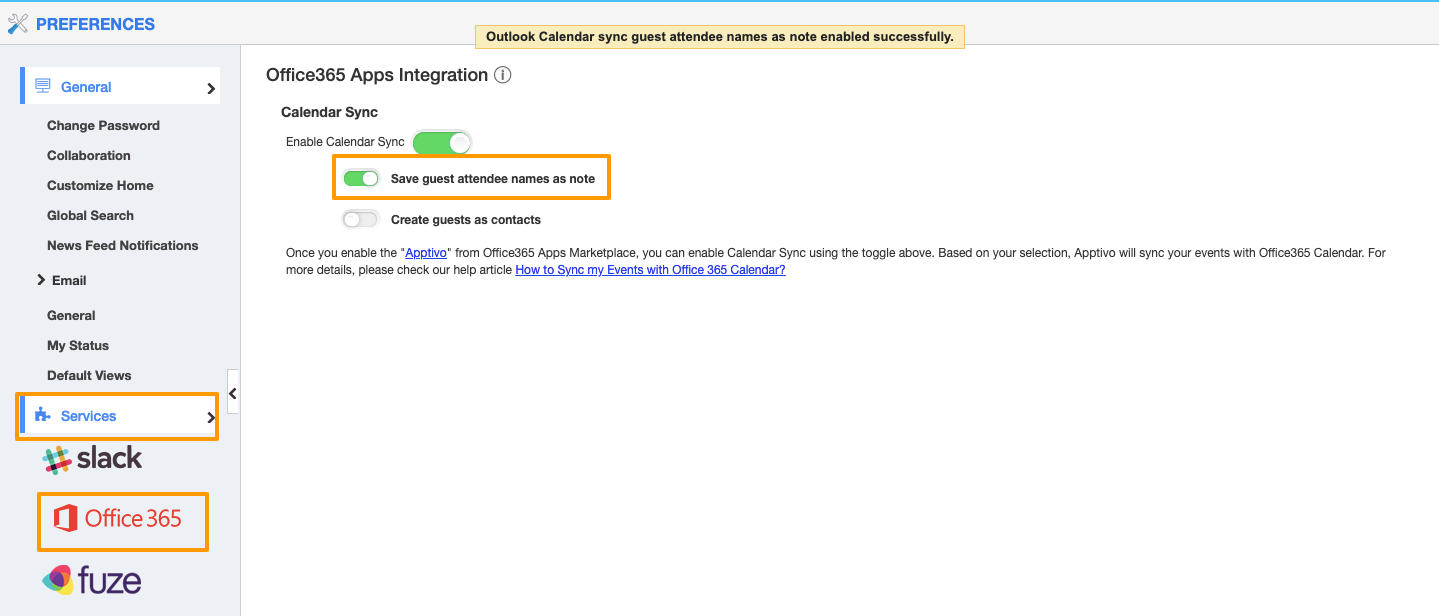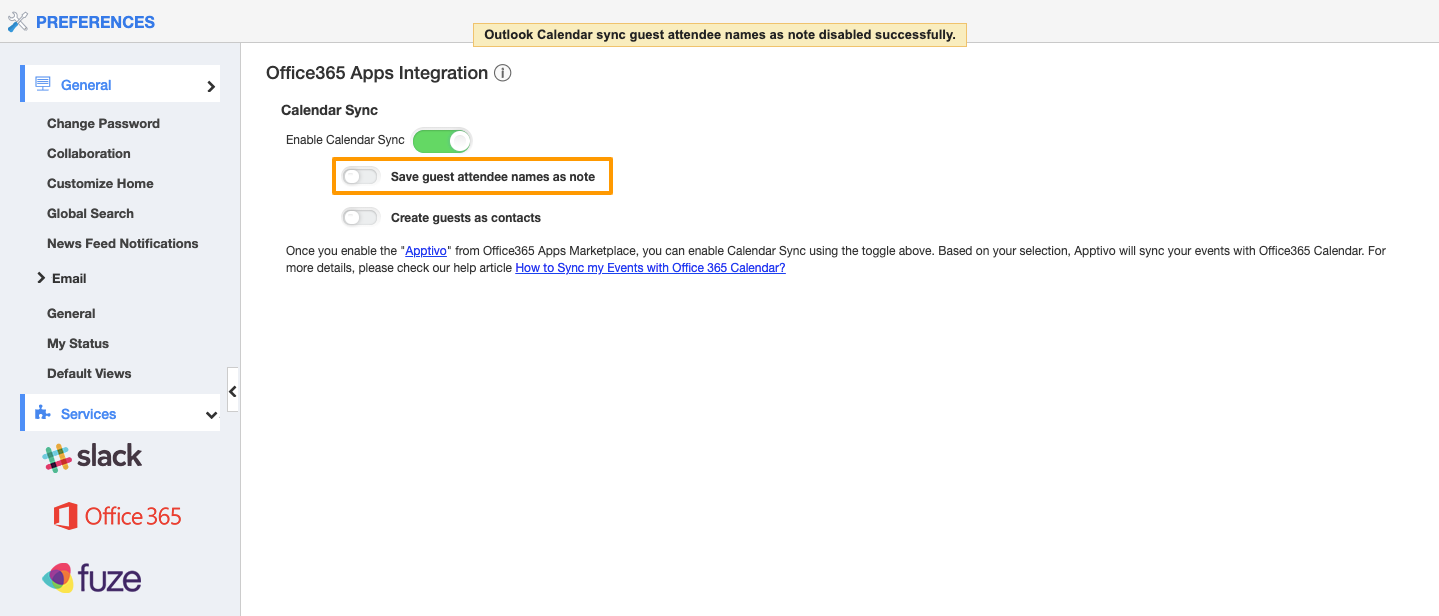Apptivo apps allow you to sync the Apptivo events with the Office 365 events. While creating the events, you can add multiple assignees as per your requirements. In addition to that, you can customize the events to create a note while adding the guest IDs on the note and also create your guest users as a contact on Apptivo.
Click here to know more about syncing your Apptivo and Office 365 Calendar account and Click here to know the steps to sync your Apptivo account with Office 365.
Steps to Follow
- Login and access your Apptivo account.
- Click the User Menu and click on the Preferences.
- On the Preferences page, click on the Services and select Office 365.
- You can view the “Save guest attendee names as note” and “Create guests as contacts” toggle under the Enable Calendar Sync toggle.
- Enable the “Save guest attendee names as note” toggle.
- Now, when the event is created from your Office calendar with the new guest user as an attendee, the event will get synced with the Apptivo event and a note will also be created with the guest user-id.
- You can view the synced events on the Apptivo calendar and the notes also will be created with the guest user id.
- Now, disable the toggle “Save guest attendee names as note” on Preferences.
- By disabling the “Save guest attendee names as note” on the Preferences, the event will be synced with the Apptivo but the note will not be created.
- Then, create an event on the Office calendar.
- The event will be synced with Apptivo and a note will not be created.
- If the “Create guests as contacts” toggle is enabled, the new contact will be created for the new guest users while creating the event on the Office calendar.
- Now, if the event is created on the Office calendar with the new guest user, the new contact will be created on Apptivo with the guest user’s email id.
- The contact will be created with the guest user’s email address as the last name.