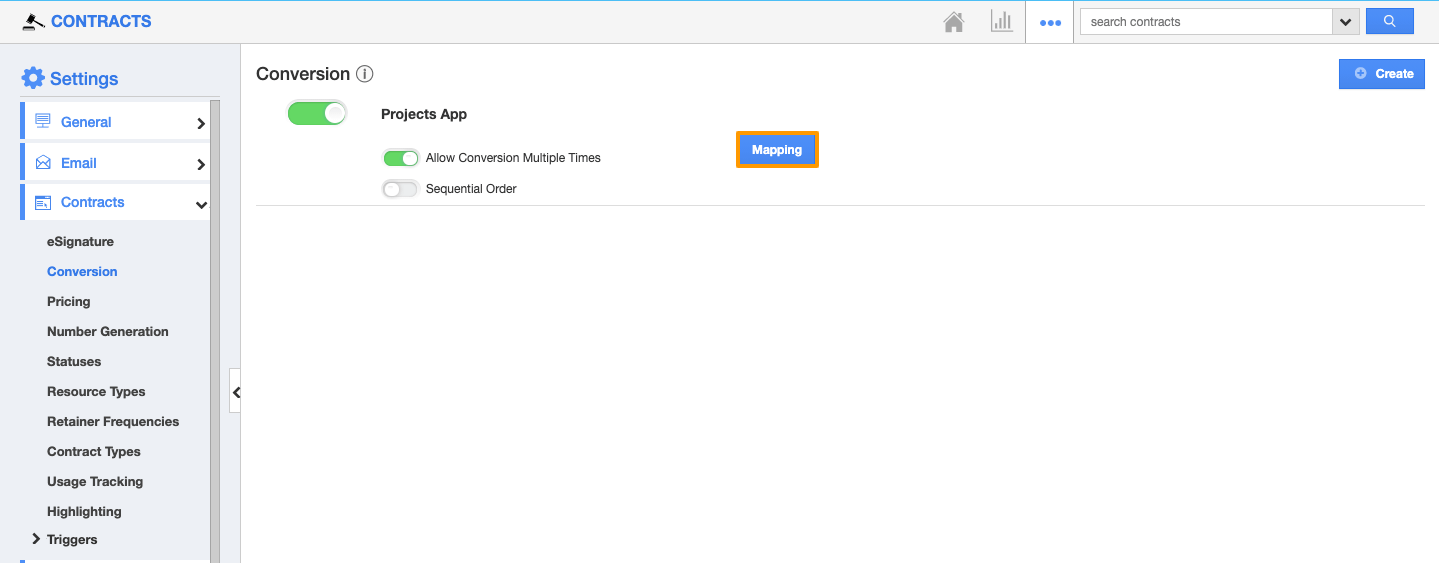Contracts App helps you to create Custom Conversion by letting you associate with any other apps in Apptivo. You can perform the conversion by associating apps according to your needs.
Steps to Configure
- Log in and access your Contracts app.
- Click on the More(...) icon and select Settings.
- From the Settings, go to Contracts → Conversion.
- You will be directed to the conversion page, click on the custom conversion.
- From the Custom Conversion page, click on the Create button.
- You will get the Create Conversion popup.
- Choose the App from the drop-down list to which you wish to convert.
- Here, we have selected the Projects.
- Once you select the app to which you wish to convert, the conversion will get created. If you enable Allow conversion multiple times, you can perform any number of conversions as possible. If you disable the Allow conversion multiple times, then you can perform conversion only once.
- The custom conversion will get created and click on the Mapping.
- You will be directed to the Contracts Mapping Fields. Here, you can select the attributes that you wish to convert to the Lead.
- First associate the activities that you wish to map with the Contracts app.
- Then, click on the update button to update the changes.
- Now, open the Contract in which you need to perform the conversion. Here, you can see the Convert button situated towards the right side of your page and click on convert → To Convert.
- You will be directed to the Projects app and you can see the attributes mapped.