Browse by Solutions
Browse by Solutions
How do I customize the Dispatch Calendar with Multiple attributes?
Updated on January 4, 2023 05:00AM by Admin
The Dispatch Calendar in Workorders app allows you to fetch the personal calendar of your employees so that you could keep track of the services they’re attending. This will help you to assign service orders to your employees based on their calendars. You can also customize the fields to be viewed on the Dispatch calendar based on your preferences by using the view customization of Apptivo.
Steps to Follow
- Login and access the Work Orders app from the universal menu.
- Click on the More(…) icon and select Settings.
 |
- On the Settings page, click on the Customize app dropdown and select Views.
- Under the Left panel view, you can view the Dispatch Calendar View and click on the Edit action.
 |
- On the Edit view page, select the attributes under the Display as dropdown and click on the update button to save the changes.
- Here, the Work Orders Numbers, Assigned To Field, Customer Name, and Service Date.
Note: You can only add 4 fields for the Dispatch calendar views. If you add more than 4 fields, you will get an error message.
|
|
- Now, go to the Dispatch calendar view, and you can view the selected attributes as configured.
 |
- The made changes will also reflect in Android and IOS mobile versions of Apptivo.
By clicking on the workorder on the dispatch calendar, the configured workorder details will be shown as per the given screenshot:
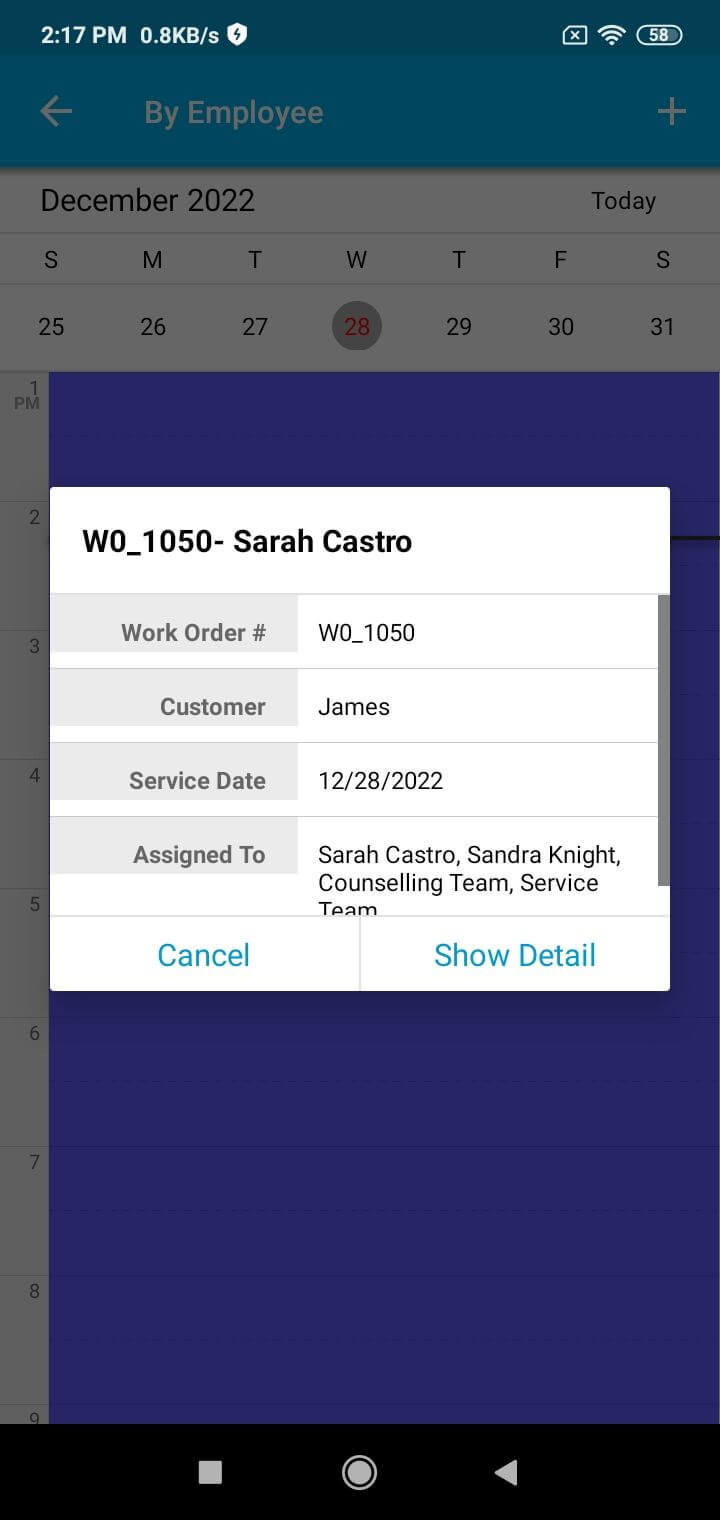.jpg) |


