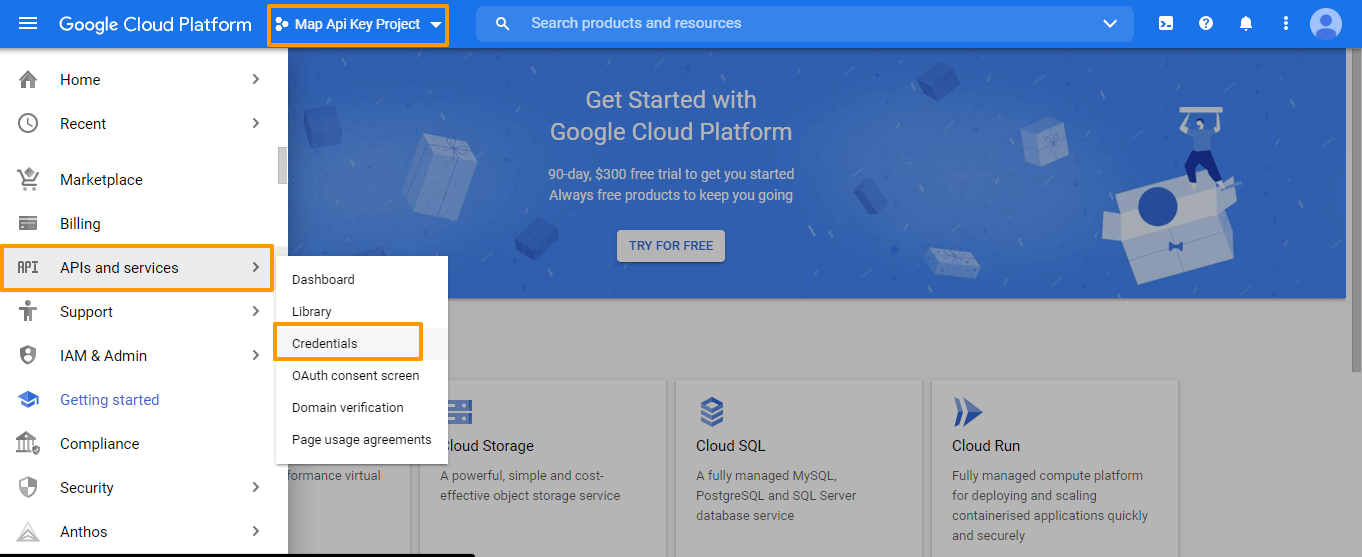Apptivo allows users to integrate Google Maps with their accounts along with the API. It allows you to enable and disable the Google Maps integration as per your business requirements.
Let’s go through the steps on how to renew the Google Map API key.
Steps to Follow
- Go to your Google Cloud Platform, click on the select project.
- You can view the Select Project pop-up and click on the New Project at the top left corner.
- Then, enter the name of the project and location as per your business.
- Click create button to create a new project.
- A new project will be created. You can view the created project on the Dashboard and click on the Select Project.
- From the Project dashboard, click on the API & Services from the left hamburger menu and select Credentials.
- You will be redirected to the API & Services page. Click the Create Credentials icon located at the top of the screen.
- In the Create Credentials dropdown, select the API Key option.
- You will be notified that an API Key is created. Once the API key is generated, click on the copy.
- Then, go to the Library Tab on the left menu. You will be redirected to the API Library page, here you can view all available Map APIs.
- From the Library, click on the View All action to view all the Map APIs.
- In the Maps APIs and Services page, enable the below APIs
- Maps Javascript API
- Geocoding API
- Place API
- Geolocation API
- Directions API
- Once all the APIs are enabled, you can view the enabled API list under the Enabled APIs.
- To add the billing, click on the Overview on the left panel.
- Here, scroll down to view the Billing Section and click on the Go To Billing.
- From the billing page, click on the Link a Billing Account.
- Here, select the Create Billing Account on the pop-up.
- You will be redirected to the billing page and click on the Continue.
- Complete your billing account verification and Enter your card details to Pay.