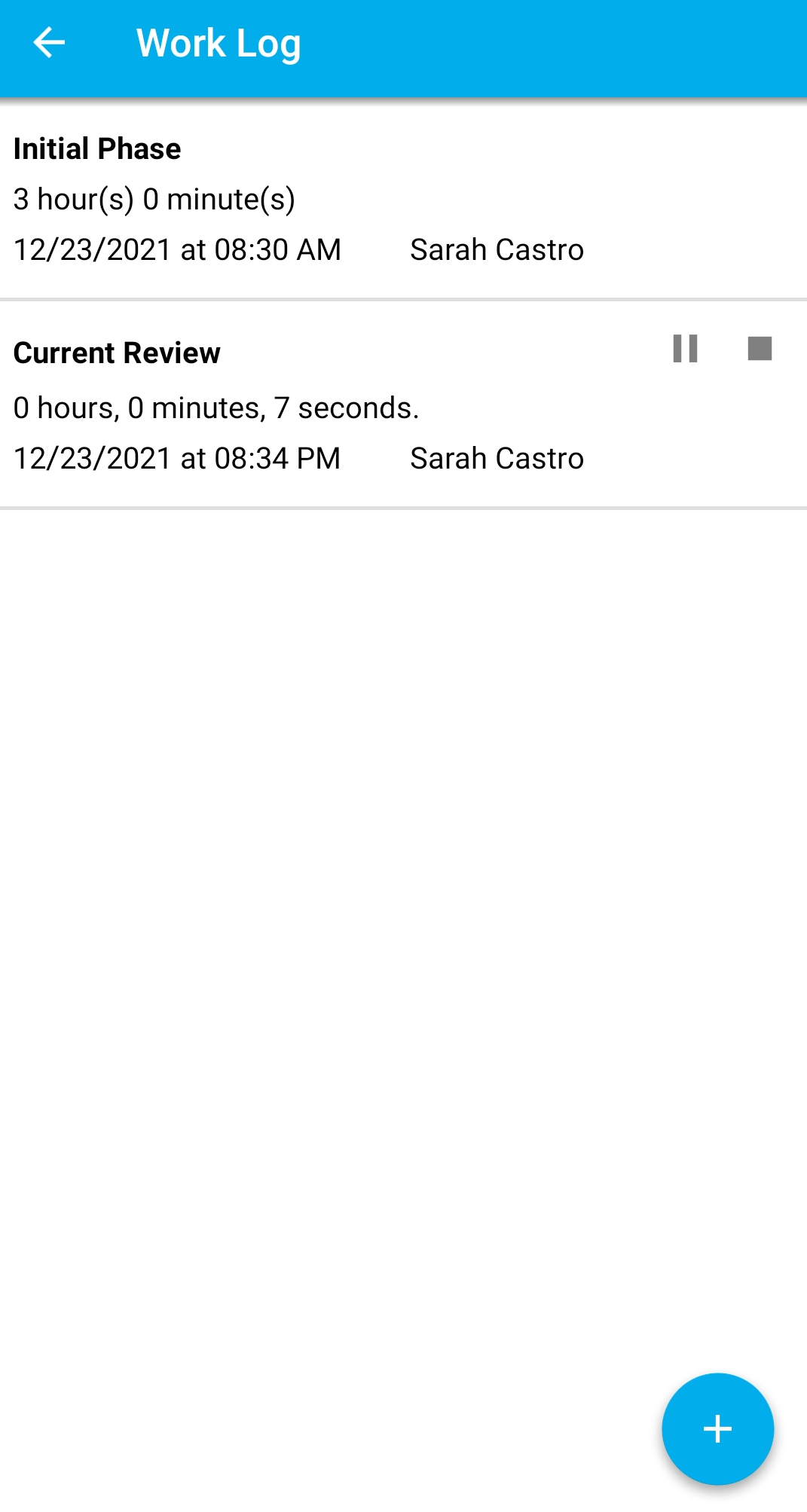Apptivo’s Mobile app allows you to create a work log under the Tasks activity. This includes creating a work log manually or using the timer facility to record the work log in real-time. Let’s go through the steps to create a work log in Apptivo’s Android application.
Steps to create a work log
- Log into your Apptivo’s mobile application and select the Tasks activity from the home page.
- In the Tasks activity, select any view from the home page. Here, All Tasks.
- Navigate to the task where you want to add the work log.
- In the overview page of the Task, select the hamburger menu from the top right corner.
- Here, select the Log Work option to log work in Tasks.
- Here, you can log work manually or through a timer.
Scenario 1: Creating a work log
- Select the Create button to create a new work log. In the Create Work Log window, add the description, start time, and duration of the work log.
- On selecting Create, a new work log is created.
Scenario 2: Start a timer
- Select the Start Timer button to create a new work log. In the Log Work window, add the description of the work log.
- On selecting Create, a new work log is created. The timer starts running in real-time. You can pause it or stop it at any point in time.