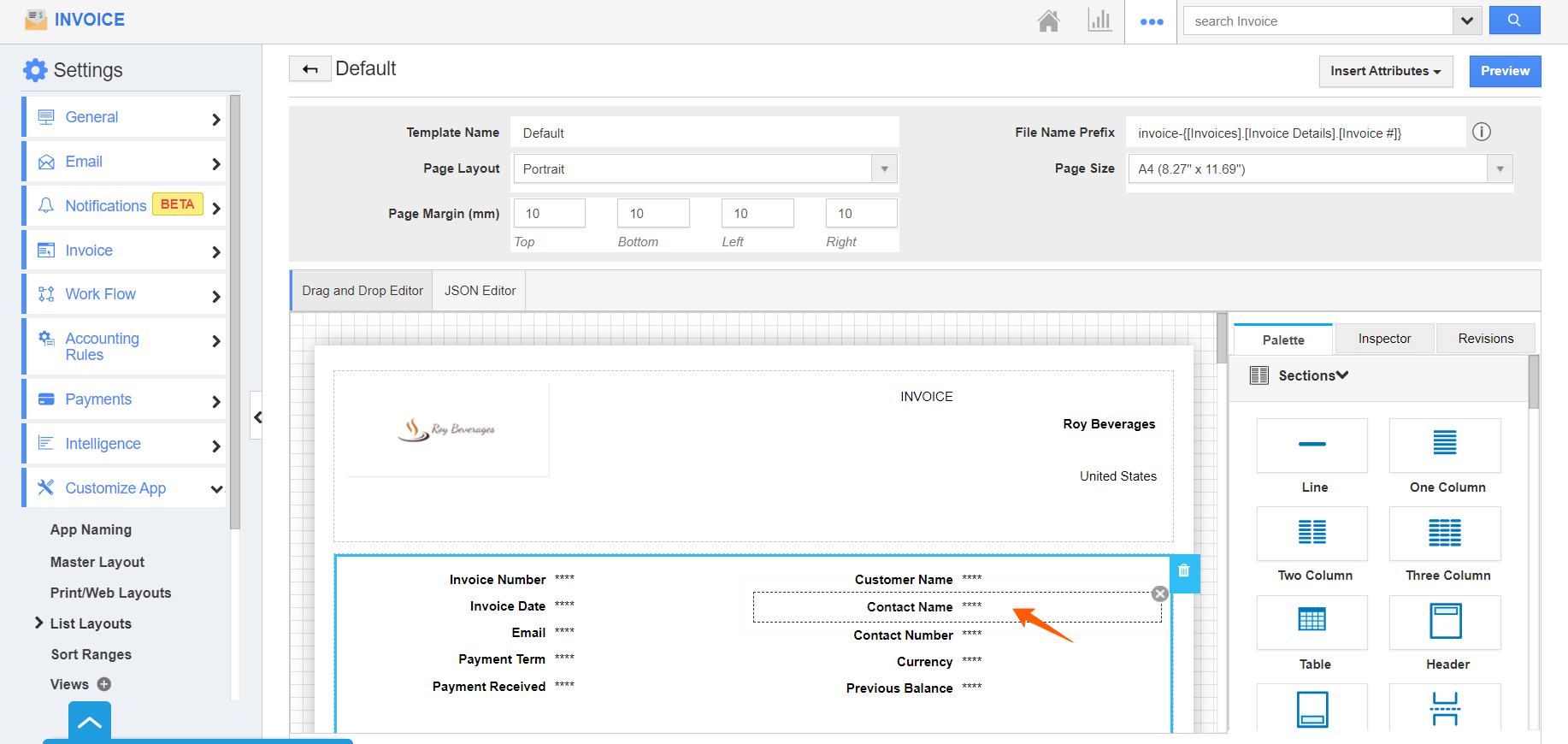The Invoices app of Apptivo enables you to print the invoices as a PDF. With this app, you can create PDF templates and determine the fields and sections to include in the PDF. Additionally, you can also rearrange the fields in the PDF template.
Steps to rearrange the fields
- Log into your Apptivo account and navigate to the Invoices app. Here, select More → Settings from the App Header.
- Here, go to Customize App → Print/Web Layouts to redirect to the Print/Web Layouts page. Now, select a layout whose fields you want to rearrange.
- In the selected layout, hover over the field whose location you want to change. Here, it is the Customer Name.
- Drag and drop the field to the place of your choice. Save the changes. Now, the PDF will display the fields according to the new arrangement.