Browse by Solutions
Browse by Solutions
How do I Add Quick Links to the Employees App?
Updated on May 2, 2022 05:29AM by Admin
Quick Links in the Employees app homepage, contain several links which guide you to the various apps that are frequently used by you. When you click on the link it goes directly to the page. This will save your user time.
You can also add your own quick links by customizing those in the Settings. For instance: The documentation of the Employees App can be added to quick links, for your easy reference.
Let's go through the following steps to add a quick link to your account.
Steps to Add Quick Links in Employees App
- Log in and access the Employees App from the universal navigation menu bar.
- Click on the More(...) icon and select Settings located at the app header bar.
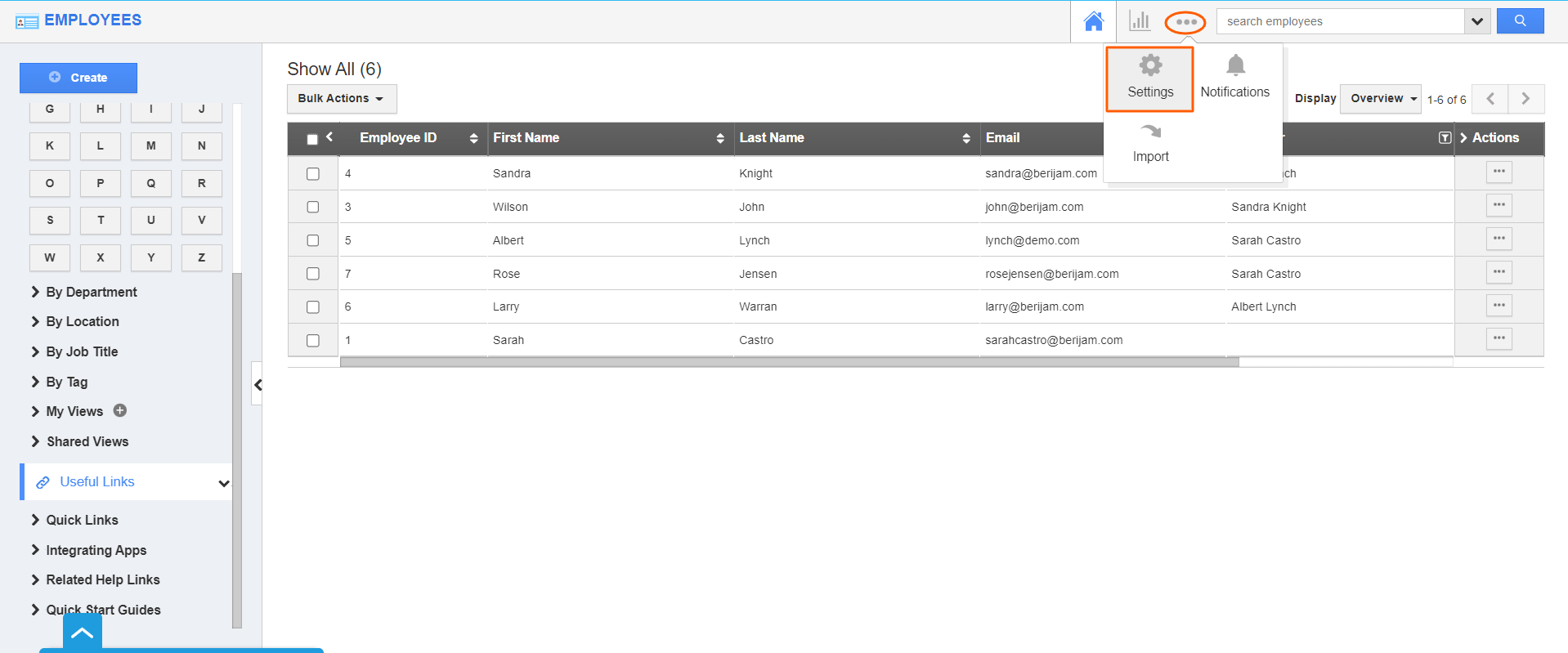.png) |
- On the settings page, go to General → Quick Links and click on the Add button.
 |
- By clicking on the Add button, you will be redirected to create a new link page, and here, give the details of the link:
- Name - Name of the link.
- URL - URL of the link.
- Click on the Create button to complete.
 |
- You can update the quick link information by clicking on the Edit icon if needed.
 |
- You can view quick links on the Employees homepage as shown in the image below:
 |
Flag Question
Please explain why you are flagging this content (spam, duplicate question, inappropriate language, etc):

