Browse by Solutions
Browse by Solutions
How to print the Items note on the table column?
Updated on December 16, 2022 05:44AM by Admin
The Print/Web Layouts allow you to customize the estimates or invoices you are going to share with your customers. By using this feature, you can design your layout by including all the necessary information and decide how you want the item or service note to appear in the printed PDF.
Note: The Column “Add Note” is only available for the Product/Item and Service Tables.
Steps to enable Column Notes:
- Go to Settings → Customize App → Print/Web Layouts of your Estimates App.
 |
- Navigate to the Default layout.
- Go to the Service table or Product/Item table in the layout. Here, I have selected the Items table. Use the Display dropdown to select the sequence of Item table attributes.
Note: You can only add the fields to the table after selecting the Column Name from the Display dropdown.
|
|
- Drag and drop the Add Note attribute into the Items table, from the Palette tab.
 |
- Using the Inspector tab, you can change the Name of the attribute and Properties like Width to set the define the width of the Add Note column. Once the changes were made, Save the layout.
 |
- Create an estimate with notes in the items table. Select the configured default template and select the Print PDF button.
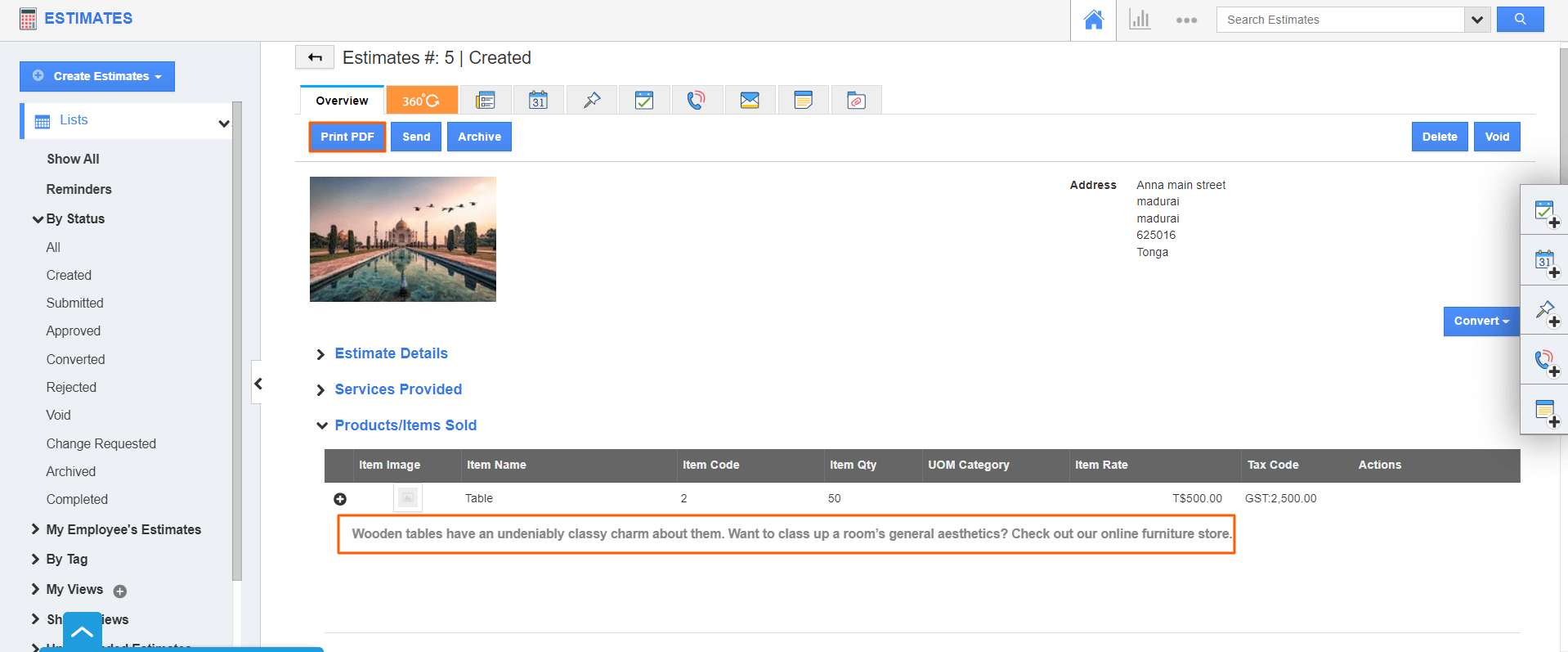.png) |
- Now the PDF of the estimate will have the item notes added in the column as shown below.
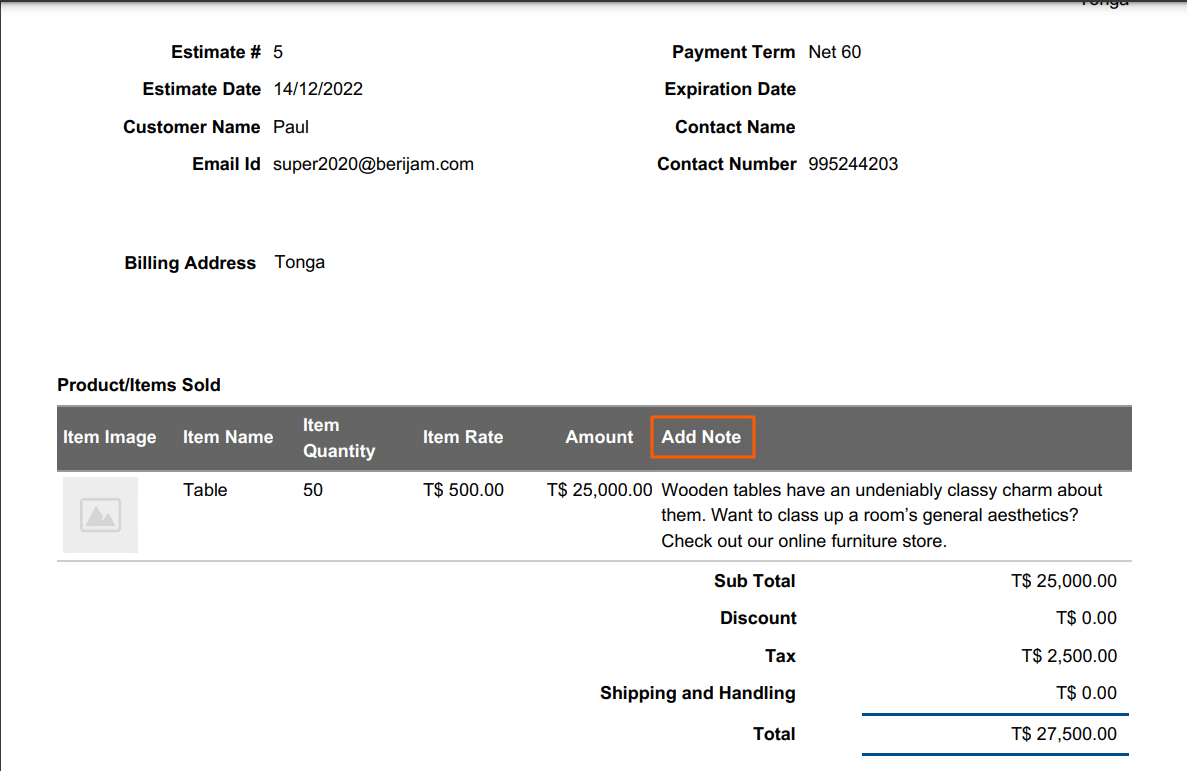.png) |
Flag Question
Please explain why you are flagging this content (spam, duplicate question, inappropriate language, etc):


