Browse by Solutions
Browse by Solutions
How to auto-update the status based on eSign actions on Cases Applications?
Updated on February 9, 2023 09:34PM by Admin
Apptivo allows you to automate the status of your cases based on the signed status of the case document. It also allows you to configure eSignature to securely send your documents for eSigning purposes.
Note: Before customizing, you have to enable the eSignature option on the Manage Your Accounts page Click here to know the steps to enable it.
Steps to Follow:
- Login and access the Cases App from the universal menu.
- Click on the More(...) icon and select Settings from the app header.
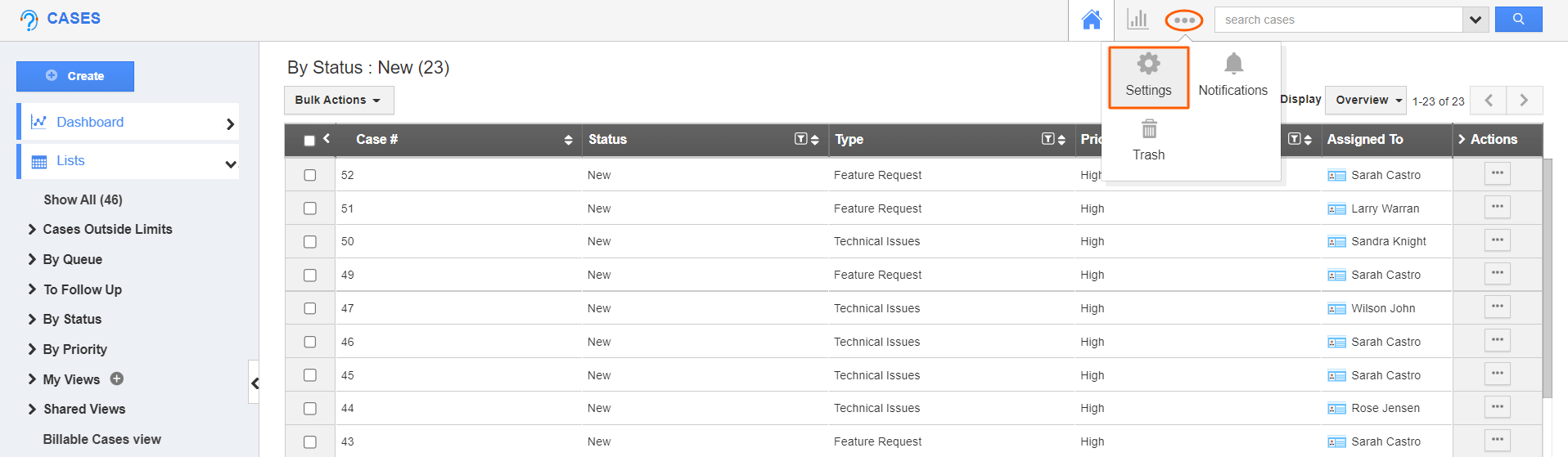.png)
- On the Settings page, click on the Cases and select Statuses.
- From the Statuses page, Enable the toggle for Auto change.
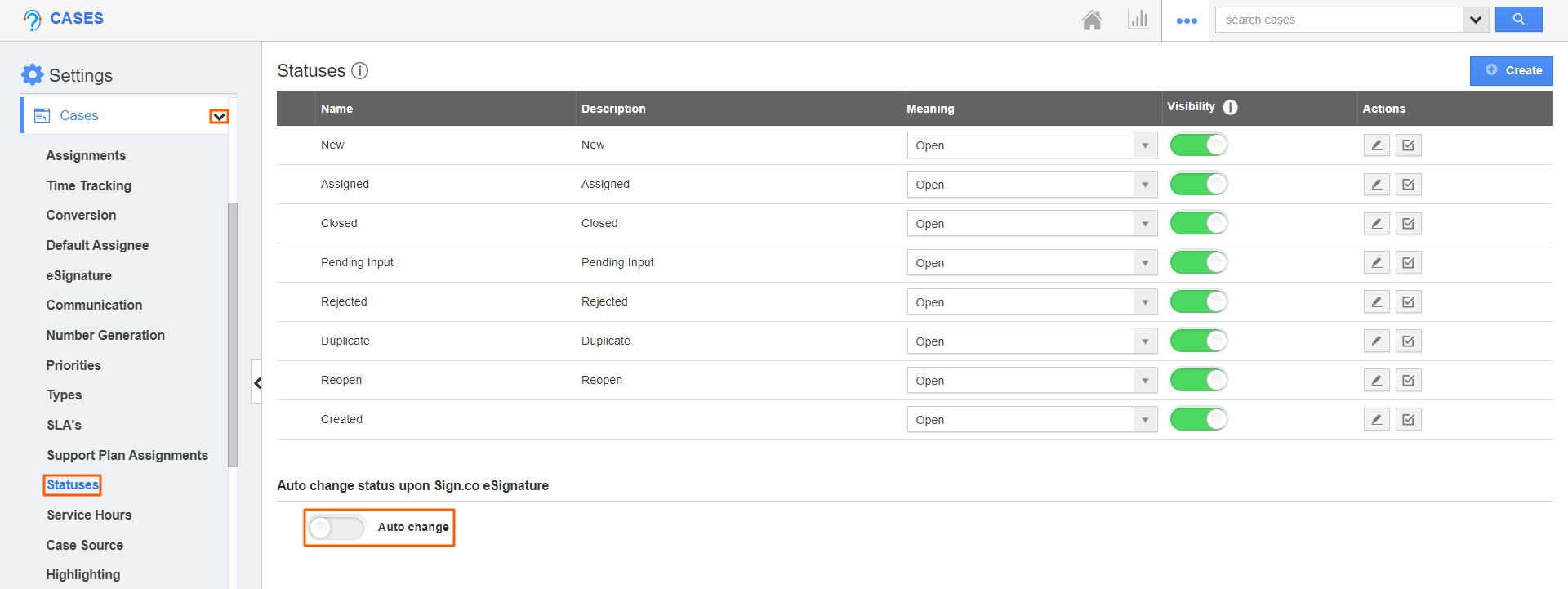
- Here, you can set the status update when the case document is sent for eSigning.
- When the case document is sent for eSigning, the case status will be auto-updated to the Pending Input status.
- And when the case document is completed signing, the case status will be auto-updated to the Closed status.
- The changes will get auto-updated.
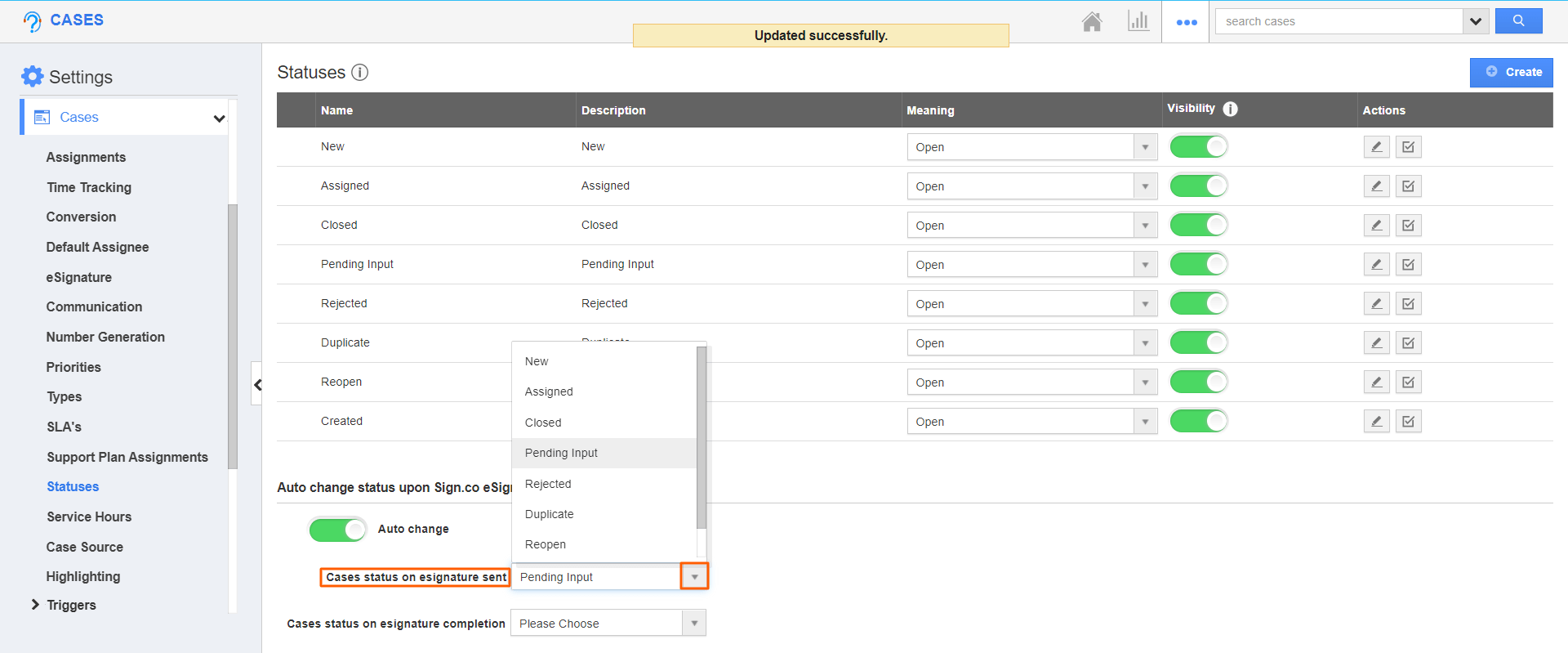
- Now, go to the case overview page and click on the Send eSign button.
.png)
- Enter the signee’s details on the Send eSign pop-up and click on the Send button.
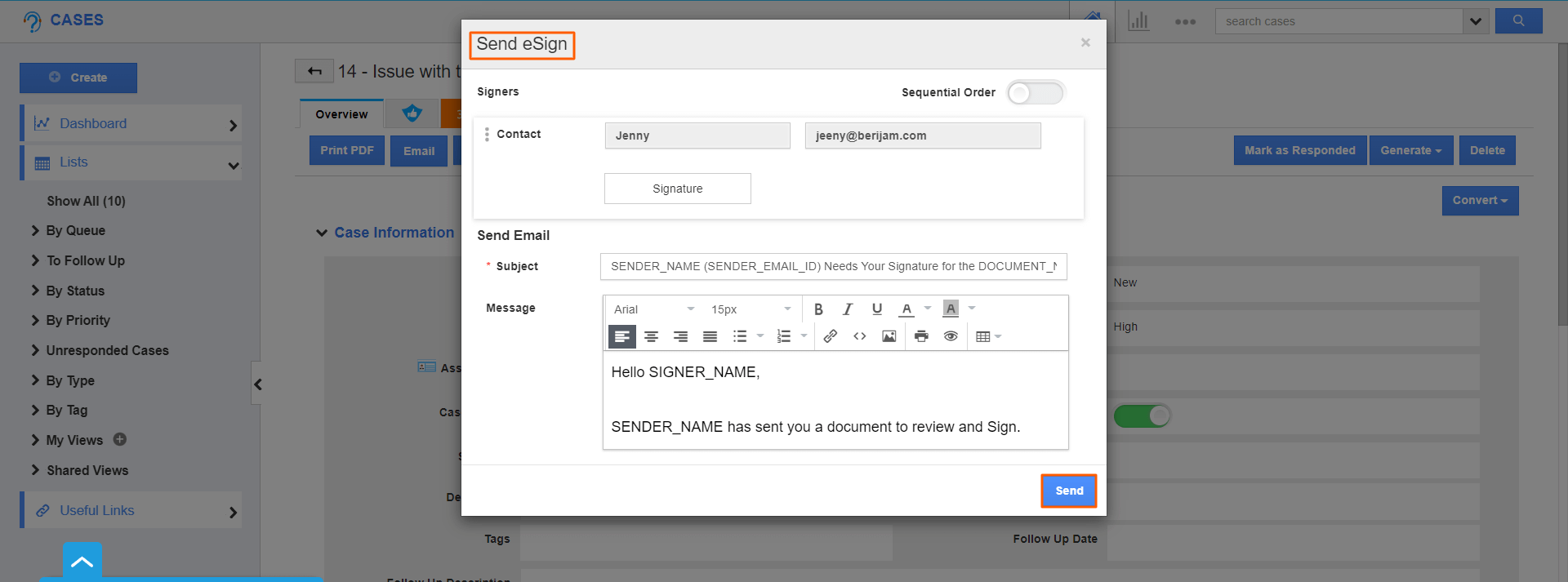
- Once the document has been sent for eSigning, the status of the cases will get changed to Pending Input status as per the configuration.
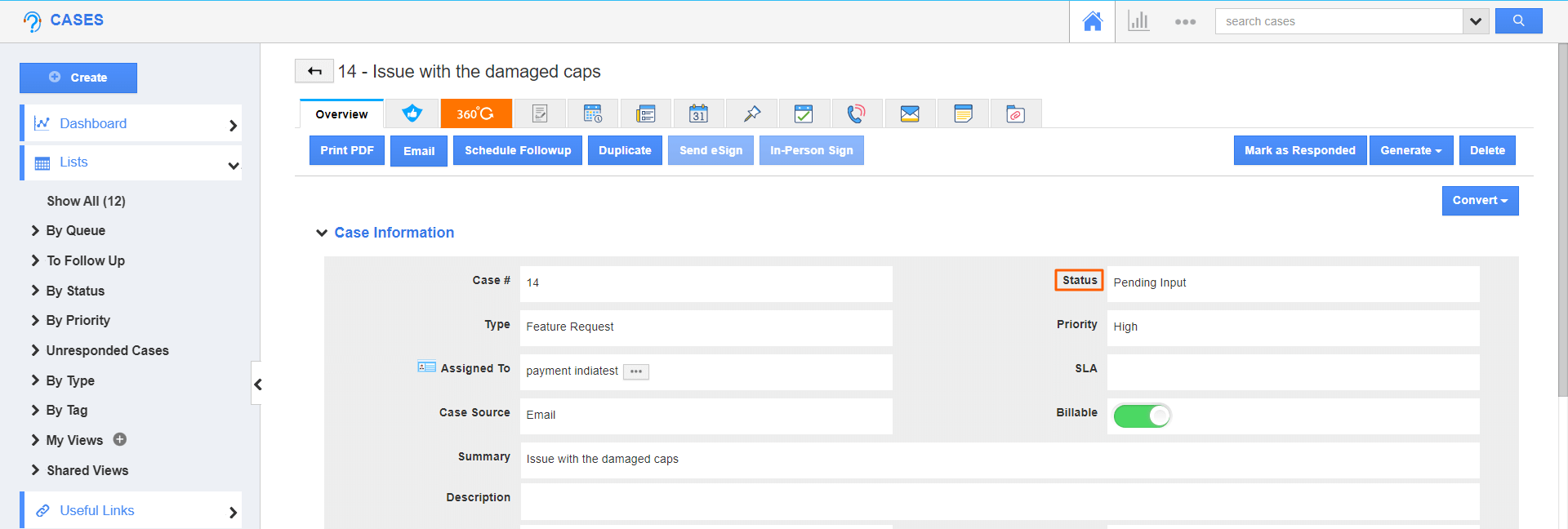
- Then, when the case is signed and completed by the recipient, the status will be auto-updated to Closed.
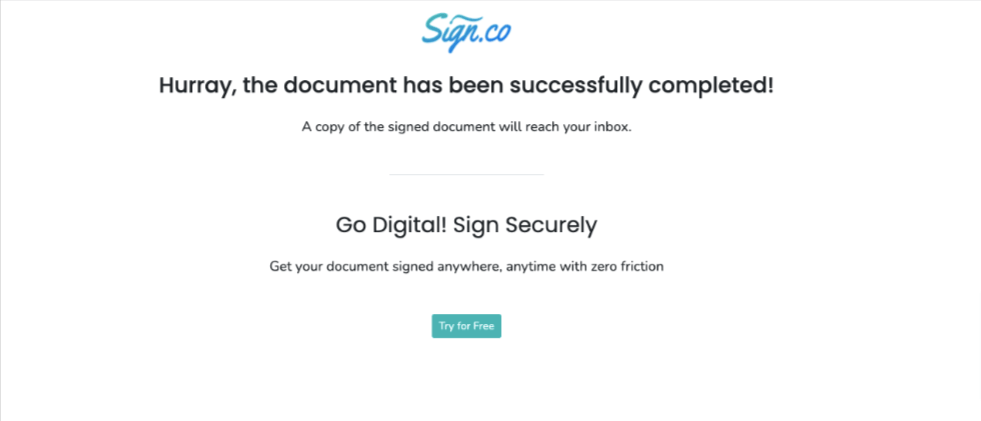
- You can view the status of the cases that have been changed to Closed.
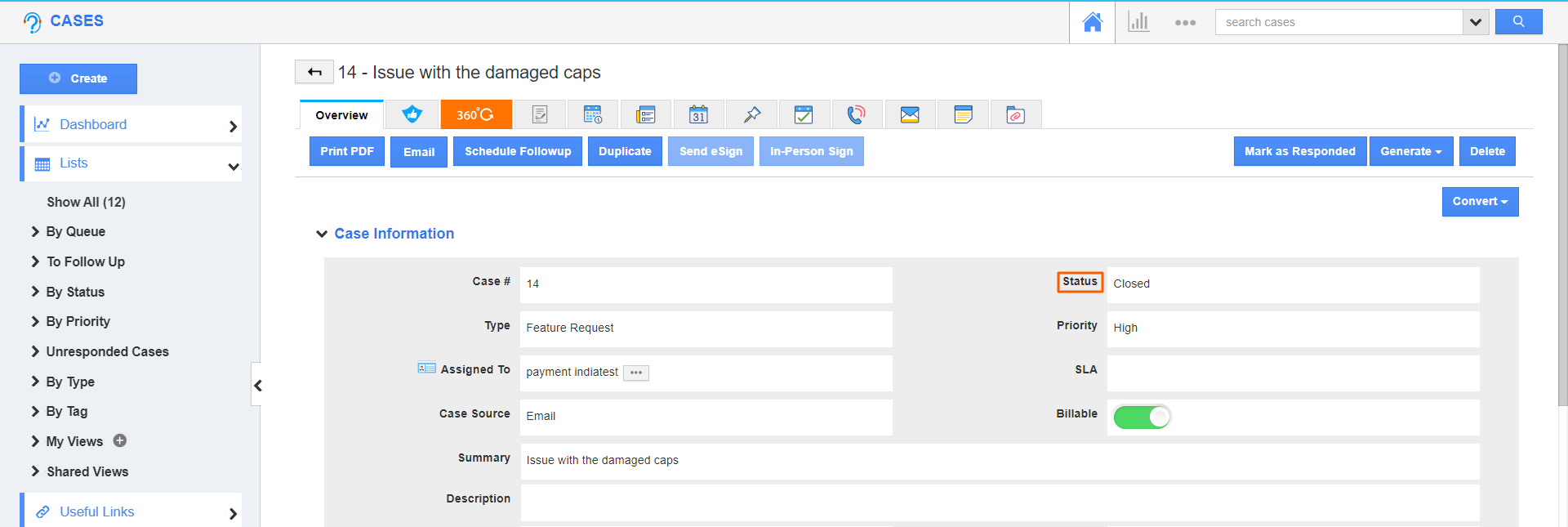
Flag Question
Please explain why you are flagging this content (spam, duplicate question, inappropriate language, etc):

