Browse by Solutions
Browse by Solutions
How to void a shipment in Apptivo?
Updated on April 18, 2023 05:31AM by Admin
Apptivo provides a separate application to manage your shipment process with ease. The shipping app allows you to void the shipment, which means canceling or stopping a shipment that has already been scheduled or is in process. For instance, if a client changes their mind or cancels their order after the item has already been dispatched the business can cancel the shipment and stop it from being delivered.
Note:
- The shipment can be void for only shipped orders.
- In the case of UPS integration, the shipment voiding in Apptivo will not be reflected in UPS; you must void the shipment manually in UPS as well.
Steps to Void a Shipment:
- Log into your Apptivo account and navigate to the Shipping App. Go to By Orders Status > Shipped Orders from the Left navigation menu.
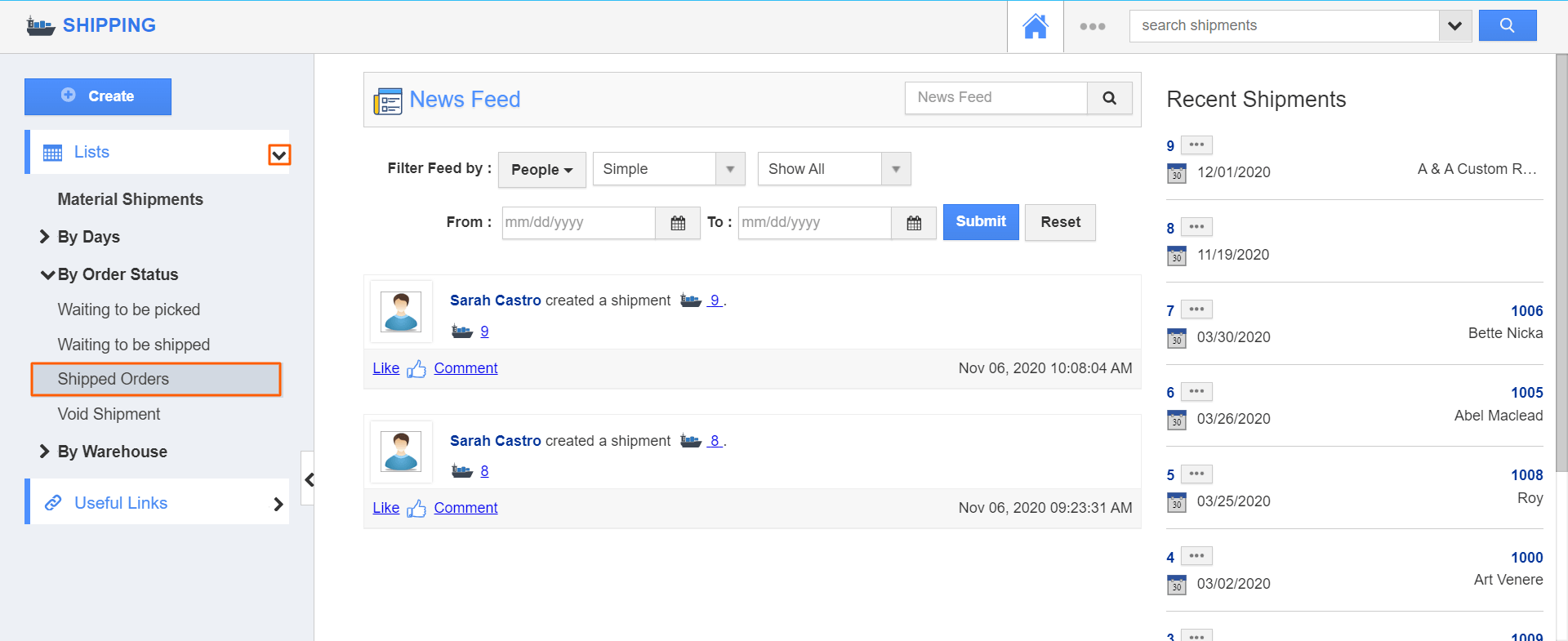
- On the Shipped Orders page, you can see all the available shipped orders.
- Select the More Details(...) icon of the shipment you want to void.
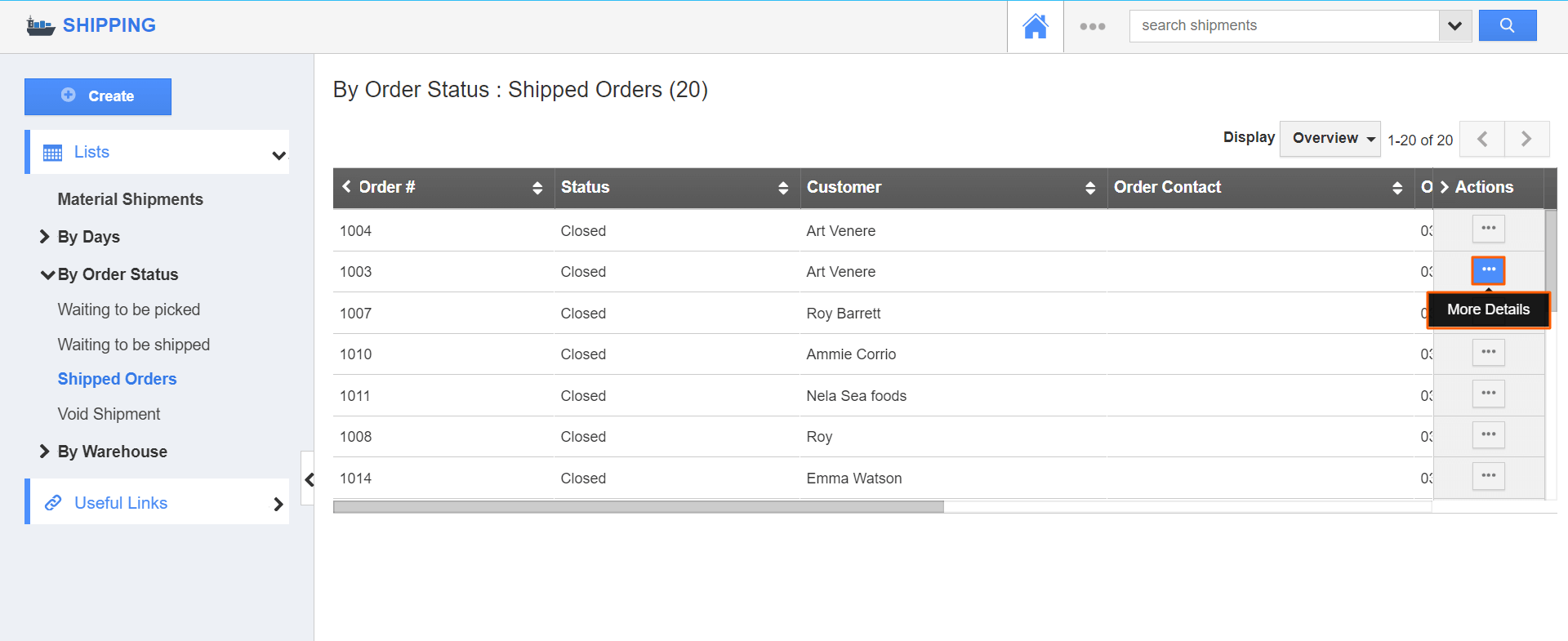
- You will be redirected to the overview page of the selected shipment. To void the shipment, click the Void button.
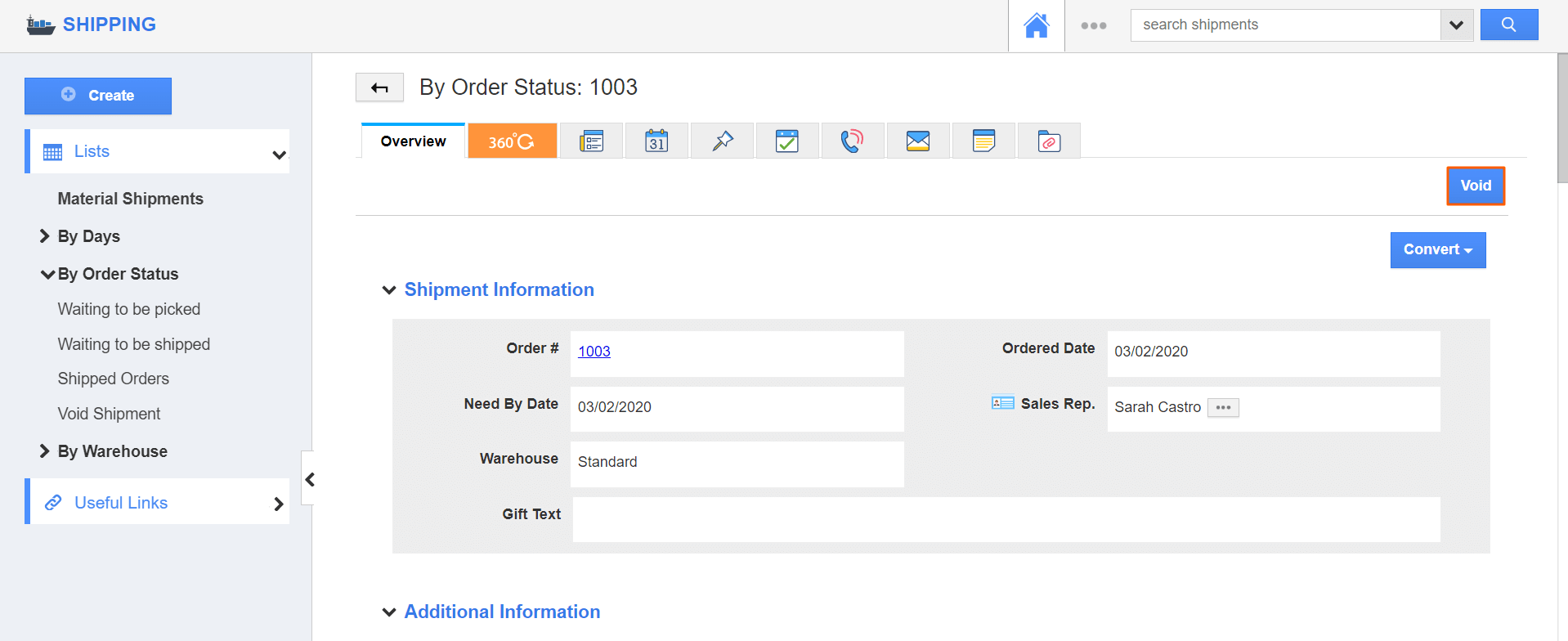
- Upon clicking the void, You will receive a confirmation message to void the shipment along with the option Add the item back to inventory checkbox.
- In case of checking the box, the associated item will add back to the on-hand quantity of the item’s inventory.
- On clicking the Confirm button, the shipment will be voided and the status will change to Void.
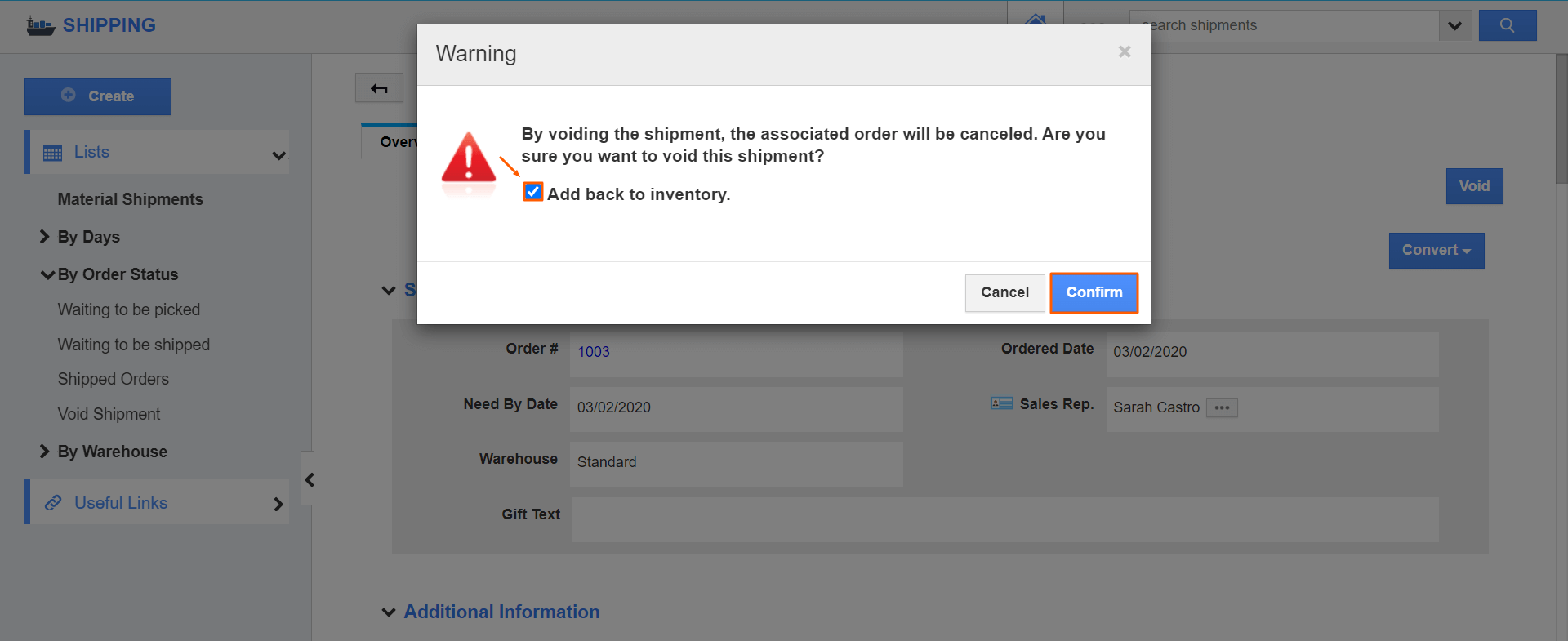
- You can view the void shipments under the Void Shipment as shown below:
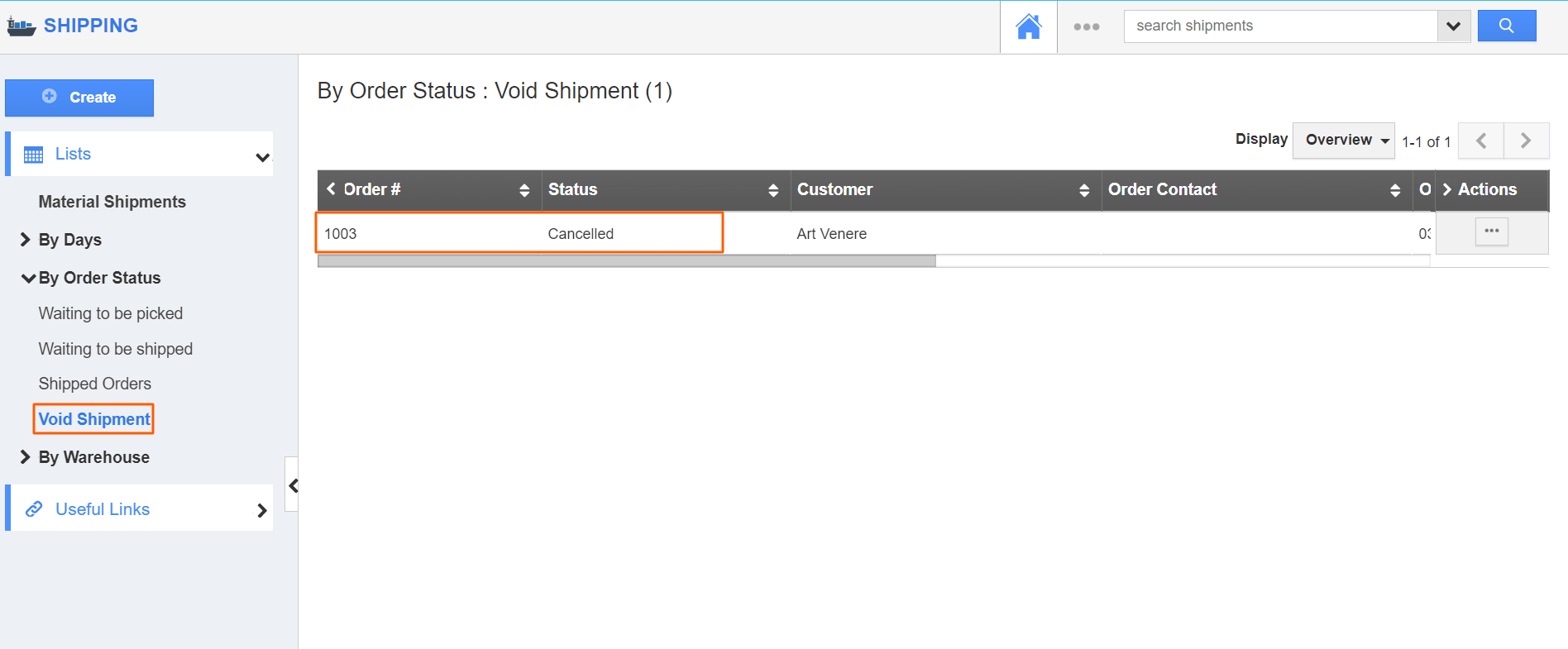
Flag Question
Please explain why you are flagging this content (spam, duplicate question, inappropriate language, etc):

